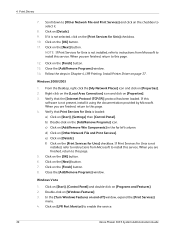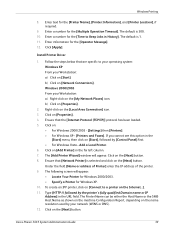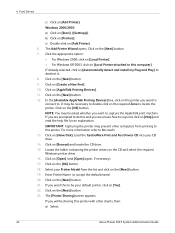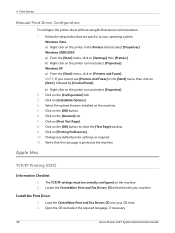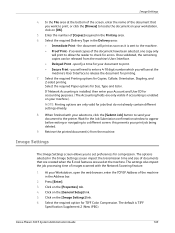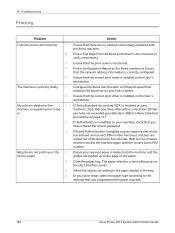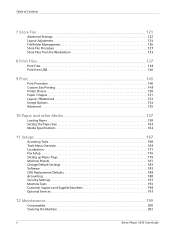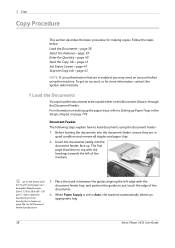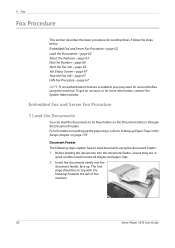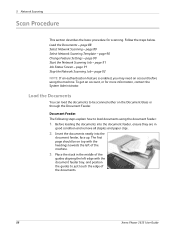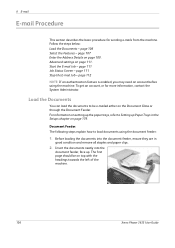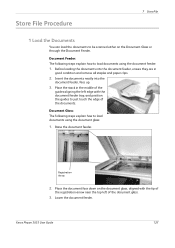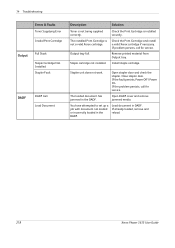Xerox 3635MFP Support Question
Find answers below for this question about Xerox 3635MFP - Phaser B/W Laser.Need a Xerox 3635MFP manual? We have 5 online manuals for this item!
Question posted by MikRI on March 13th, 2014
How Do I Load Staple In Xerox 3635
The person who posted this question about this Xerox product did not include a detailed explanation. Please use the "Request More Information" button to the right if more details would help you to answer this question.
Current Answers
Answer #1: Posted by freginold on May 19th, 2020 8:11 PM
Instructions for removing the old staple cartridge from a Xerox Phaser 3635 and installing a new cartridge (part # 108R823) can be found on pages 199-200 of the user manual.
If you don't have a copy of the manual, you can download it from Xerox:
http://download.support.xerox.com/pub/docs/3635MFP/userdocs/any-os/en/3635_EN_UG.pdf
If you don't have a copy of the manual, you can download it from Xerox:
http://download.support.xerox.com/pub/docs/3635MFP/userdocs/any-os/en/3635_EN_UG.pdf
Related Xerox 3635MFP Manual Pages
Similar Questions
Phaser 3635 - Erro: Clear Jam In Area 3(duplex Tray)
Good afternoon! I have a Xerox Phaser 3635 printer, but is not working as it displays the following ...
Good afternoon! I have a Xerox Phaser 3635 printer, but is not working as it displays the following ...
(Posted by franciscomorais 8 years ago)
Video On How To Remove Staples From The Xerox Phaser 3635
(Posted by JosPio 9 years ago)
Disable Fax 'xerox Phaser 3635'
Can the Fax capability be disabled?
Can the Fax capability be disabled?
(Posted by tlwalker12831 10 years ago)
On Demand Image Overwrite On Phaser 3635 Contiunuously Running, Will Not Stop
Performing on demand image overwrite on phaser 3635 mfp, image overwrite starts, gives start time an...
Performing on demand image overwrite on phaser 3635 mfp, image overwrite starts, gives start time an...
(Posted by gaudi645 12 years ago)
Xerox Phaser 3635 Mfp Touch Screen Don't Work
the selection of touck screen don' work te rest ef the unit is working ok
the selection of touck screen don' work te rest ef the unit is working ok
(Posted by farreng 13 years ago)