Xerox 3635MFP Support Question
Find answers below for this question about Xerox 3635MFP - Phaser B/W Laser.Need a Xerox 3635MFP manual? We have 5 online manuals for this item!
Question posted by Weneil on October 1st, 2014
Can I Copy The Firmware From My Xerox 3635
The person who posted this question about this Xerox product did not include a detailed explanation. Please use the "Request More Information" button to the right if more details would help you to answer this question.
Current Answers
There are currently no answers that have been posted for this question.
Be the first to post an answer! Remember that you can earn up to 1,100 points for every answer you submit. The better the quality of your answer, the better chance it has to be accepted.
Be the first to post an answer! Remember that you can earn up to 1,100 points for every answer you submit. The better the quality of your answer, the better chance it has to be accepted.
Related Xerox 3635MFP Manual Pages
Systems Administrator Guide - Page 6


TABLE OF CONTENTS
Copy Jobs to the machine 72 Print Jobs to the Machine 72 Store to USB 72 Print Files 73
Print file from the machine (stored on ... Address Book 86 Create a New Address 86 Test the Group Address Book 86
9 Server Fax...89
Overview 89 Server Fax and Embedded Fax 89
vi
Xerox Phaser 3635 System Administration Guide
Systems Administrator Guide - Page 7


... a Cover Sheet 104 Setup Fax Options 104 Setup Phonebook Preferences 105 User Preferences 105
Xerox Phaser 3635 System Administration Guide
vii Manually 102 Use the Feature 102 Windows 102 Mac OS Users ... 98
Forward to Fax 98
Procedure 98
Forward to E-mail 99
Procedure 99
Print Local Copy 100
11 LAN Fax...101
Overview 101 Information Checklist 101 Enable LAN Fax (Windows Printer ...
Systems Administrator Guide - Page 13
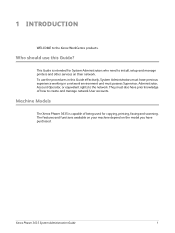
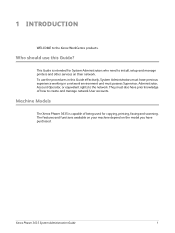
... rights to install, setup and manage printers and other services on the model you have previous experience working in this Guide?
Machine Models
The Xerox Phaser 3635 is intended for copying, printing, faxing and scanning.
Who should use the procedures in a network environment and must also have prior knowledge of being used for System...
Systems Administrator Guide - Page 14


...
Standard Standard Standard Standard Standard
Standard Option Option Option Option
Phaser 3635MFP/X Standard
Standard Standard Standard Standard Standard Standard Standard Option Option Option Option
2
Xerox Phaser 3635 System Administration Guide A Document Feeder, Paper Tray and Bypass Tray are also provided and 2-sided copying and printing are supported.
50-sheet Document Feeder (DADF...
Systems Administrator Guide - Page 44
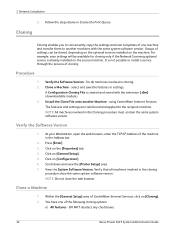
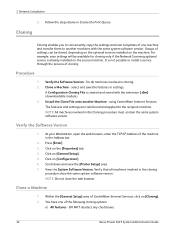
... on the source machine. Clone a Machine
1. You have one machine and transfer them to conveniently copy the settings and scan templates of one of the following cloning options:
a) All features - DO NOT deselect any checkboxes.
32
Xerox Phaser 3635 System Administration Guide At your Workstation, open the web browser, enter the TCP/IP Address...
Systems Administrator Guide - Page 65
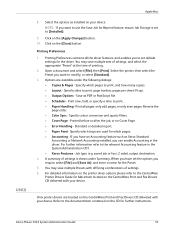
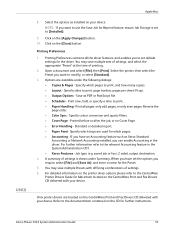
... copies. • Layout - Job type (e.g. A summary of settings is set the options you want to [Installed].
9. You may save multiple Presets with your device.
Printing Preferences contains all pages, only odd pages, or only even pages. Specify sides to print. • Paper Handling - Unix printer drivers are located on the [Close] button. Xerox Phaser 3635...
Systems Administrator Guide - Page 67
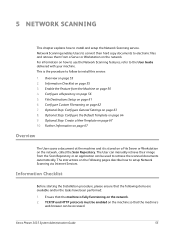
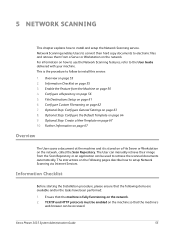
...fully functioning on page 67 10. The User can manually retrieve their hard copy documents to electronic files and retrieve them from the Scan Repository or an ...on page 56 4. Network Scanning enables Users to the User Guide delivered with your machine.
Xerox Phaser 3635 System Administration Guide
55 5 Network Scanning
This chapter explains how to install this service:
...
Systems Administrator Guide - Page 83


...8226; Using the appropriate printer driver. • Using the Copy Service on your machine. You can be printed from your printer...follow to the User Guide delivered with your Workstation.
Xerox Phaser 3635 System Administration Guide
71 NOTE: For instructions on the ...been performed: 1. Jobs can either save jobs from the device or USB Flash drive by using the Print Files Service....
Systems Administrator Guide - Page 84
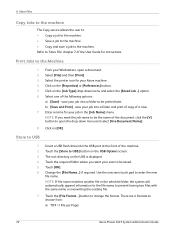
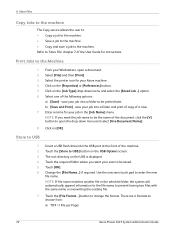
...Xerox Phaser 3635 System Administration Guide 6 Store Files
Copy Jobs to the machine
The Copy service allows the user to: • Copy a job to the machine. • Save a job to the machine. • Copy and save your job into a folder and print of copy...2. From your scan to be the name of the User Guide for your Xerox machine. 4. save your job into the USB port at the front of ...
Systems Administrator Guide - Page 85
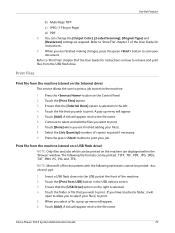
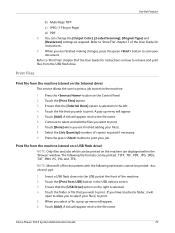
...When you are finished making changes, press the green button to 'Store File' chapter 7 of copies) required if necessary. 9.
Press the button on the right is selected on the machine are ...drive into the USB port at the front of the User Guide for instructions. 9. Xerox Phaser 3635 System Administration Guide
73
Print Files
Print file from the machine (stored on the Internal ...
Systems Administrator Guide - Page 96
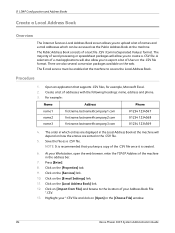
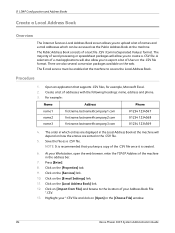
...File] and browse to access the Local Address Book. Open an application that you keep a copy of a text file .CSV (Comma Separated Values) format. For example:
Name
Address
Phone
name1...the machine in the address bar.
7. Click on [Open] in the [Choose File] window.
84
Xerox Phaser 3635 System Administration Guide At your *.CSV file and click on the [E-mail Settings] link. 11. 8 ...
Systems Administrator Guide - Page 97
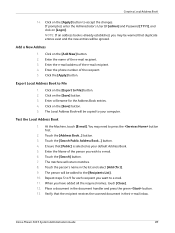
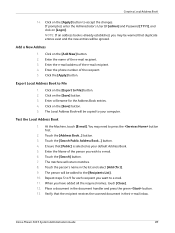
...] button. 2. You may be warned that duplicate entries exist and the new entries will be copied to e-mail. 6. NOTE: If an address book is selected as your computer. Enter the ...Address Book will be added to File] button. 2. Enter the Name of the recipient. 5. Xerox Phaser 3635 System Administration Guide
85 Click the [Apply] button.
Touch the [Address Book...] button. 3. ...
Systems Administrator Guide - Page 109
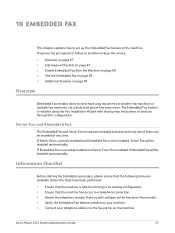
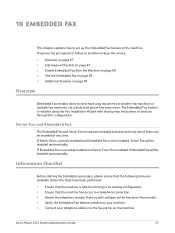
...Information Checklist
Before starting the Installation procedure, please ensure that you through the configuration. Xerox Phaser 3635 System Administration Guide
97 Overview on page 98 4. 10 Embedded Fax
This chapter ... the fax port(s) on page 98
Overview
Embedded Fax enables Users to send hard copy documents to lead you will configure as the machine's fax number. 4. The Embedded...
Systems Administrator Guide - Page 111
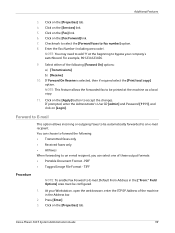
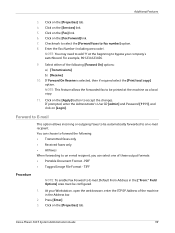
... Image File Format - At your company's switchboard. Additional Features
3. Click on the [Apply] button to add '9' at the machine as a local copy.
11. Enter the Fax Number (including area code).
Xerox Phaser 3635 System Administration Guide
99 Click on the [Properties] tab. Press [Enter].
3. NOTE: You may need to accept the changes. Click on...
User Guide - Page 16
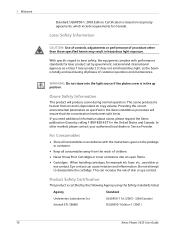
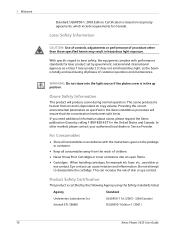
... in the up position. Do not attempt to laser safety, the equipment complies with the instructions given on copy volume. Product Safety Certification
This product is in ...USA/Canada) IEC60950-1 Edition 1 (2001)
Xerox Phaser 3635 User Guide
Providing the correct environmental parameters as a Class 1 laser product. Laser Safety Information
CAUTION: Use of controls, adjustments...
User Guide - Page 36
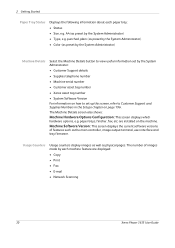
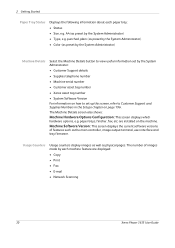
... interface and tray firmware. paper trays, finisher, fax, etc are displayed: • Copy • Print • Fax • E-mail • Network Scanning
30
Xerox Phaser 3635 User Guide
A4 ...Supplies telephone number
• Machine serial number
• Customer asset tag number
• Xerox asset tag number
• System Software Version For information on how to Customer Support and...
User Guide - Page 47


... is scanned only once.
The default Job Status screen displays all active jobs, including the queued copy job.
Press the Job Status button on the control panel to display the Job Status
screen. Xerox Phaser 3635 User Guide
41 3 Copy
NOTE: To cancel an incorrect entry, press the Cancel Entry button and enter the correct...
User Guide - Page 64


... card print on the same side of the output. Select ID Card Copy to display the Services Home screen. 2.
Lighten / Darken: Adjusts the lightness or darkness of
the output copy.
58
Xerox Phaser 3635 User Guide Select Services Home to display the ID Card Copy screen.
3. a driver's license, onto one corner of the ID card into...
User Guide - Page 99


Xerox Phaser 3635 User Guide
93
e-mail, document repositories, network folders, even remote printers - Network Scanning Resources
5 Network Scanning
Additional scanning software can be ... and send to the machine's scanning capabilities:
FreeFlow™ SMARTsend™
Server based scanning and routing software that supports multiple Xerox multifunction devices. with a single scan.
Evaluator Guide - Page 7


... integration with network management tools for IT departments. The Phaser 3635MFP multifunction printer also includes CentreWare IS, an embedded web server that features an easy, wizard-based process to navigate? Section 2: Evaluating Black-and-White Laser MFPs Deployment, Management, and Ease of Use
Installing a multifunction device can be challenging, whether an IT staff handles deployment...
Similar Questions
Good Day... I Can't Make A Photo Copy On My Phaser 3635 Any More. Help... Elij
(Posted by elijahmwale1973 1 year ago)
Where To Change Multiple Print Copies For Xerox Phaser 3635
(Posted by pusoulsa 9 years ago)
What Do I Do About A Streak In The Copies With A Phaser 3635 Mfp Xerox Copy
machine
machine
(Posted by TonyKSkibu 10 years ago)
How To Get Copy Count Xerox Phaser 3635
(Posted by DARMCBEA 10 years ago)
How To Change Tray When Making Copie Xerox 3635
(Posted by bpopetewi 10 years ago)

