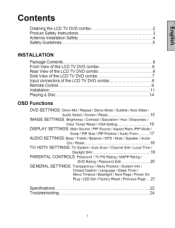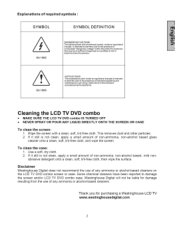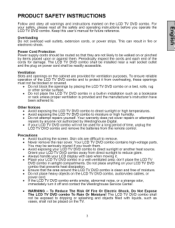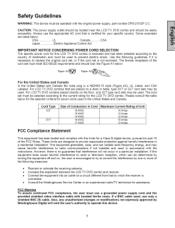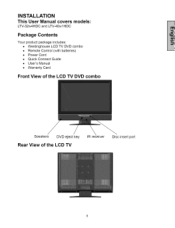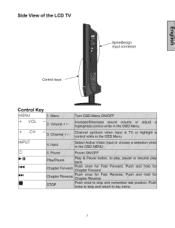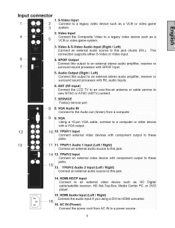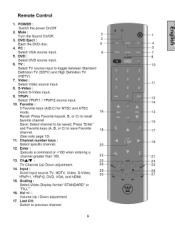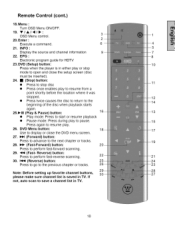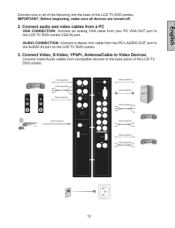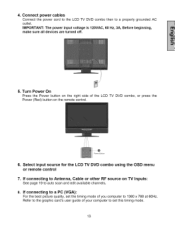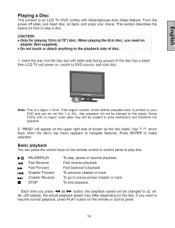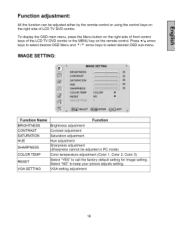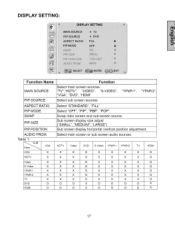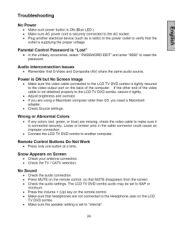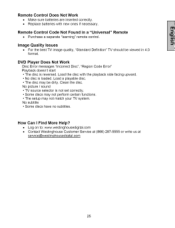Westinghouse LTV-40w1 Support Question
Find answers below for this question about Westinghouse LTV-40w1 - 40" LCD TV.Need a Westinghouse LTV-40w1 manual? We have 1 online manual for this item!
Question posted by davisantos on September 4th, 2012
Westinghouse Tv And Cant Connect My Roku And Video Togther, Only 1 At At A Time.
both video and Roku use connector with red,yellow,white connectons but only one such option for connection on back of TV. (the other is red,blue green) Is there a way to have both connected roku and video wihout having to unplug and reconnect each time?
Current Answers
Related Westinghouse LTV-40w1 Manual Pages
Similar Questions
Where Can I Find The Firmware Update For My Ltv-40w1 Hdc Tv.?
need firmware for my westinghouse LTV-40w1 HDC TV. The firmware update.
need firmware for my westinghouse LTV-40w1 HDC TV. The firmware update.
(Posted by dstatham14 7 years ago)
My Ltv 40w1 Hcd Tv Volume Gets Real Loud Then Picture Goes Out
(Posted by ryguyyv 10 years ago)
Owner's Manual
WE helped to purchase a 40"lcd tv for a friend who is elderly and has poor eye sight. There was no...
WE helped to purchase a 40"lcd tv for a friend who is elderly and has poor eye sight. There was no...
(Posted by sherryazmoia 11 years ago)
What Size Screws Do I Use To Mount The Bracket On The Back Of My 40' Lcd Tv?
(Posted by gurkhadai 11 years ago)
I Want Feed Video
From This Tv To A Video Projector
(Posted by WOEVVI 12 years ago)