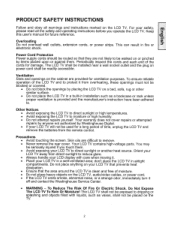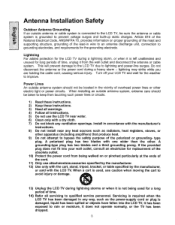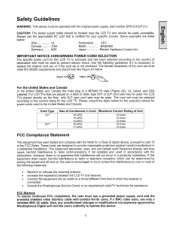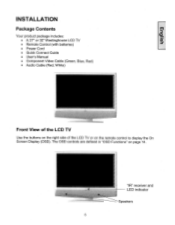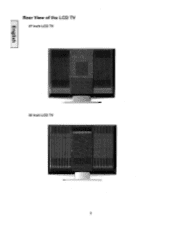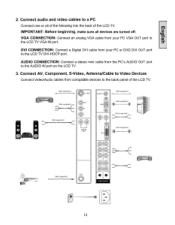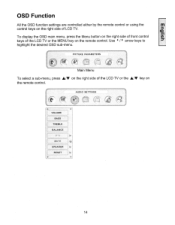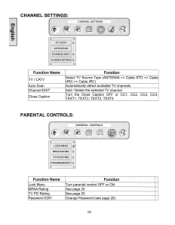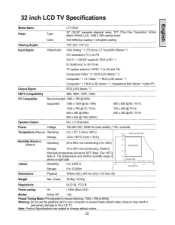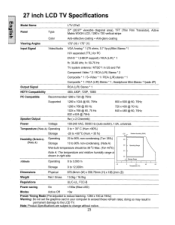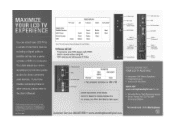Westinghouse LTV-32W1 Support Question
Find answers below for this question about Westinghouse LTV-32W1 - HD-Ready - 32" LCD TV.Need a Westinghouse LTV-32W1 manual? We have 1 online manual for this item!
Question posted by rcutter47 on July 6th, 2023
How To Set-up Tv With The Buttons On The Back
Current Answers
Answer #1: Posted by HelpHero on July 6th, 2023 2:36 PM
1. Power on the TV: Locate the power button on the back of the TV and press it to turn on the device.
2. Connect your devices: Connect the necessary cables from your external devices (such as a cable box or DVD player) to the corresponding input ports on the back of the TV. These input ports are typically labeled, making it easier to identify which cable goes where.
3. Access the menu: Locate the "Menu" button on the back of the TV. Press it to access the on-screen menu.
4. Navigation: Use the arrow buttons (usually labeled with directional icons) to navigate through the menu options. The "Up" and "Down" arrows allow you to scroll through the available options, while the "Left" and "Right" arrows let you navigate within a specific menu.
5. Select options: Once you've found the desired menu option, use the "Select" or "Enter" button (often represented by a checkmark or OK symbol) to confirm your selection.
6. Adjust settings: Within the menu, you can customize various settings such as picture, sound, input source, and more. Use the navigation buttons to highlight a specific setting, then use the "Select" or "Enter" button to access and modify it.
7. Save changes: After making any adjustments, navigate to the "Save" or "Exit" option and press the "Select" or "Enter" button to save your changes and exit the menu.
8. Test your setup: Once you've completed the setup process, switch to the input channel where your desired device is connected (e.g., HDMI 1, AV, etc.). Use the volume and channel buttons on the back of the TV to adjust the volume and switch channels if needed.
If you encounter any specific difficulties or need further assistance during the setup process, I recommend consulting the Westinghouse LTV-32W1 TV manual, which provides detailed instructions tailored to your specific model.
I hope this is helpful? PLEASE "ACCEPT" and mark it "HELPFUL" to complement my little effort. Hope to bring you more detailed answers.
Helphero
Related Westinghouse LTV-32W1 Manual Pages
Similar Questions
After tv is turned on - it turns off automatically after 5 or 6 minutes. It then takes about 20 minu...
Turned on my tv this morning and there is a red outline on everything in my picture. My normally blu...
can I use Apple TV with my Westinghouse LTV-37w2 HD TV? I have connected the HDMI cable to both and ...
I just got upgraded to Dish TV High definitin system. The Westinghouse LTV-21wi does not seem to be ...