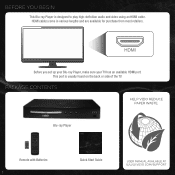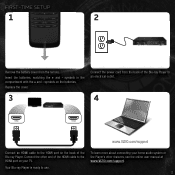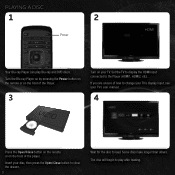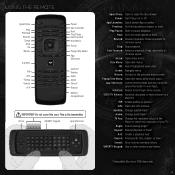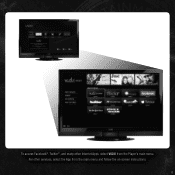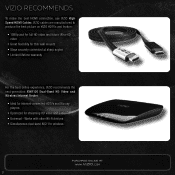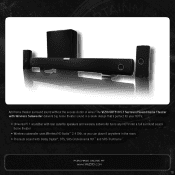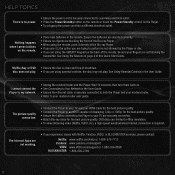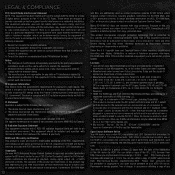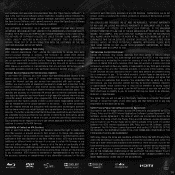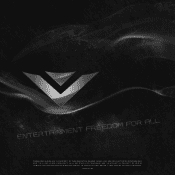Vizio VBR122 Support Question
Find answers below for this question about Vizio VBR122.Need a Vizio VBR122 manual? We have 1 online manual for this item!
Question posted by kiljplapt on August 27th, 2014
How Do I Set Region For Vizio Blu Ray Player Vbr122
The person who posted this question about this Vizio product did not include a detailed explanation. Please use the "Request More Information" button to the right if more details would help you to answer this question.