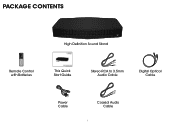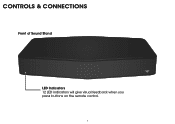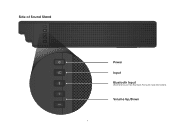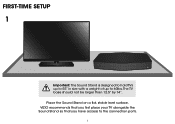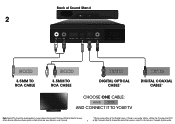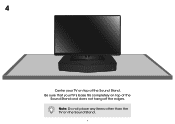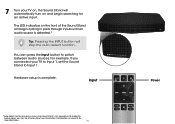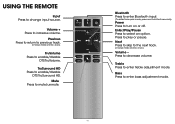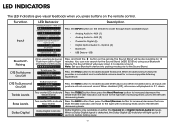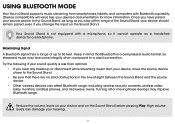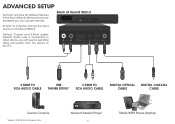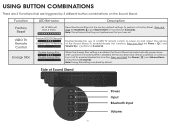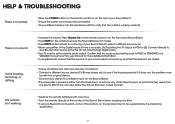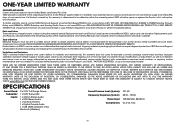Vizio S2121w-D0 Support Question
Find answers below for this question about Vizio S2121w-D0.Need a Vizio S2121w-D0 manual? We have 3 online manuals for this item!
Question posted by patpatterson53 on November 4th, 2021
Accidental Hit A Button On The Remote And Now Can't Seem To Get The Sound Bar
accidentally hit a button on the remote and now can't seem to get the sound bar to produce so
Current Answers
Related Vizio S2121w-D0 Manual Pages
Similar Questions
Vizio Sound Bar Showing Fmt Error
how do I get rid of the fmt error on my vizio sound bar so that I can use it again
how do I get rid of the fmt error on my vizio sound bar so that I can use it again
(Posted by Dominator49637 6 years ago)
How To Turn Off Bluetooth.
I had Bluetooth on to listen to music from my phone, now I would like to turn it off to hear my t.v.
I had Bluetooth on to listen to music from my phone, now I would like to turn it off to hear my t.v.
(Posted by seewerkergriffiths 8 years ago)
How Do I Stop The Sound Card From Blue Tooth Pair Mode?
(Posted by djonparty 9 years ago)
Turn On S2121w-d0 With Tv
Per manual the sound stand schould automatically turn on when tv turns on. It doesn't. How to set it...
Per manual the sound stand schould automatically turn on when tv turns on. It doesn't. How to set it...
(Posted by dilyaramcc 9 years ago)
Sound Bar Remote Control Unit
My remote controller seems to have failed. I've changed the battery and it still fails to operate th...
My remote controller seems to have failed. I've changed the battery and it still fails to operate th...
(Posted by hipasssports 13 years ago)