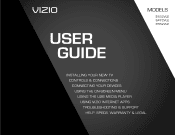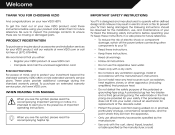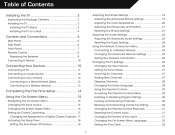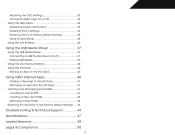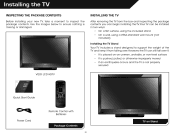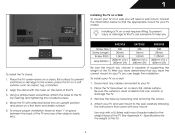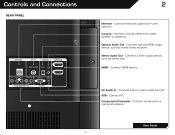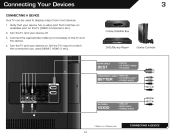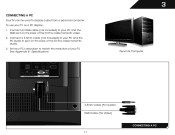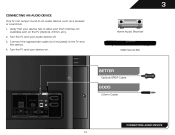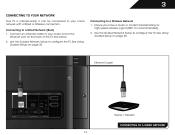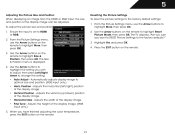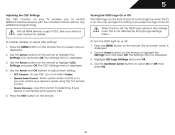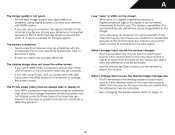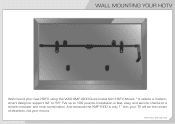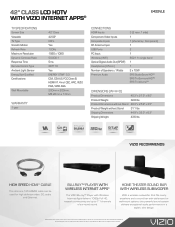Vizio E422VLE Support Question
Find answers below for this question about Vizio E422VLE.Need a Vizio E422VLE manual? We have 3 online manuals for this item!
Question posted by fettBons on August 1st, 2014
Vizio Hdtv Model E422vle What Is The Rgb (pc) Port For In The Back Of The Tv?
The person who posted this question about this Vizio product did not include a detailed explanation. Please use the "Request More Information" button to the right if more details would help you to answer this question.
Current Answers
Related Vizio E422VLE Manual Pages
Similar Questions
Connect Pc To Tv
how do i connect my pc to the tv so i can see my computer screen on the tv
how do i connect my pc to the tv so i can see my computer screen on the tv
(Posted by jakeneli 8 years ago)
Can A Firmware Problem Cause A Vizio Set To Only Have 1/3 Of A Picture
model E422VL has only 1/3 of a picture rest is blanked can this be caused by firmware
model E422VL has only 1/3 of a picture rest is blanked can this be caused by firmware
(Posted by Tommyns 10 years ago)
What Is The Difference Between Model E422vle And Model: E422vl
(Posted by sskaccc 10 years ago)
Item 1 Vizio 42' Class Lcd 1080p 120hz Refresh Rate Hdtv, E422vle
Hello, First
(Posted by napsmailbox 11 years ago)
I Have A Vf550m Hdtv And My Rgb Connection To My Pc Stop Working?
On my Vf550m hdtv the RGB is not working
On my Vf550m hdtv the RGB is not working
(Posted by ishamgrady 12 years ago)