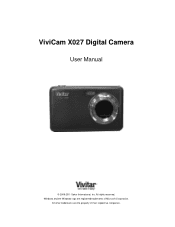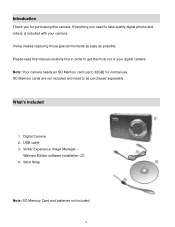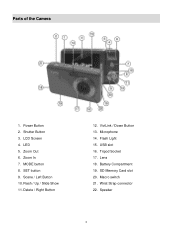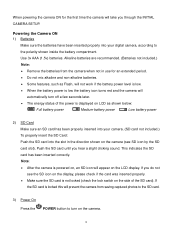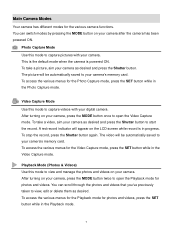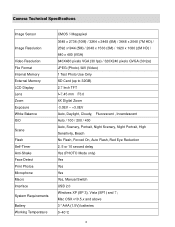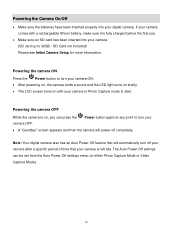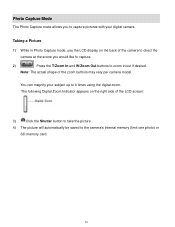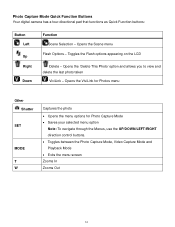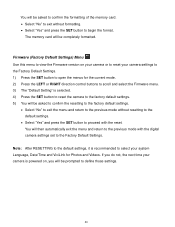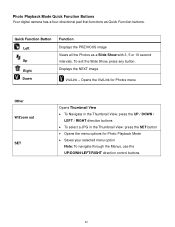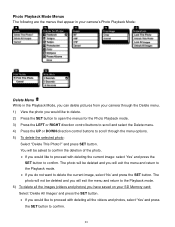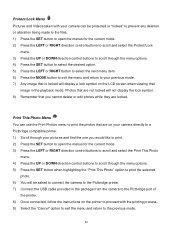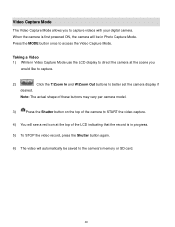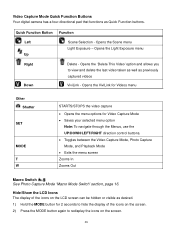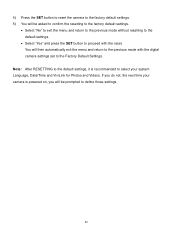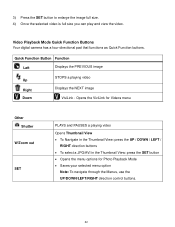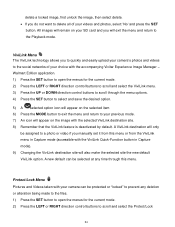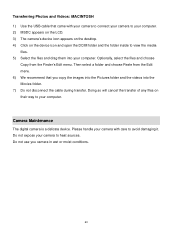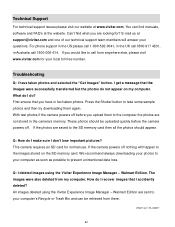Vivitar X027 Support Question
Find answers below for this question about Vivitar X027.Need a Vivitar X027 manual? We have 2 online manuals for this item!
Question posted by blhjr47 on August 11th, 2013
Can I Retreive Deleted Pictures?
The person who posted this question about this Vivitar product did not include a detailed explanation. Please use the "Request More Information" button to the right if more details would help you to answer this question.
Current Answers
Related Vivitar X027 Manual Pages
Similar Questions
Camera Will Not Turn On.
Haven't used my camera in a long time. I replaced the batteries, camera will not turn on.
Haven't used my camera in a long time. I replaced the batteries, camera will not turn on.
(Posted by bmccann777 2 years ago)
Vivitar Camera Model F128
New camera, new batteries insrted correctly Will not turn on why. Thanks.
New camera, new batteries insrted correctly Will not turn on why. Thanks.
(Posted by bill35wh 9 years ago)