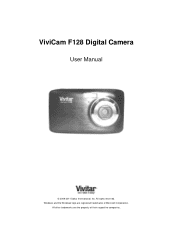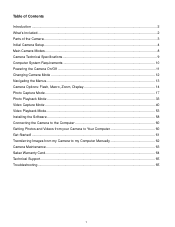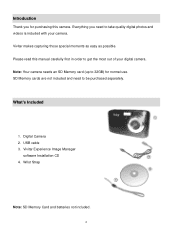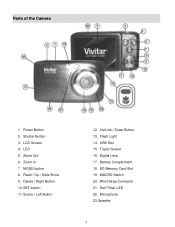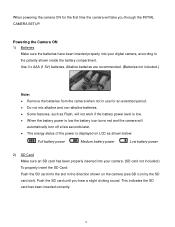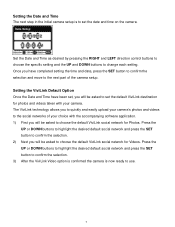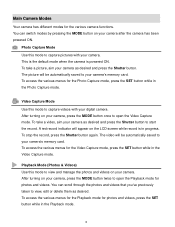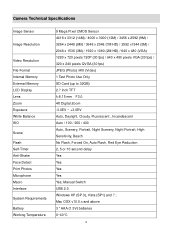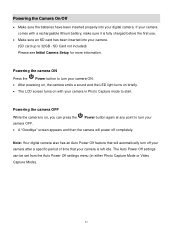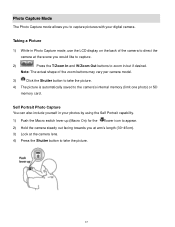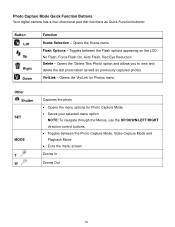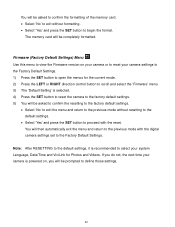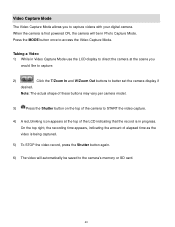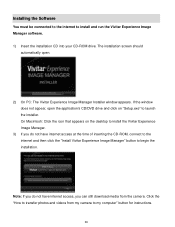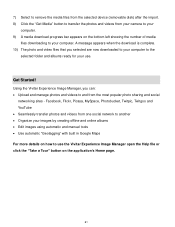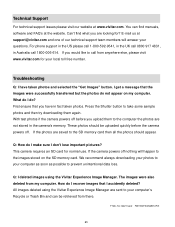Vivitar F128 Support Question
Find answers below for this question about Vivitar F128.Need a Vivitar F128 manual? We have 2 online manuals for this item!
Question posted by waltkem on December 18th, 2022
How To Download Vivitar F128 Software Into Camera
The person who posted this question about this Vivitar product did not include a detailed explanation. Please use the "Request More Information" button to the right if more details would help you to answer this question.
Current Answers
Related Vivitar F128 Manual Pages
Similar Questions
How To Open Battery Compartment F128?
I need to put batteries in my new F128 Vivitar. How to open the compartment?
I need to put batteries in my new F128 Vivitar. How to open the compartment?
(Posted by rfgslc 1 year ago)
Capturing Still From Video
How do I capture a still from video on my Vivitar F128? Took videos of grandsons but now I would lik...
How do I capture a still from video on my Vivitar F128? Took videos of grandsons but now I would lik...
(Posted by jessicacogley 7 years ago)
Vivitar Camera Model F128
New camera, new batteries insrted correctly Will not turn on why. Thanks.
New camera, new batteries insrted correctly Will not turn on why. Thanks.
(Posted by bill35wh 9 years ago)
Why Does 'usb Device Not Recognized' Window Come Up When I Plug In New Camera?
My son received this camera as a gift. We downloaded the software. When we tried to plug the camera ...
My son received this camera as a gift. We downloaded the software. When we tried to plug the camera ...
(Posted by cherubin0 11 years ago)