Vivitar DVR 949HD Support Question
Find answers below for this question about Vivitar DVR 949HD.Need a Vivitar DVR 949HD manual? We have 2 online manuals for this item!
Question posted by fruitflies1 on November 11th, 2012
Where Is The Pause Button
How do I pause the video
Current Answers
There are currently no answers that have been posted for this question.
Be the first to post an answer! Remember that you can earn up to 1,100 points for every answer you submit. The better the quality of your answer, the better chance it has to be accepted.
Be the first to post an answer! Remember that you can earn up to 1,100 points for every answer you submit. The better the quality of your answer, the better chance it has to be accepted.
Related Vivitar DVR 949HD Manual Pages
User Manual - Page 1


DVR 949HD Digital Video Camera
User Manual
© 2009-2012 Sakar International, Inc.
All rights reserved. All other trademarks are registered trademarks of their respective companies. Windows and the Windows logo are the property of Microsoft Corporation.
User Manual - Page 9
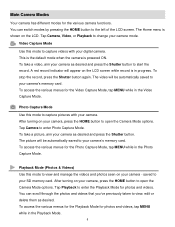
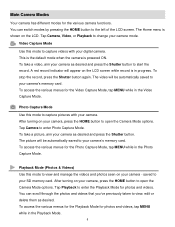
... while record is shown on your SD memory card. Video Capture Mode Use this mode to capture videos with your camera as desired and press the Shutter button to your camera as desired.
To take a video, aim your camera.
Main Camera Modes
Your camera has different modes for photos and videos, tap MENU while in the Playback Mode.
8 To take...
User Manual - Page 12


Tap 'Yes' to select to power off your camera after a specific period of time that automatically turns off the digital video camera. Powering the camera OFF While the camera is left idle. Alternatively, you can press the HOME button and then tap the Power Off icon. The camera will power off completely. You will see a "Goodbye" splash screen...
User Manual - Page 13
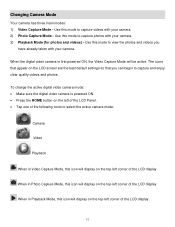
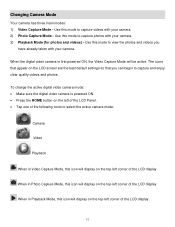
... top-left corner of the LCD display
12 When the digital video camera is powered ON. Press the HOME button on the left of the LCD Panel. Tap one of the following icons to select the active camera mode:
Camera
Video
Playback
When in Video Capture Mode, this icon will display on the LCD screen...
User Manual - Page 14


... slideshow and the power off. 1) Press the HOME button located on the left side of the LCD touch screen. 2) The following methods: 1) Icons on the LCD Touch Screen:
While in the Photo, Video, Playback Modes in Preview/Standby: You can access and change camera settings by the following menu options appear on the...
User Manual - Page 16


... to open the Home screen options.
2)
Tap the Setup icon to enter the menu options for your camera general settings.
3) Select a Setup Option:
Drag up or down to scroll and view the...you decide to change them again at any time. 1) Press the HOME button to open the various options for your digital video camera can easily be changed at a later
time.
5) The selected option icon...
User Manual - Page 19


... zoom back out. The following Digital Zoom Indicator appears on the right side of elapsed time as the video is being captured. 5) To STOP the video record, press the Shutter button again. 6) The video is first powered ON, the camera will be in on the top of the digital video camera to the camera's SD memory card.
18
User Manual - Page 29
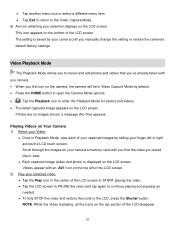
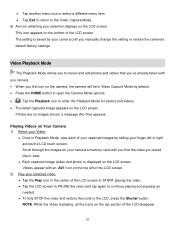
... the LCD screen to START playing the video. Tap the LCD screen to PAUSE the video and tap again to continue playing and pausing as needed. To fully STOP the video and restore the icons to the LCD, press the Shutter button.
Scroll through the images on your camera's memory card until you manually change...
User Manual - Page 30
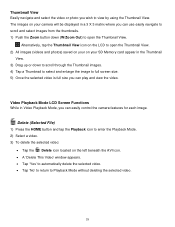
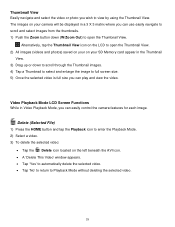
Thumbnail View Easily navigate and select the video or photo you can easily control the camera features for each image. Delete (Selected File) 1) Press the HOME button and tap the Playback icon to enter the Playback Mode. 2) Select a video. 3) To delete the selected video:
Tap the Delete icon located on your SD Memory card appear...
User Manual - Page 31
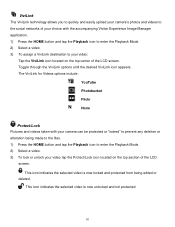
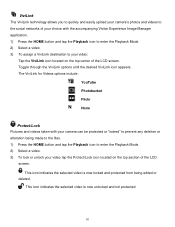
... allows you to quickly and easily upload your camera's photos and videos to the social networks of your choice with your camera can be protected or "locked" to prevent any...Press the HOME button and tap the Playback icon to enter the Playback Mode. 2) Select a video. 3) To assign a ViviLink destination to enter the Playback Mode. 2) Select a video. 3) To lock or unlock your video:
Tap the...
User Manual - Page 32


... Menus The following are the menus that appear in your digital video camera through the Delete All Images menu. 1) Press the HOME button and tap the Playback icon to enter the Playback Mode. 2) Tap MENU located at the bottom left corner of the LCD screen to open the ...
User Manual - Page 34


... a Picture
1) While in Photo Capture Mode, use the LCD display to direct the camera at the scene you Zoom Out (W). 3) Press the Shutter button on the right side of the digital video camera to take the picture. 4) The picture is automatically saved to the SD memory card.
33 After powering on the object. Photo...
User Manual - Page 48


... stored, a message (No File) appears.
Thumbnail View Easily navigate and select the video or photo you wish to view by sliding your camera will be displayed in Playback Mode, view each of your selected Photo:: Push the T / Zoom In button up to Zoom In and magnify the selected photo. Photo Playback Mode...
User Manual - Page 49
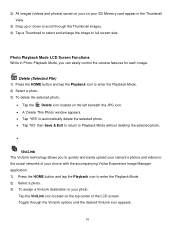
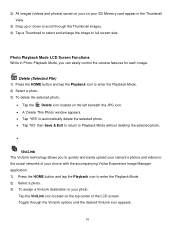
... selected photo.
ViviLink The ViviLink technology allows you to quickly and easily upload your camera's photos and videos to the social networks of your choice with the accompanying Vivitar Experience Image Manager application. 1) Press the HOME button and tap the Playback icon to enter the Playback Mode. 2) Select a photo. 3) To assign a ViviLink...
User Manual - Page 50


...protected from being made to the files. 4) Press the HOME button and tap the Playback icon to enter the Playback Mode. 5)...is now unlocked and not protected. Thumbnail View 1) Press the HOME button and tap the Playback icon to enter the Playback Mode. 2) Tap ... icon to
the left of the LCD screen, to view all captured videos and photos
in Thumbnail view.
49 The ViviLink for Photos options include:...
User Manual - Page 51
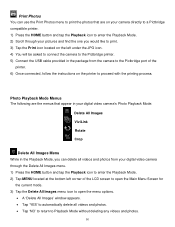
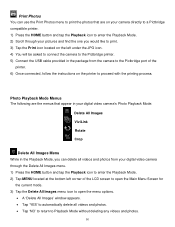
... menu to print the photos that appear in your digital video camera's Photo Playback Mode:
Delete All Images ViviLink Rotate Crop
Delete All Images Menu While in the package from your digital video camera through your camera directly to a Pictbridge compatible printer. 1) Press the HOME button and tap the Playback icon to enter the Playback Mode...
User Manual - Page 54


... HOME button to the left of the LCD touch screen to open the menu options. 3) Drag up or down to scroll and highlight the desired menu option. 4) Tap SAVE & EXIT to select and confirm the highlighted menu option and then return to enter the Main Menu options for your digital video camera can...
User Manual - Page 56
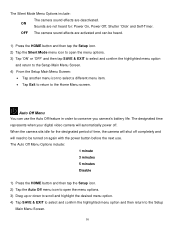
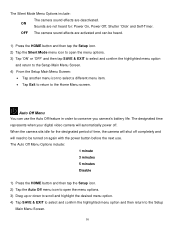
.... The designated time represents when your digital video camera will automatically power off completely and will shut off . The Silent Mode Menu Options include: The camera sound effects are activated and can use . The Auto Off Menu Options include:
1 minute 3 minutes 5 minutes Disable
1) Press the HOME button and then tap the Setup icon. 2) Tap...
User Manual - Page 58


... for further information on how to connect your digital video camera to view your captured images on your television. The TV Out Menu Options include:
NTSC Television and video standard used in America, Canada PAL Television and video standard used in Europe
1) Press the HOME button and then tap the Setup icon. 2) Tap the TV...
User Manual - Page 62


... appears on the desktop to install the Vivitar Experience Image Manager.
4) If you can still download media from my camera to transfer photos and videos from the camera.
Click the "How to my computer" button for instructions.
61 NOTE: If you do not have internet access, you do not have internet access at the...
Similar Questions
How To Change Photo With Vivitar Dvr 949hd
Hi ! my grand-pa just buy a vivitar dvr 949hd and he's not able to check all the photos exept when h...
Hi ! my grand-pa just buy a vivitar dvr 949hd and he's not able to check all the photos exept when h...
(Posted by cin143 10 years ago)

