Vivitar DVR 949HD Support Question
Find answers below for this question about Vivitar DVR 949HD.Need a Vivitar DVR 949HD manual? We have 2 online manuals for this item!
Current Answers
There are currently no answers that have been posted for this question.
Be the first to post an answer! Remember that you can earn up to 1,100 points for every answer you submit. The better the quality of your answer, the better chance it has to be accepted.
Be the first to post an answer! Remember that you can earn up to 1,100 points for every answer you submit. The better the quality of your answer, the better chance it has to be accepted.
Related Vivitar DVR 949HD Manual Pages
User Manual - Page 1


All other trademarks are registered trademarks of their respective companies. DVR 949HD Digital Video Camera
User Manual
© 2009-2012 Sakar International, Inc. Windows and the Windows logo are the property of Microsoft Corporation. All rights reserved.
User Manual - Page 2


...
Introduction ...2 What's Included ...2 Parts of the Camera ...3 Initial Camera Setup ...4 Main Camera Modes...8 Camera Technical Specifications ...9 Computer System Requirements ...10 Powering ON/OFF Your Digital Video Camera 11 Changing Camera Mode ...12 Navigating the Menus ...13 Camera Options: LED Light, Macro Switch 16 Video Capture Mode ...18 Video Playback Mode ...28 Photo Capture Mode...
User Manual - Page 3


... for normal use only a Class 4
SDHC Memory card or higher.
Important: You must use .
Introduction
Thank you need to be purchased separately. What's Included
1) Digital Video Camera 2) USB cable 3) TV Cable 4) Vivitar Experience Image Manager Software
Installation CD 5) Lens Cover Strap 6) Hand Strap (not shown)
NOTE: Class 4 (or higher) SDHC Memory card...
User Manual - Page 9
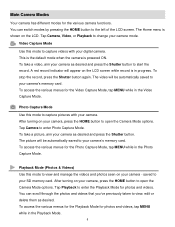
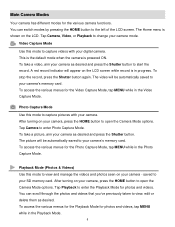
... stop the record, press the Shutter button again. Tap Camera to the left of the LCD screen.
Main Camera Modes
Your camera has different modes for photos and videos, tap MENU while in the Video Capture Mode. Tap Camera, Video, or Playback to enter the Playback Mode for photos and videos. A red record indicator will appear on the LCD...
User Manual - Page 12


...; Make sure an SD card has been installed properly into your camera is on, you can press the HOME button and then tap the Power Off icon. The camera will power off the digital video camera. You will see a "Goodbye" splash screen and then the camera will be set from the Settings/Auto Off menu settings...
User Manual - Page 13
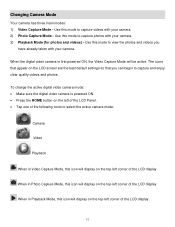
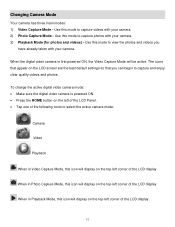
... display
When in Photo Capture Mode, this icon will display on the LCD screen are the best default settings so that you
have already taken with your camera. 3) Playback Mode (for photos and videos) - Use this mode to capture and enjoy clear quality videos and photos. Use this mode to view the photos and...
User Manual - Page 15
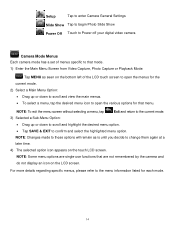
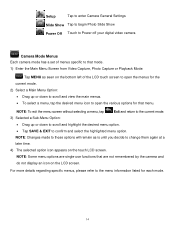
... Settings
Slide Show Tap to begin Photo Slide Show
Power Off Touch to Power off your digital video camera
Camera Mode Menus Each camera mode has a set of the LCD touch screen to open the menus for the current mode. 2) Select a Main Menu Option: Drag up or down to scroll and view the main...
User Manual - Page 16


... a Setup Sub-Menu Option:
Drag up or down to open the various options for your digital video camera can easily be changed at a later
time.
5) The selected option icon appears on the LCD screen. For more details regarding specific Setup menus, please refer to the 'Setup Menu' section of the LCD touch...
User Manual - Page 17
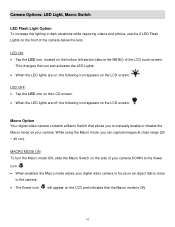
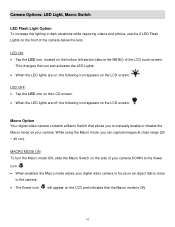
... LED lights are on, the following icon appears on the LCD screen:
LED OFF: Tap the LED icon on the LCD screen. When the LED lights are off, the following icon appears on the LCD screen:
Macro Option Your digital video camera contains a Macro Switch that the Macro mode is ON.
16 While...
User Manual - Page 19


... Shutter button on the object.
Taking a Video 1) While in on the top of the digital video camera to START the video capture. 4) A red, blinking icon appears at the scene you to capture videos with your videos.
On the top right, the recording time appears, indicating the amount of the LCD screen indicating that the record is automatically...
User Manual - Page 32


... Mode, you can delete all videos and photos from your digital video camera through the Delete All Images menu. 1) Press the HOME button and tap the Playback icon to enter the Playback Mode. 2) Tap MENU located at the bottom left corner of the LCD screen to open the Main Menu Screen for
the current mode...
User Manual - Page 34


... Mode, use the LCD display to direct the camera at the scene you Zoom Out (W). 3) Press the Shutter button on the top of the LCD screen:
The zoom indicating bar moves up when you... your photos and recording your digital camera. After powering on the object.
Taking a Picture
1) While in on your digital video camera, by default the Video Capture Mode displays.
The following Digital...
User Manual - Page 40
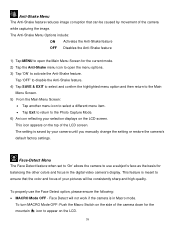
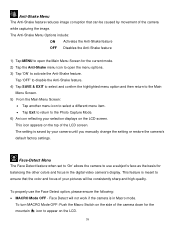
... of your pictures will not work if the camera is in the digital video camera's display.
Tap 'OFF' to disable the Anti-Shake feature. 4) Tap SAVE & EXIT to select and confirm the highlighted menu option and then return to the Main
Menu Screen. 5) From the Main Menu Screen:
Tap another menu icon to select...
User Manual - Page 41
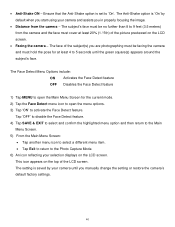
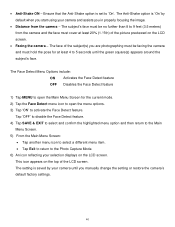
... the Face Detect feature
1) Tap MENU to open the menu options. 3) Tap 'ON' to 'On'. This icon appears on the LCD screen.
Facing the camera -
The face of the LCD screen. Ensure that the Anti-Shake option is set to activate the Face Detect feature.
The subject's face must be facing the...
User Manual - Page 51
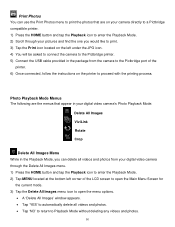
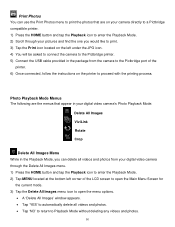
... menu to print the photos that appear in your digital video camera's Photo Playback Mode:
Delete All Images ViviLink Rotate Crop
...screen to open the Main Menu Screen for
the current mode. 3) Tap the Delete All Images menu icon to open the menu options.
A 'Delete All Images' window appears. Tap 'YES' to automatically delete all videos and photos from your digital video camera...
User Manual - Page 54


... left of the LCD touch screen to open the menu options. 3) Drag up or down to scroll and highlight the desired menu option. 4) Tap SAVE & EXIT to select and confirm the highlighted menu option and then return to enter the Main Menu options for your digital video camera can select your camera general settings.
User Manual - Page 56
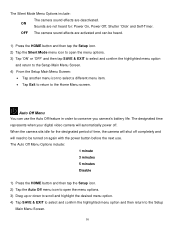
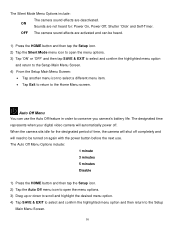
... select a different menu item. Tap Exit to return to the Setup
Main Menu Screen.
55
When the camera sits idle for : Power On, Power Off, Shutter 'Click' and Self-Timer.
The designated time represents when your digital video camera will automatically power off completely and will shut off .
The Silent Mode Menu Options...
User Manual - Page 58


... a different menu item. Tap Exit to return to your television. See "Connecting the Digital Video Camera to the HDTV" for you to view your captured images on how to connect your digital video camera to the Home Menu screen. TV Out Menu TV Out allows you to automatically format the SD memory card.
The...
User Manual - Page 61
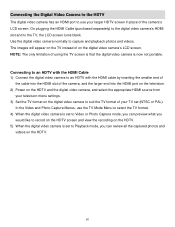
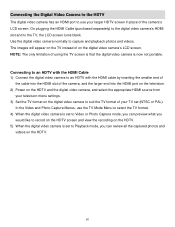
... Capture Menus, use your TV set to Playback mode, you
would like to record on the HDTV screen and view the recording on the digital video camera's LCD screen. Connecting the Digital Video Camera to the HDTV
The digital video camera has an HDMI port to use the TV Mode Menu to select the TV format. 4) When the...
User Manual - Page 67
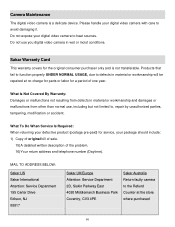
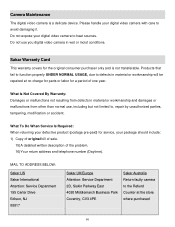
... (Daytime). Products that fail to function properly UNDER NORMAL USAGE, due to , repair by unauthorized parties, tampering, modification or accident. Do not expose your digital video camera to avoid damaging it.
Please handle your package should include: 1) Copy of original bill of sale.
15)A detailed written description of one year. Do not...
Similar Questions
How Do I Delete Everything On 503 Hd To Start Over...........
(Posted by ijd6213 8 years ago)
Vivitar Dvr787-pnk-kit-wm Action Digital Video Recorder, Pink Video Camera With
Vivitar's DVR 787 HD comes on when plugged in and says it has full power but cuts off when you unplu...
Vivitar's DVR 787 HD comes on when plugged in and says it has full power but cuts off when you unplu...
(Posted by jjknott82 8 years ago)
How To Change Photo With Vivitar Dvr 949hd
Hi ! my grand-pa just buy a vivitar dvr 949hd and he's not able to check all the photos exept when h...
Hi ! my grand-pa just buy a vivitar dvr 949hd and he's not able to check all the photos exept when h...
(Posted by cin143 10 years ago)

