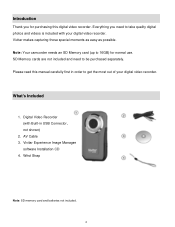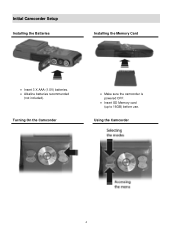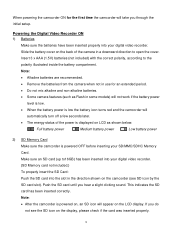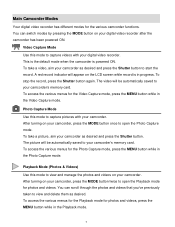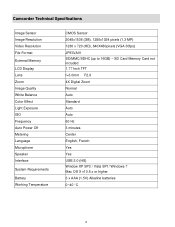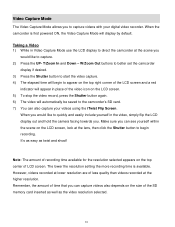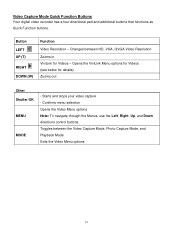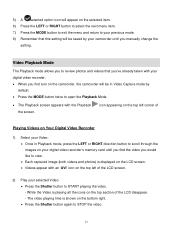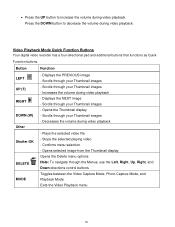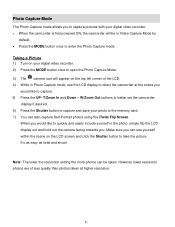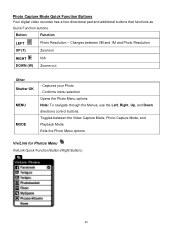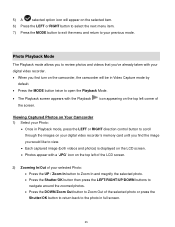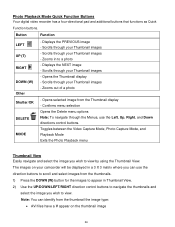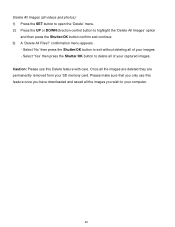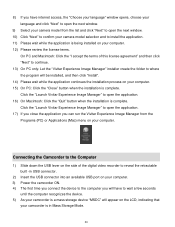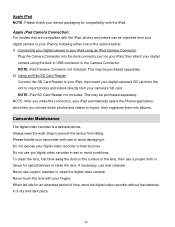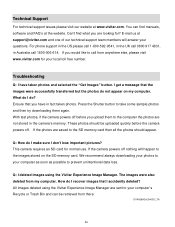Vivitar DVR 426HD Support Question
Find answers below for this question about Vivitar DVR 426HD.Need a Vivitar DVR 426HD manual? We have 2 online manuals for this item!
Question posted by pbaker115 on December 25th, 2015
Vivitar Dvr 426hd Memory Card
I can turn it on and off but can't push any other buttons. The screen has a memory card on the side with an arrow pointing up under it
Current Answers
Answer #1: Posted by TechSupport101 on December 25th, 2015 11:12 PM
Hi. See page 12 of the 'V2 Camera Manual' here https://www.helpowl.com/manuals/Vivitar/DVR426HD/176260 for the camera's icons and interpretations.
Related Vivitar DVR 426HD Manual Pages
Similar Questions
Vivitar Dvr787-pnk-kit-wm Action Digital Video Recorder, Pink Video Camera With
Vivitar's DVR 787 HD comes on when plugged in and says it has full power but cuts off when you unplu...
Vivitar's DVR 787 HD comes on when plugged in and says it has full power but cuts off when you unplu...
(Posted by jjknott82 8 years ago)
What Type Of Memory Card Should I Buy For The Vivitar Dvr 426hd
(Posted by Siculon 10 years ago)
Memory Card Locked!
I inserted the memory card and the camera is saying card locked. Checked the card and it is not lock...
I inserted the memory card and the camera is saying card locked. Checked the card and it is not lock...
(Posted by flnaguy 10 years ago)