Vivitar DVR 426HD Support Question
Find answers below for this question about Vivitar DVR 426HD.Need a Vivitar DVR 426HD manual? We have 2 online manuals for this item!
Question posted by mwaldemlorimg on April 25th, 2014
How To Charge A Vivitar Dvr 426hd
The person who posted this question about this Vivitar product did not include a detailed explanation. Please use the "Request More Information" button to the right if more details would help you to answer this question.
Current Answers
There are currently no answers that have been posted for this question.
Be the first to post an answer! Remember that you can earn up to 1,100 points for every answer you submit. The better the quality of your answer, the better chance it has to be accepted.
Be the first to post an answer! Remember that you can earn up to 1,100 points for every answer you submit. The better the quality of your answer, the better chance it has to be accepted.
Related Vivitar DVR 426HD Manual Pages
Warranty - Page 1


... be free of defects in material and workmanship for a period of one year from the date of purchase. During the period, Vivitar will repair or replace the product at no charge for any incidental or consequential damages arising from the purchase, use or inability to use this warranty starts from the date...
Warranty - Page 2


... TECHNICAL SUPPORT
support team members will be not faulty or the defect is a result in wear and tear, Vivitar may levy a handling charge for the
from anywhere else, please visit www.vivitar.com for example, a copy of your local toll free number.
-2- b) Detailed description of your questions.
STEP 3. Return item (insured) to: (in...
v2 Camera Manual - Page 1


All other trademarks are registered trademarks of their respective companies. DVR 426HDv2 Digital Camcorder
with camera
User Manual
© 2009-2012 Sakar International, Inc. Windows and the Windows logo are the property of Microsoft Corporation. All rights reserved.
v2 Camera Manual - Page 2
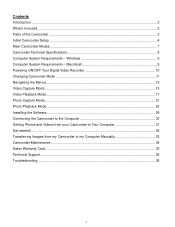
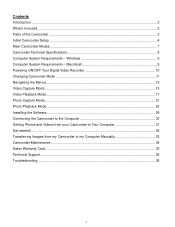
... Mode...17 Photo Capture Mode ...21 Photo Playback Mode ...25 Installing the Software ...29 Connecting the Camcorder to the Computer 30 Getting Photos and Videos from your Camcorder to Your Computer 31 Get started!...32 Transferring Images from my Camcorder to my Computer Manually 33 Camcorder Maintenance ...34 Sakar Warranty ...
v2 Camera Manual - Page 3
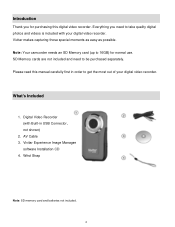
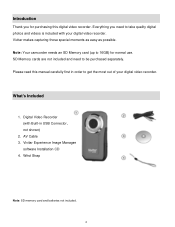
... Installation CD 4. SD Memory cards are not included and need to be purchased separately. Digital Video Recorder (with your digital video recorder.
Wrist Strap
Note: SD memory card and batteries not included.
2 Please read this digital video recorder. Vivitar makes capturing those special moments as easy as possible. Introduction
Thank you need to take...
v2 Camera Manual - Page 6
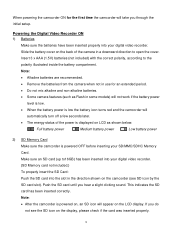
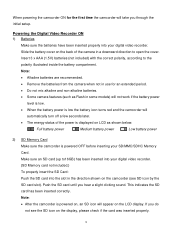
... your digital video recorder. Note: After the camcorder is powered on, an SD icon will
automatically turn off a few seconds later.
The energy status of the camera in some ... an extended period.
Do not mix alkaline and non-alkaline batteries.
Some camera features (such as shown below:
Full battery power
Medium battery power
Low battery power
2) SD ...
v2 Camera Manual - Page 7
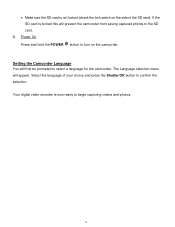
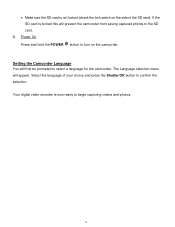
Select the language of the SD card).
Your digital video recorder is now ready to begin capturing videos and photos.
6 Setting the Camcorder Language You will prevent the camcorder from saving captured photos to the SD card.
3) Power On Press and hold the ...
v2 Camera Manual - Page 8
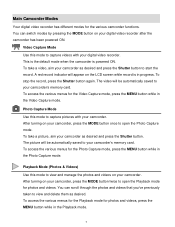
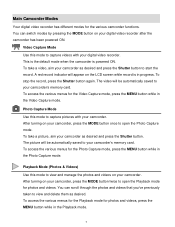
...Capture Mode Use this mode to view and manage the photos and videos on your camcorder's memory card. Playback Mode (Photos & Videos) Use this mode to view and delete them as desired. You ... button once to your camcorder, press the MODE button twice to open the Photo Capture mode. Video Capture Mode Use this mode to capture pictures with your camcorder as desired and press the Shutter ...
v2 Camera Manual - Page 11
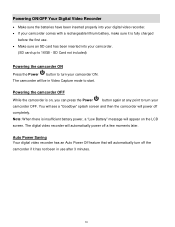
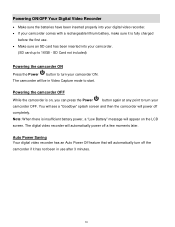
...an SD card has been inserted into your camcorder.
(SD card up to 16GB - The digital video recorder will appear on , you can press the Power
button again at any point to turn your...screen. Powering the camcorder OFF
While the camcorder is fully charged
before the first use after 3 minutes.
10
Auto Power Saving Your digital video recorder has an Auto Power Off feature that will power off...
v2 Camera Manual - Page 14
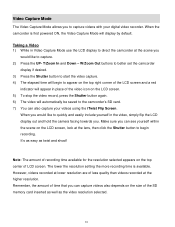
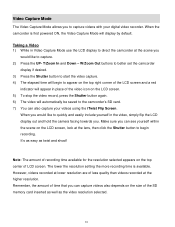
...powered ON, the Video Capture Mode will ...videos with your videos using the iTwist Flip Screen. W/Zoom Out buttons to better set the camcorder
display if desired. 3) Press the Shutter button to start the video capture. 4) The elapsed time will begin recording. When the camcorder is available.
Taking a Video 1) While in the video, simply flip the LCD display out and hold the camera...
v2 Camera Manual - Page 16
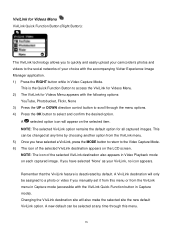
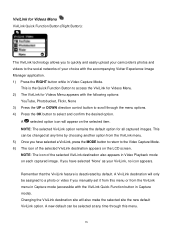
...selected ViviLink option remains the default option for Videos Menu appears with the accompanying Vivitar Experience Image Manager application. 1) Press the RIGHT button while in Video Capture Mode. If you have selected '... 5) Once you have selected a ViviLink, press the MODE button to return to the Video Capture Mode. 6) The icon of the selected ViviLink destination appears on the selected item...
v2 Camera Manual - Page 22
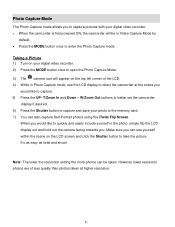
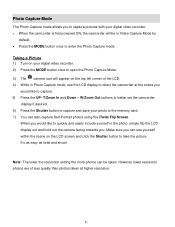
...Press the Shutter button to capture and save your digital video recorder. 2) Press the MODE button once to open the Photo Capture Mode. 3) The camera icon will be taken.
Make sure you can see ...the photo, simply flip the LCD display out and hold out the camera facing towards you to capture pictures with your digital video recorder. When the camcorder is first powered ON, the ...
v2 Camera Manual - Page 24
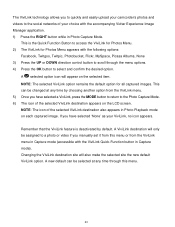
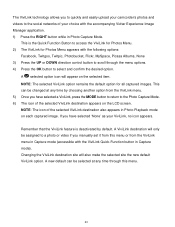
... selected site the new default ViviLink option. NOTE: The icon of your choice with the accompanying Vivitar Experience Image Manager application. 1) Press the RIGHT button while in Photo Capture Mode. This can ... site will appear on the selected item. A new default can be assigned to a photo or video if you manually set it from the ViviLink menu. 5) Once you have selected 'None' as your...
v2 Camera Manual - Page 30
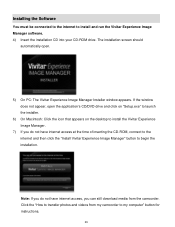
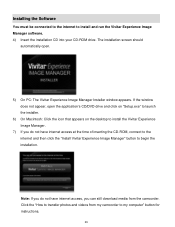
...internet and then click the "Install Vivitar Experience Image Manager" button to my computer" button for instructions.
29 Click... the "How to install and run the Vivitar Experience Image Manager software. 4) Insert the installation CD ... On Macintosh: Click the icon that appears on the desktop to install the Vivitar Experience Image Manager.
7) If you can still download media from my camcorder ...
v2 Camera Manual - Page 31
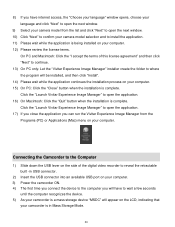
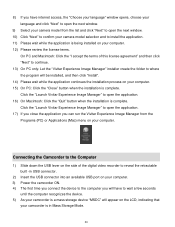
...camera model selection and to install the application. 11) Please wait while the application is being installed on your computer. 12) Please review the license terms.
On PC and Macintosh: Click the "I accept the terms of the digital video... The first time you connect the device to the computer you can run the Vivitar Experience Image Manager from the Programs (PC) or Applications (Mac) menu on ...
v2 Camera Manual - Page 32
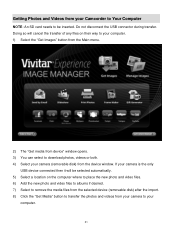
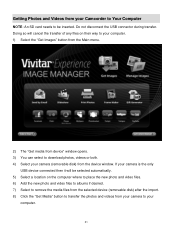
... files from the selected device (removable disk) after the import. 8) Click the "Get Media" button to transfer the photos and videos from your camera to download photos, videos or both. 4) Select your camera (removable disk) from the device window. Do not disconnect the USB connector during transfer. Doing so will be selected automatically. 5) Select...
v2 Camera Manual - Page 33
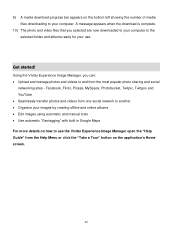
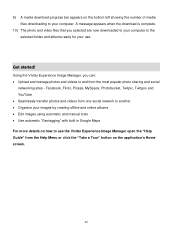
... to your computer to the selected folder and albums ready for your use the Vivitar Experience Image Manager open the "Help Guide" from the Help Menu or click ...32 Facebook, Flickr, Picasa, MySpace, Photobucket, Twitpic, Twitgoo and YouTube Seamlessly transfer photos and videos from the most popular photo sharing and social
networking sites - Get started!
9) A media download progress ...
v2 Camera Manual - Page 35
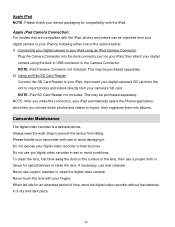
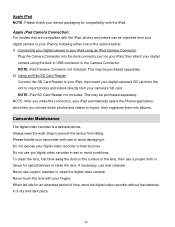
... avoid damaging it. If necessary, use organic cleanser to heat sources. NOTE: After you make the connection, your camcorder with your digital video recorder to clean the digital video camera. To clean the lens, first blow away the dust on the surface of the lens, then use you choose which lets you digital...
v2 Camera Manual - Page 36
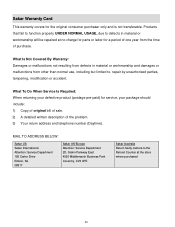
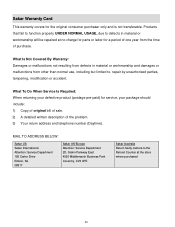
...: Service Department 2D, Siskin Parkway East 4020 Middlemarch Business Park Coventry, CV3 4PE
Sakar Australia Return faulty camera to defects in material or workmanship and damages or malfunctions from the time of the problem. 3) Your ...properly UNDER NORMAL USAGE, due to the Refund Counter at no charge for parts or labor for the original consumer purchaser only and is not transferable.
v2 Camera Manual - Page 37
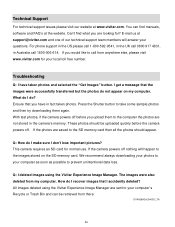
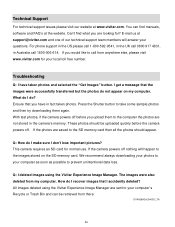
...FAQ's at the website. If the camera powers off . These photos should appear. Q: How do not appear on the SD memory card.
E-mail us at www.vivitar.com. I have in Australia call ...Get Images" button. Troubleshooting
Q: I get a message that I don't lose important pictures? This camera requires an SD card for your computer as soon as possible to take some sample photos and ...
Similar Questions
Vivitar Dvr787-pnk-kit-wm Action Digital Video Recorder, Pink Video Camera With
Vivitar's DVR 787 HD comes on when plugged in and says it has full power but cuts off when you unplu...
Vivitar's DVR 787 HD comes on when plugged in and says it has full power but cuts off when you unplu...
(Posted by jjknott82 8 years ago)
What Type Of Memory Card Should I Buy For The Vivitar Dvr 426hd
(Posted by Siculon 10 years ago)

