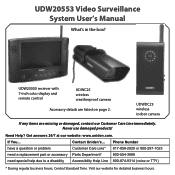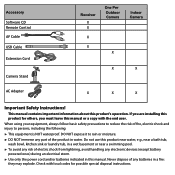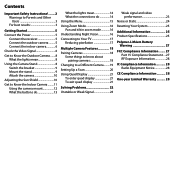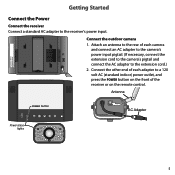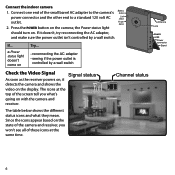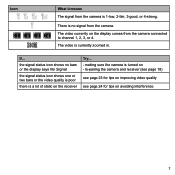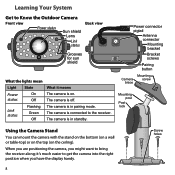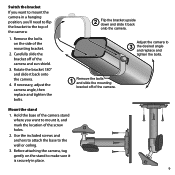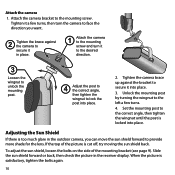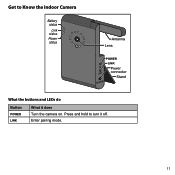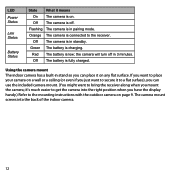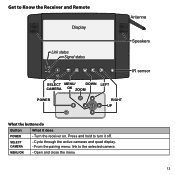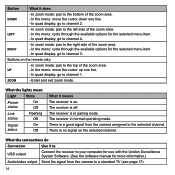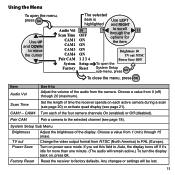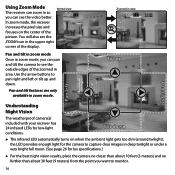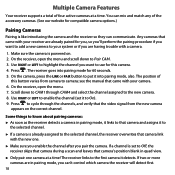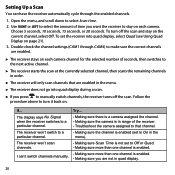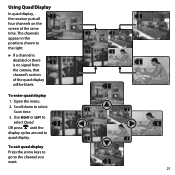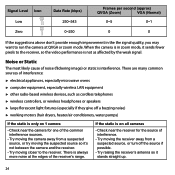Uniden UDW20553 Support Question
Find answers below for this question about Uniden UDW20553.Need a Uniden UDW20553 manual? We have 3 online manuals for this item!
Question posted by tia1971 on October 25th, 2016
I Have The Udwc20533 With Camera's And Want To Hook It Up To Record While I Am O
I can only view the monitor while at home i need it to record while i am gone i don't see any slots for an sd card
Current Answers
Related Uniden UDW20553 Manual Pages
Similar Questions
Trouble Trying To View My Uniden Camera #udw20553
I can't find the ,UID#DID CODESECURITY CODEcan you please help me, thank you
I can't find the ,UID#DID CODESECURITY CODEcan you please help me, thank you
(Posted by geeloko23wun6 3 years ago)
Problems With Recording And Sd Card.
Sometimes to SD card reads err and then days that a recorded disappear without deleting them and the...
Sometimes to SD card reads err and then days that a recorded disappear without deleting them and the...
(Posted by ajsnooty 7 years ago)
How Do I Program Uniden Wireless Security Cameras Udw20553
(Posted by ibqullo 9 years ago)
Phone Connection
can i liink my android 4g cell phone to my uniden security system and view my home? if so what is th...
can i liink my android 4g cell phone to my uniden security system and view my home? if so what is th...
(Posted by andreadrosser 11 years ago)
I Have A Uniden Udw155 With 2 Cameras, I Want To Know If The Camera Udwc25 Will
work with this system?
work with this system?
(Posted by smorgan0765 11 years ago)