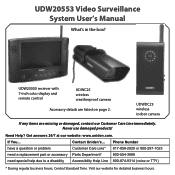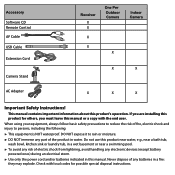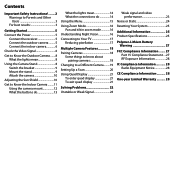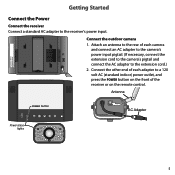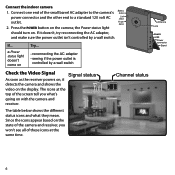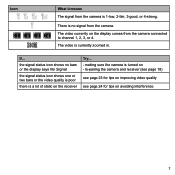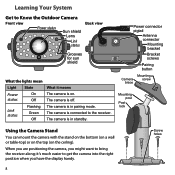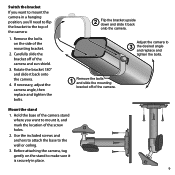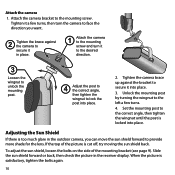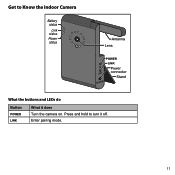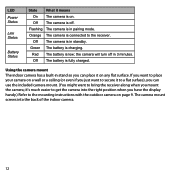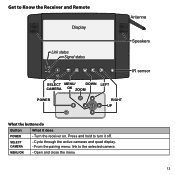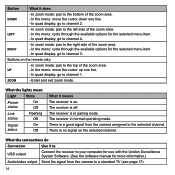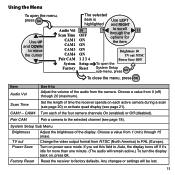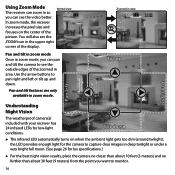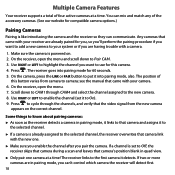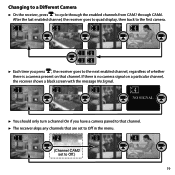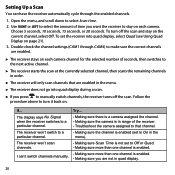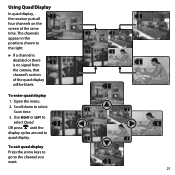Uniden UDW20553 Support Question
Find answers below for this question about Uniden UDW20553.Need a Uniden UDW20553 manual? We have 3 online manuals for this item!
Question posted by jacobledbetter992 on August 25th, 2021
How Do I Download The App For My Camera
I did to find out how I can download the app for this camera so I can use it
Current Answers
Answer #1: Posted by Troubleshooter101 on September 12th, 2021 5:47 PM
Please check these links below:-
https://play.google.com/store/apps/details?id=com.p2pcamera.app04&hl=en_IN&gl=US
https://play.google.com/store/apps/details?id=com.u.guard&hl=en&gl=US
https://support.uniden.com/wireless-security/
Thanks
Please respond to my effort to provide you with the best possible solution by using the "Acceptable Solution" and/or the "Helpful" buttons when the answer has proven to be helpful. Please feel free to submit further info for your question, if a solution was not provided. I appreciate the opportunity to serve you!
Troublshooter101
Related Uniden UDW20553 Manual Pages
Similar Questions
I Have 2 Cameras Only With Cord-when Plugged In Both Red Lights Come On- Uniden
udw155 model- can I monitor the cameras using my IPhone Bluetooth ca
udw155 model- can I monitor the cameras using my IPhone Bluetooth ca
(Posted by rnparker95 1 year ago)
Current Software For Udwc25 Camera
Please answer ASAP, is there a current software upgrade/download to support the UDWC25 cameras using...
Please answer ASAP, is there a current software upgrade/download to support the UDWC25 cameras using...
(Posted by tnj1207 7 years ago)
How To Download Files Off Of My Security Camera To My Laptop
(Posted by asholey2685 10 years ago)
How Can I Use My Udwc25 Camera With My Computer As A Receiver ? Download Hopeful
I was sold a udwc25 with no receiver from Walmart . They have no receiver for sale and was lucky to ...
I was sold a udwc25 with no receiver from Walmart . They have no receiver for sale and was lucky to ...
(Posted by Cuzz 11 years ago)
Use Of Uniden Udw20553 With Rca Connected Cameras
Can I connect a Uniden model UDW20553 Monitor to a camera that has RCA outpit
Can I connect a Uniden model UDW20553 Monitor to a camera that has RCA outpit
(Posted by signsofthetimesmin 11 years ago)