Uniden UDW20553 Support Question
Find answers below for this question about Uniden UDW20553.Need a Uniden UDW20553 manual? We have 3 online manuals for this item!
Question posted by shilojoey on October 1st, 2011
7' Monitor
Monitor does not power up, screen stays black and you can hear a faint clicking noise every second or so. Item is a new open box e-bay purchace. Any Ideas?
Current Answers
There are currently no answers that have been posted for this question.
Be the first to post an answer! Remember that you can earn up to 1,100 points for every answer you submit. The better the quality of your answer, the better chance it has to be accepted.
Be the first to post an answer! Remember that you can earn up to 1,100 points for every answer you submit. The better the quality of your answer, the better chance it has to be accepted.
Related Uniden UDW20553 Manual Pages
English Owners Manual - Page 1
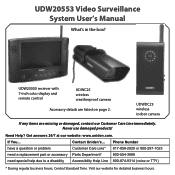
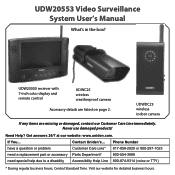
...!
UDW20000 receiver with 7‑inch color display and remote control
UDWC25 wireless weatherproof camera
Accessory details are missing or damaged, contact our Customer Care Line immediately.
Contact...regular business hours, Central Standard Time. If You... UDWDC23 wireless indoor camera
If any items are listed on page 2. UDW20553 Video Surveillance System User's Manual
What's in the...
English Owners Manual - Page 2
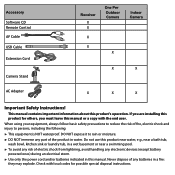
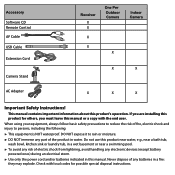
.... Accessory Software CD Remote Control AV Cable USB Cable Extension Cord
Camera Stand
Receiver X X
X
X
One Per Outdoor Camera
X
Indoor Camera
X
X
AC Adapter
X
X
X
Important Safety Instructions! Never ...DO NOT immerse any electronic devices (except battery
powered ones) during an electrical storm. ►► Use only the power cord and/or batteries indicated in a fire:
...
English Owners Manual - Page 3


...and safety warnings. ►► Allow for use as a medical monitor, nor should this operating manual will void the warranty. Do not place... for medial or parental supervision. Do not cover the camera or receiver with any object such as a substitution for...9658; Never leave power cords where they can damage the case or electrical parts. ►► Do not place heavy items on top of...
English Owners Manual - Page 4
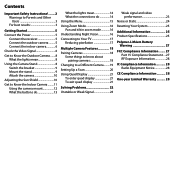
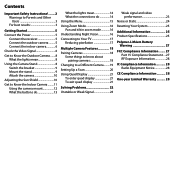
... Users 3 For best results 3
Getting Started 5
Connect the Power 5 Connect the receiver 5 Connect the outdoor camera ......... 5 Connect the indoor camera 6
Check the Video Signal 6
Get to Know the Outdoor Camera........ 8 What the lights mean 8
Using the Camera Stand 8 Switch the bracket 9 Mount the stand 9 Attach the camera 10
Adjusting the Sun Shield 10
Get to Know...
English Owners Manual - Page 5
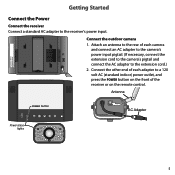
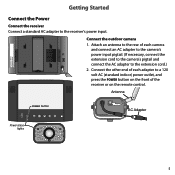
...
and connect an AC adapter to the camera's power input pigtail. (If necessary, connect the extension cord to the camera's pigtail and connect the AC adapter to the receiver's power input.
Antenna
Registration Name: Registration Code:
POWER button
AC Adapter
Power status lights
5
Connect the outdoor camera 1. Getting Started
Connect the Power
Connect the receiver Connect a standard AC...
English Owners Manual - Page 6
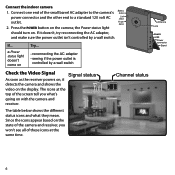
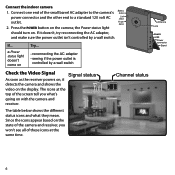
... shows the different status icons and what 's
going on . Connect the indoor camera
1. Connect one end of the screen tell you won't see all of these icons at the
top of the small barrel AC adapter to the camera's
Battery status
power connector and the other end to a standard 120 volt AC
Link status...
English Owners Manual - Page 7
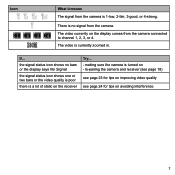
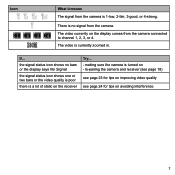
... for tips on improving video quality
see page 24 for tips on the receiver
Try... --making sure the camera is 1-low, 2-fair, 3-good, or 4-strong. If... Icon
What it means The signal from the camera connected to channel 1, 2, 3, or 4. There is currently zoomed in.
The video is no bars or the display...
English Owners Manual - Page 8
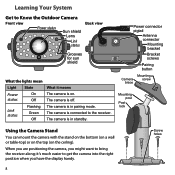
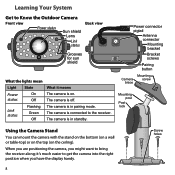
... might want to the receiver. it means The camera is in standby. The camera is connected to bring the receiver along; Power connector pigtail
Antenna connector
Mounting bracket
Bracket screws
Pairing button
Mounting
Camera
screw
brace
Mounting post
Post lock
Using the Camera Stand
You can mount the camera with the stand on the bottom (on...
English Owners Manual - Page 9
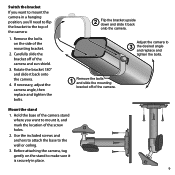
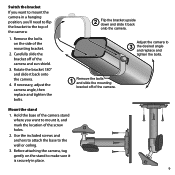
... bolts.
2 Flip the bracket upside down and slide it is securely in a hanging position, you want to mount the camera in place.
9 Adjust the camera to the wall or ceiling. 3. Use the included screws and ...
Remove the bolts on the stand to make sure it back onto the camera.
Mount the stand 1. Hold the base of the camera stand
where you 'll need to flip the bracket to the top of...
English Owners Manual - Page 10
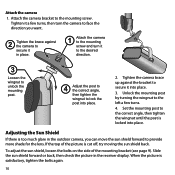
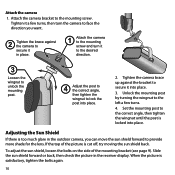
... the wingnut to unlock the mounting post.
4 Adjust the post to the correct angle, then tighten the wingnut to secure it a few turns.
4. Slide the sun shield forward or back, then check the picture in the outdoor camera, you want.
2 Tighten the brace against the bracket to lock the post into place.
English Owners Manual - Page 11
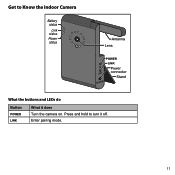
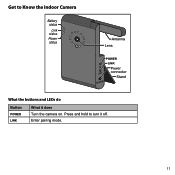
Press and hold to Know the Indoor Camera
Battery status
Link status Power status
Antenna Lens
POWER
LINK
Power
LINK
connector
Stand
What the buttons and LEDs do
Button
POWER Link
What it off. Get to turn it does Turn the camera on. Enter pairing mode.
11
English Owners Manual - Page 12
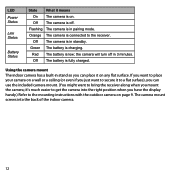
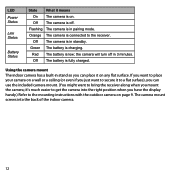
... a wall or a ceiling (or even if you just want to secure it means On The camera is off in stand so you can use the included camera mount. (You might want to bring the receiver along when you mount the camera; LED Power Status
Link Status
Battery Status
State What it to a flat surface), you...
English Owners Manual - Page 13
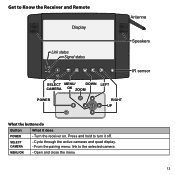
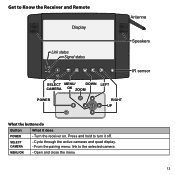
MENU/ok --Open and close the menu
13
SELECT CAMERA
--Cycle through the active cameras and quad display. --From the pairing menu: link to turn it does
POWER
--Turn the receiver on. Press and hold to the selected camera.
Get to Know the Receiver and Remote
Display
Antenna
Link status Signal status
Speakers
IR sensor
SELECT...
English Owners Manual - Page 14
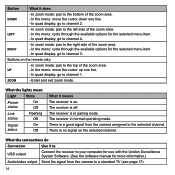
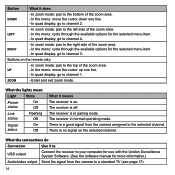
...through the available options for more information.)
Send the signal from the camera assigned to channel 3. Up
--In the menu: move the cursor...and exit zoom mode.
What the lights mean
Light
State
Power
On
status
Off
Link status
Flashing Off
Signal
On
status...menu: cycle through the available options for the selected menu item. --In quad display: go to the selected channel. ...
English Owners Manual - Page 15
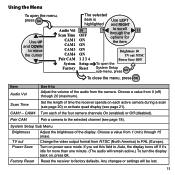
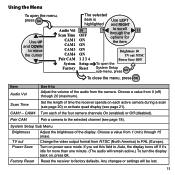
...To close the menu, press OK
Item Audio Vol
Use it 's idle for
the item
ON
ON ON 1 2 3 4
Brightness 10 TV out NTSC
Power Save OFF
Setup Reset
To open the menu, press OK
Use UP...turn the display back on, press OK. Pair CAM
Pair a camera to factory defaults.
Power Save
Turn on each of the audio from the camera. Scan Time
Set the length of the display.
System Setup Sub...
English Owners Manual - Page 16
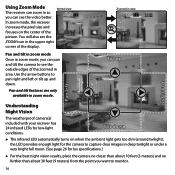
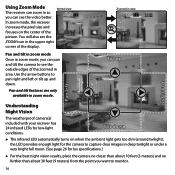
... LEDs for lux specifications.)
►► For the best night vision results, place the camera no closer than about 10 feet (3 meters) and no further than about 30 feet (9 meters) from the point you want to monitor.
16
You will also see the
ZOOM icon in zoom mode. Zoomed-in view
1
Tilt...
English Owners Manual - Page 17
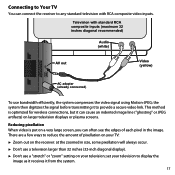
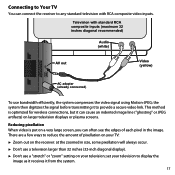
...AV out
Video (yellow)
AC adapter (already connected)
To use a "stretch" or "zoom" setting on larger television displays or plasma screens. Connecting to Your TV
You can connect the receiver to display the
image as it receives it from the system.
17 Reducing pixellation When...9658; Zoom out on the receiver: at the zoomed in the image. There are a few ways to provide a secure video link.
English Owners Manual - Page 18
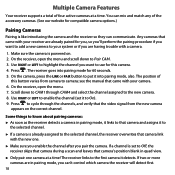
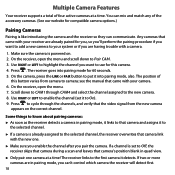
...;► Make sure you enable the channel after you pair the camera. On the receiver, open the menu and scroll down to use for compatible camera options.)
Pairing Cameras
Pairing is powered on the correct channel. You can mix and match any of
this camera. 4. Press to cycle through CAM4 and select the channel assigned to...
English Owners Manual - Page 19
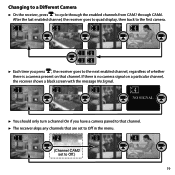
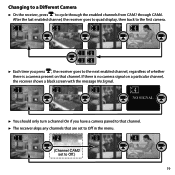
....
1
2
3
4
(Channel CAM2 set to cycle through the enabled channels from CAM1 through CAM4. Changing to a Different Camera
►► On the receiver, press to Off.)
19 If there is a camera present on a particular channel, the receiver shows a black screen with the message No Signal.
1
2
3
4
NO SIGNAL
►► You should only turn a channel On...
English Owners Manual - Page 20
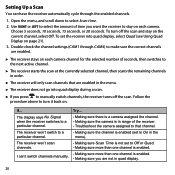
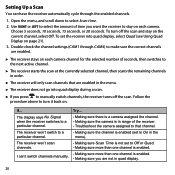
Open the menu, and scroll down to turn off the scan. To set to manually switch channels, the receiver turns off the scan and stay on each camera channel for the selected number of the receiver. --Troubleshoot the camera assigned to that are enabled.
►► The receiver stays...display, select Quad (see Using Quad Display on each camera. Choose 5 seconds, 10 seconds, 15 seconds, ...
Similar Questions
Trouble Trying To View My Uniden Camera #udw20553
I can't find the ,UID#DID CODESECURITY CODEcan you please help me, thank you
I can't find the ,UID#DID CODESECURITY CODEcan you please help me, thank you
(Posted by geeloko23wun6 3 years ago)
I Returned My Security Camera And Monitor On 6/26 And Have Not Heard Anything On
alma Rhodes
alma Rhodes
(Posted by almarhodes 8 years ago)
How Do I Program Uniden Wireless Security Cameras Udw20553
(Posted by ibqullo 9 years ago)
How To Download Files Off Of My Security Camera To My Laptop
(Posted by asholey2685 11 years ago)
Uniden Security Cameras
i bought the uniden security cameras and cant get the program to record for more than 45 minutes, ho...
i bought the uniden security cameras and cant get the program to record for more than 45 minutes, ho...
(Posted by standridger 11 years ago)

