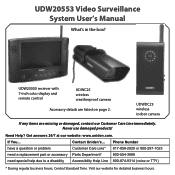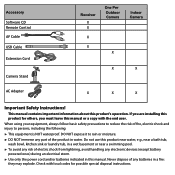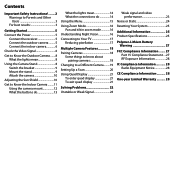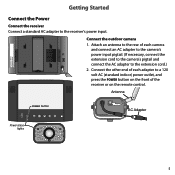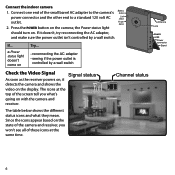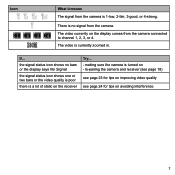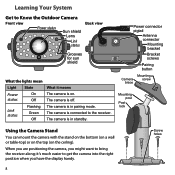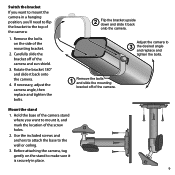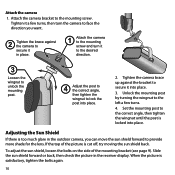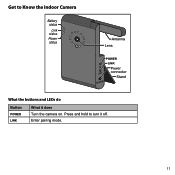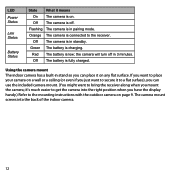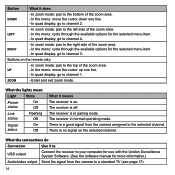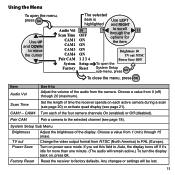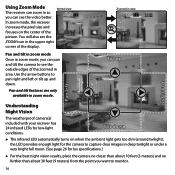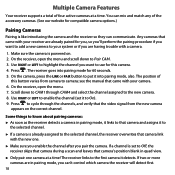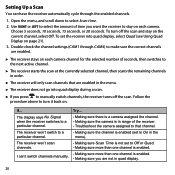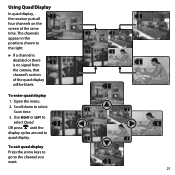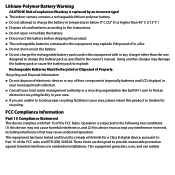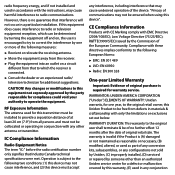Uniden UDW20553 Support Question
Find answers below for this question about Uniden UDW20553.Need a Uniden UDW20553 manual? We have 3 online manuals for this item!
Question posted by rdvenmlg on July 27th, 2014
Can You Use A Udwc25 Camera On A Uniden Gc45
The person who posted this question about this Uniden product did not include a detailed explanation. Please use the "Request More Information" button to the right if more details would help you to answer this question.
Current Answers
Related Uniden UDW20553 Manual Pages
Similar Questions
I Connected Uniden Udwc25 Camera At 12 Vdc
I lost my camera's power supply, I found another one that had the same plug and I connected mine, bu...
I lost my camera's power supply, I found another one that had the same plug and I connected mine, bu...
(Posted by lclaudio200 1 year ago)
Trouble Trying To View My Uniden Camera #udw20553
I can't find the ,UID#DID CODESECURITY CODEcan you please help me, thank you
I can't find the ,UID#DID CODESECURITY CODEcan you please help me, thank you
(Posted by geeloko23wun6 3 years ago)
Current Software For Udwc25 Camera
Please answer ASAP, is there a current software upgrade/download to support the UDWC25 cameras using...
Please answer ASAP, is there a current software upgrade/download to support the UDWC25 cameras using...
(Posted by tnj1207 7 years ago)
How Do I Program Uniden Wireless Security Cameras Udw20553
(Posted by ibqullo 9 years ago)
How Can I Use My Udwc25 Camera With My Computer As A Receiver ? Download Hopeful
I was sold a udwc25 with no receiver from Walmart . They have no receiver for sale and was lucky to ...
I was sold a udwc25 with no receiver from Walmart . They have no receiver for sale and was lucky to ...
(Posted by Cuzz 11 years ago)