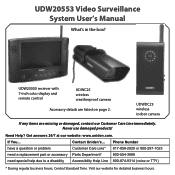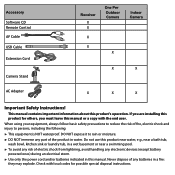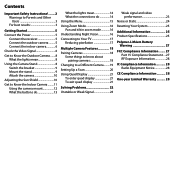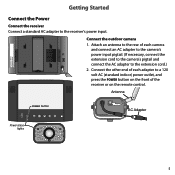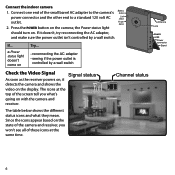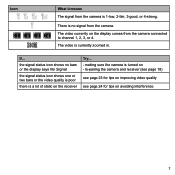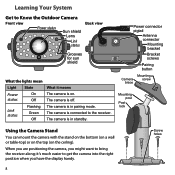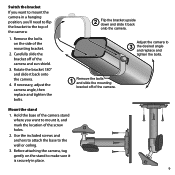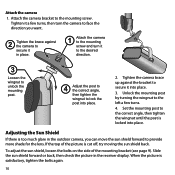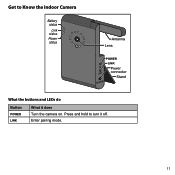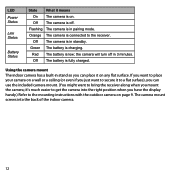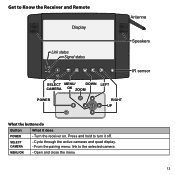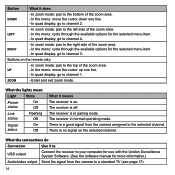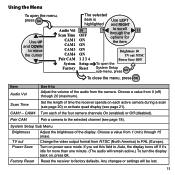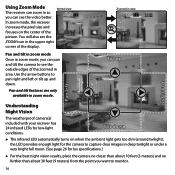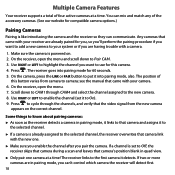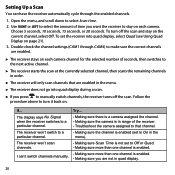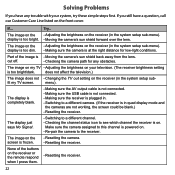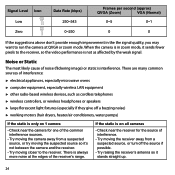Uniden UDW20553 Support Question
Find answers below for this question about Uniden UDW20553.Need a Uniden UDW20553 manual? We have 3 online manuals for this item!
Question posted by maximitp3 on May 1st, 2014
How Do I Make The Camera Wireless For Udw20553 Surveillance
The person who posted this question about this Uniden product did not include a detailed explanation. Please use the "Request More Information" button to the right if more details would help you to answer this question.
Current Answers
Related Uniden UDW20553 Manual Pages
Similar Questions
Replacement Camera For Udw20553 Serial # 11005198
Please let me know where I can purchase replacement cameras for uniden 20553 this is the hardwired o...
Please let me know where I can purchase replacement cameras for uniden 20553 this is the hardwired o...
(Posted by mambaamma 3 years ago)
I Need My Udw20553 Surveillance System Repaired
The monitor and two uwdc25 camera . Wrong power supply was plugged in fryed them. My wife really lik...
The monitor and two uwdc25 camera . Wrong power supply was plugged in fryed them. My wife really lik...
(Posted by midlandden 4 years ago)
Guardian Uds655 Wireless Video Surveillance System
How do I program my system for continuous recording with a 32G memory card? It only records in 24 ho...
How do I program my system for continuous recording with a 32G memory card? It only records in 24 ho...
(Posted by toobtobs 6 years ago)
Doubt About Uniden Udw20553
I'm interested in this product (Uniden UDW20553 Wireless Color Video Security Surveillance System 3 ...
I'm interested in this product (Uniden UDW20553 Wireless Color Video Security Surveillance System 3 ...
(Posted by nelsongama 12 years ago)
Uniden Udwc25 Wireless Video Surveillance
Hello Need to know if i can use this camera to monitor my home over the web because i travel so muc...
Hello Need to know if i can use this camera to monitor my home over the web because i travel so muc...
(Posted by chrbobadilla 12 years ago)