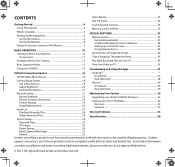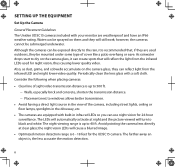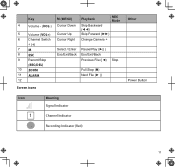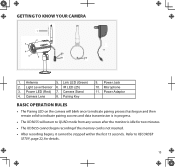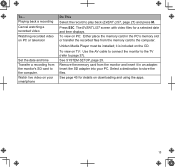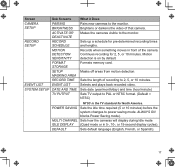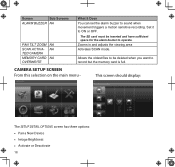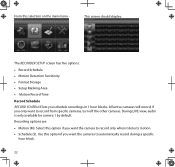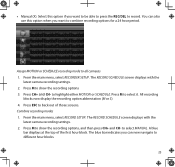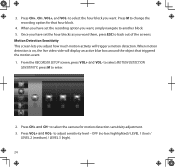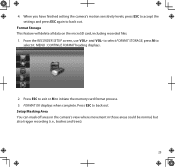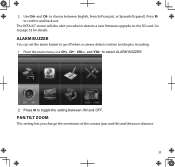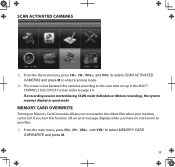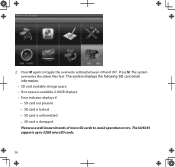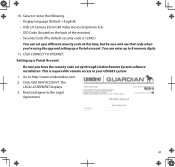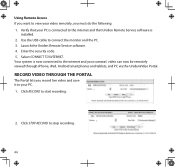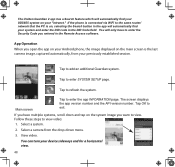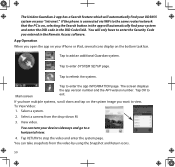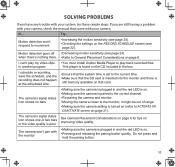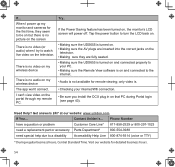Uniden UDS655 Support Question
Find answers below for this question about Uniden UDS655.Need a Uniden UDS655 manual? We have 3 online manuals for this item!
Question posted by toobtobs on March 14th, 2018
Guardian Uds655 Wireless Video Surveillance System
How do I program my system for continuous recording with a 32G memory card? It only records in 24 hour blocks and stops recording.
Current Answers
Answer #1: Posted by waelsaidani1 on April 5th, 2018 8:59 PM
Hello here is a video guide on how to adjust your recording time: https://www.youtube.com/watch?v=VtNfA42OaqU
Related Uniden UDS655 Manual Pages
Similar Questions
My Uniden Guardian Uds655 Monitor Won't Shut Off Why?
(Posted by thewises6794677 7 years ago)
Change Password Uniden Guardian Uds655
Need to know how to setup a new password on my UDS655 system.
Need to know how to setup a new password on my UDS655 system.
(Posted by lotsarock2 9 years ago)
I Have A Uniden Guardian Uds655 -will Not Connect 2 Cameras That Came With It. B
(Posted by margareticallejas 10 years ago)
Uniden Udw155 Wireless Video Surveillance How To Link To My Phone
(Posted by cerbearne 10 years ago)
Uniden Udwc25 Wireless Video Surveillance
Hello Need to know if i can use this camera to monitor my home over the web because i travel so muc...
Hello Need to know if i can use this camera to monitor my home over the web because i travel so muc...
(Posted by chrbobadilla 12 years ago)