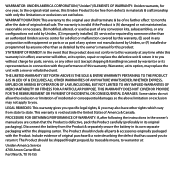Uniden UDW155 Support Question
Find answers below for this question about Uniden UDW155.Need a Uniden UDW155 manual? We have 3 online manuals for this item!
Question posted by gsmacrwo on September 17th, 2014
Can You Use The Uniden Gardian Camera With The Udw Model 155 Monitor
The person who posted this question about this Uniden product did not include a detailed explanation. Please use the "Request More Information" button to the right if more details would help you to answer this question.
Current Answers
Related Uniden UDW155 Manual Pages
Similar Questions
Can I Use This Camera If I Don't Have A Router
can I use this camera if I don't have a router. or is there a way to download the software to my pho...
can I use this camera if I don't have a router. or is there a way to download the software to my pho...
(Posted by avanzelst1994 2 years ago)
My Uniden Udw 155 Monitor Will Not Show The Camera Views. The Cameras Are Worki
Uniden udw155 receiver (monitor) will not show camera views even though the cameras are working. Hav...
Uniden udw155 receiver (monitor) will not show camera views even though the cameras are working. Hav...
(Posted by altergrind 5 years ago)
How Do I My Other 2 Cameras. To My Unidentified. Unwilling 155 Monitor
(Posted by chrisedwards824 11 years ago)