Uniden UDW155 Support Question
Find answers below for this question about Uniden UDW155.Need a Uniden UDW155 manual? We have 3 online manuals for this item!
Question posted by 74SIPknic on March 28th, 2014
Who To Use Quadview On Uniden Udw155
The person who posted this question about this Uniden product did not include a detailed explanation. Please use the "Request More Information" button to the right if more details would help you to answer this question.
Current Answers
There are currently no answers that have been posted for this question.
Be the first to post an answer! Remember that you can earn up to 1,100 points for every answer you submit. The better the quality of your answer, the better chance it has to be accepted.
Be the first to post an answer! Remember that you can earn up to 1,100 points for every answer you submit. The better the quality of your answer, the better chance it has to be accepted.
Related Uniden UDW155 Manual Pages
English Owner's Manual - Page 1


Never use damaged products!
If You... Get answers 24/7 at our website: www.uniden.com.
UDW10055 Video Surveillance System User's Manual
What's in the Box
Portable receiver with a 3-1/2-inch color LCD display
UWDC25 wireless weatherproof camera (2) Antenna (2)
Camera stand (2)
AV cables
AC adapter Receiver (1)
AC Adapters - Visit our website for detailed business hours. Software CD...
English Owner's Manual - Page 2


... plugs have been damaged, the unit has been exposed to persons, including the following:
►► This equipment is damaged. Always be used as a blanket. Do not cover the camera or receiver with your parents or guardian to make sure that both the transmitter and receiver are working properly and are in...
English Owner's Manual - Page 3


...Signal 5
Learning Your System 6 Get to Know the Camera 6
What the lights mean 6 Using the Camera Stand 6
Switch the bracket 7 Mount the stand 7 Attach the camera 8 Adjusting the Sun Shield 8
Get to Know ... Equipment Notice 24
CE Compliance Information........... 24
One-year Limited Warranty........... 24 Uniden assumes no user-serviceable parts inside. ►► Do not expose the...
English Owner's Manual - Page 4


... AC (standard indoor) power outlet, and press the Power button on . Make sure the Power status lights on the front of the receiver and each camera all turn on the side of each adapter to the extension cord.)
AC Adapter
3. a Power status light doesn't come on
Try...
--reconnecting the AC adapter...
English Owner's Manual - Page 5


...
The table below shows the different status icons and what 's going on avoiding interference.
5 Since the icons appear based on the display comes from the camera connected to channel 1, 2, 3, or 4.
There is no bars or the display says No Signal
the signal status icon shows one or two bars or the...
English Owner's Manual - Page 6


... the receiver along;
The camera is in standby. The camera is on the ceiling). it means The camera is in pairing mode. The camera is off. Power connector pigtail
Antenna connector
Mounting bracket
Bracket screws
Pairing button
Mounting
Camera
screw
brace
Mounting post
Post lock
Using the Camera Stand
You can mount the camera with the stand on...
English Owner's Manual - Page 7


...the bolts and slide the mounting bracket off of the camera and sun shield.
3. Remove the bolts on the stand to make sure it is securely in a hanging position, you want to mount it,... the stand 1. If necessary, adjust the camera angle, then replace and tighten the bolts.
2 Flip the bracket upside down and slide it back onto the camera.
4. Use the included screws and anchors to attach the...
English Owner's Manual - Page 8


Tighten the camera brace up against the camera to secure it in place.
1 Attach the camera to the mounting screw and turn the camera to face the direction you can move the sun shield forward to secure it to the desired ... the bolts again.
8
Tighten it a few turns.
4.
Attach the camera bracket to lock the post into place. Slide the sun shield forward or back, then check the picture...
English Owner's Manual - Page 10


... fully charged. the receiver will turn it to
Connect the receiver to your computer for use with the Uniden Surveillance System Software. (See the software manual for more information.)
Send the signal from the camera to the selected camera.
--Enter and exit zoom mode.
--Turn the receiver on . The battery is off . The receiver...
English Owner's Manual - Page 11


... from 0 (off if it to Adjust the volume of the display. Pair a camera to scroll through the
11
options for more than one minute. (The audio will be lost.
11 Using the Menu
To open the menu, press OK
Use UP and DOWN
to move the cursor
Audio Vol Scan Time
CAM1 CAM2...
English Owner's Manual - Page 12


... dim (around twilight); Zoomed-in zoom mode. Using Zoom Mode
Normal view
The receiver can see the
ZOOM icon in deep twilight or under a very bright full moon. (See page 23 for lux specifications.)
►► For the best night vision results, place the camera no closer than about 10 feet (3 meters...
English Owner's Manual - Page 13


... inches diagonal recommended)
Audio (white)
AV out
Video (yellow)
AC adapter (already connected)
To use a "stretch" or "zoom" setting on larger television displays or plasma screens. Connecting to Your TV
You can connect the receiver to provide a secure video link. This method is put on a very large screen, you can cause an...
English Owner's Manual - Page 14


... is set it to put it into pairing mode for this button varies from the new camera
appears on . 2. The receiver links to camera; Multiple Camera Features
Your receiver supports a total of
this camera. 4. Use Right or Left to Pair CAM. 3. The receiver goes into pairing mode, also. On the receiver, open the menu and...
English Owner's Manual - Page 15


... that are set to Off in the menu.
1
2
3
4
(Channel CAM2 set to the next enabled channel, regardless of whether there is a camera present on that channel. If there is no camera signal on a particular channel, the receiver shows a black screen with the message No Signal.
1
2
3
4
NO SIGNAL
►► You should only...
English Owner's Manual - Page 16


... in the menu.
►► The receiver does not go into quad display, select Quad (see Using Quad Display on page 17). 3. The receiver won 't switch to stay on each camera. Follow the procedure above to Off or Quad. --Making sure more than one channel is enabled.
--Making sure more than one...
English Owner's Manual - Page 17


... display
Press the arrow keys to go to select
Scan time.
3. Open the menu.
2.
To enter quad display
1. Using Quad Display
In quad display, the receiver puts all
1
four channels on the
screen at the same
time. The channels
appear...:
►► If a channel is
disabled or there is no signal from
3
the camera, that
channel's section
of the quad display
will be blank.
English Owner's Manual - Page 18


...the brightness on the receiver (in the System Setup sub-
The display just says USB PC Camera Mode.
--Disconnecting the USB cable.
The image on the display is too bright/ dark.
--...the AV output cable is not connected. --Making sure the receiver is frozen.
--Resetting the camera. --Resetting the receiver. The image on the receiver respond --Resetting the receiver.
None of the...
English Owner's Manual - Page 23


Using another adapter may cause undesired operation.
System Specifications Camera
Receiver
Power consumption
650 mA max
650 mA max
Low light solution
... not open the receiver or mutilate the battery. ►► The rechargeable battery contained in this product to Uniden for a Class B digital device, pursuant to comply with limits for recycling. These limits are unable to locate...
English Owner's Manual - Page 24
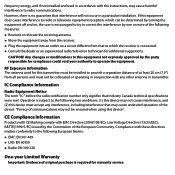
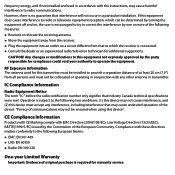
...one or more of the following two conditions: (1) this device may not be ensured when using this device".
If this equipment does cause interference to radio or television equipment reception, which the...implies conformity to operate the equipment.
frequency energy, and if not installed and used for this transmitter must be installed to provide a separation distance of at least 20 cm (7.9") ...
English Owner's Manual - Page 25
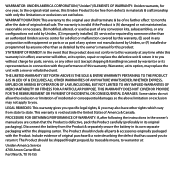
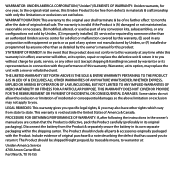
...at any other rights which vary from the Product & separately secure the battery in its representatives in the owner's manual you ...used as part of any conversion kits, subassemblies, or any configurations not sold by Uniden, (C) improperly installed, (D) serviced or repaired by someone other than an authorized Uniden service center for a defect or malfunction covered by this warranty, (E) used...
Similar Questions
I Returned My Security Camera And Monitor On 6/26 And Have Not Heard Anything On
alma Rhodes
alma Rhodes
(Posted by almarhodes 8 years ago)
Can The Uniden Udw155 Security Camera Be Used With A Smartphone
(Posted by marAbdukr 9 years ago)
Were Can I Download Software For Uniden Udw155 Security Camera
(Posted by salcstans 10 years ago)
Uniden Security Cameras
i bought the uniden security cameras and cant get the program to record for more than 45 minutes, ho...
i bought the uniden security cameras and cant get the program to record for more than 45 minutes, ho...
(Posted by standridger 11 years ago)

