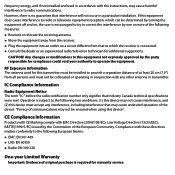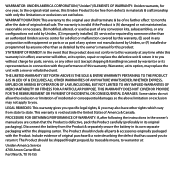Uniden UDW155 Support Question
Find answers below for this question about Uniden UDW155.Need a Uniden UDW155 manual? We have 3 online manuals for this item!
Question posted by HSMComba on June 3rd, 2014
Uniden Udw155 Can You Use Multiple Monitors
The person who posted this question about this Uniden product did not include a detailed explanation. Please use the "Request More Information" button to the right if more details would help you to answer this question.
Current Answers
Related Uniden UDW155 Manual Pages
Similar Questions
What Monitor Can I Buy To Use With Udwc25 Surveillance Camera?
I have the UDWC25 surveillance camera, but I need a monitor to use with it. I have the UDR 444 monit...
I have the UDWC25 surveillance camera, but I need a monitor to use with it. I have the UDR 444 monit...
(Posted by Kajones13 3 years ago)
I Returned My Security Camera And Monitor On 6/26 And Have Not Heard Anything On
alma Rhodes
alma Rhodes
(Posted by almarhodes 8 years ago)
Can The Uniden Udw155 Security Camera Be Used With A Smartphone
(Posted by marAbdukr 9 years ago)
Uniden Model Udw155 Security Camera How To Pair To Regular Tv Monitor
(Posted by PetJSB 10 years ago)
Uniden Security Cameras
i bought the uniden security cameras and cant get the program to record for more than 45 minutes, ho...
i bought the uniden security cameras and cant get the program to record for more than 45 minutes, ho...
(Posted by standridger 11 years ago)