Uniden UDW155 Support Question
Find answers below for this question about Uniden UDW155.Need a Uniden UDW155 manual? We have 3 online manuals for this item!
Question posted by TonyOgnibe on April 14th, 2014
Uniden Surveillance System Udw155 Won't Save Recordings
The person who posted this question about this Uniden product did not include a detailed explanation. Please use the "Request More Information" button to the right if more details would help you to answer this question.
Current Answers
There are currently no answers that have been posted for this question.
Be the first to post an answer! Remember that you can earn up to 1,100 points for every answer you submit. The better the quality of your answer, the better chance it has to be accepted.
Be the first to post an answer! Remember that you can earn up to 1,100 points for every answer you submit. The better the quality of your answer, the better chance it has to be accepted.
Related Uniden UDW155 Manual Pages
English Owner's Manual - Page 1


... hours, Central Standard Time. If You... Need Help? Contact Uniden's... Get answers 24/7 at our website: www.uniden.com.
Never use damaged products! UDW10055 Video Surveillance System User's Manual
What's in the Box
Portable receiver with a 3-1/2-inch color LCD display
UWDC25 wireless weatherproof camera (2) Antenna (2)
Camera stand (2)
AV cables
AC adapter Receiver (1)
AC Adapters...
English Owner's Manual - Page 2


... always use as a medical monitor, nor should this product be used as a blanket. SAVE THESE INSTRUCTIONS! Important Safety Instructions! When using your parents or guardian to unplug cord from ... damaged. This product is not a toy and is NOT waterproof. Do not cover the camera or receiver with local codes for possible special disposal instructions for use this product near water...
English Owner's Manual - Page 3


...not drop, puncture or disassemble any part of the equipment or expose the equipment to a Different Camera.........15 Setting Up a Scan 16 Using Quad Display 17
To enter quad display 17 To exit ... or electrical parts. ►► Do not place heavy items on top of the equipment. Uniden assumes no user-serviceable parts inside. ►► Do not expose the equipment to high temperatures...
English Owner's Manual - Page 4


... input pigtail. (If necessary,
POWER
button
connect the extension cord to the camera's pigtail and connect the AC adapter to a 120 volt AC (standard indoor) ...the side of the receiver. OK
Power status lights
If... Make sure the Power status lights on the front of each camera all turn on
Try...
--reconnecting the AC adapter --seeing if the power outlet is
controlled by a wall switch
4
...
English Owner's Manual - Page 5


... quality is poor
there is a lot of static on the receiver
Try... --making sure the camera is 1-low, 2-fair, 3-good, or 4-strong.
seeing page 20 for tips on improving video quality.... Channel status
1
Charge status
Icon
What it detects the camera and shows the video on the display.
Since the icons appear based on avoiding interference.
5
The...
English Owner's Manual - Page 6


...-top) or on the top (on . it means The camera is on the ceiling). When you are positioning the camera, you have the display handy.
6
Screw holes The camera is in pairing mode. The camera is off.
Learning Your System
Get to Know the Camera
Front view
Power status
Sun shield Lens
Link status
Back...
English Owner's Manual - Page 7


... it is securely in a hanging position, you'll need to flip the bracket to the top of the camera:
1.
Carefully slide the bracket off of the camera. Mount the stand 1. If necessary, adjust the camera angle, then...the bolts.
2 Flip the bracket upside down and slide it back onto the camera.
4. Adjust the camera to the wall or ceiling.
3. Use the included screws and anchors to attach ...
English Owner's Manual - Page 8


...it into place.
3. Unlock the mounting post by turning the wingnut to secure it in the receiver display. Attach the camera bracket to lock the post into place. Adjusting the Sun Shield
If there... tighten the wingnut until the post is too much glare in the camera, you want.
2 Tighten the brace against the bracket to secure it to the desired direction.
3
Loosen the wingnut to unlock the...
English Owner's Manual - Page 9


...: pan to the right side of the zoom area. Get to Know the Receiver
Front
Status lights:
Battery Power
BUTTONS:
MENU/OK
LEFT
DOWN
SELECT CAMERA
Antenna
Side (right)
Stand
Speaker
POWER
OK
VOL−
VOL+
UP RIGHT
ZOOM
USB output
Audio/video output
Power input
What the buttons do
Button...
English Owner's Manual - Page 10


... POWER
What it to
Connect the receiver to your computer for use with the Uniden Surveillance System Software. (See the software manual for more information.)
Send the signal from the camera to a standard TV (see page 13).
10 The receiver is charging. The battery is in 3 minutes. The battery is off in pairing...
English Owner's Manual - Page 11


...the
11
options for more than one minute. (The audio will be lost.
11 Turn each active camera during a scan (see page 16) or activate quad display (see page 14). Choose a value ...the receiver to the selected channel (see page 17).
System Setup sub-menu
Brightness TV out Power Save
Factory Reset
Adjust the brightness of the audio from NTSC (North America) to Auto, the display turns...
English Owner's Manual - Page 12


...picture. Pan and tilt in zoom mode Once in zoom mode, you can pan and tilt the camera to see the outside edges of the display. Using Zoom Mode
Normal view
The receiver can zoom... buttons to pan right and left
Pan right
Understanding Night Vision
The weatherproof cameras included with your receiver have 24 infrared LEDs for lux specifications.)
►► For the best night...
English Owner's Manual - Page 13


set your television to display the
image as it receives it to provide a secure video link. This method is put on a very large screen, you can often see the edges of pixellation on your television;
Reducing pixellation When video ...
English Owner's Manual - Page 14


... and select the channel assigned to Pair CAM. 3. Some things to know about pairing cameras: ►► As soon as the receiver detects a camera in pairing mode, it to your camera. 6. Multiple Camera Features
Your receiver supports a total of four active cameras at a time! The receiver goes into pairing mode, also.
On the receiver, open...
English Owner's Manual - Page 15


...
►► You should only turn a channel On if you press , the receiver goes to the next enabled channel, regardless of whether there is no camera signal on that are set to Off in the menu.
1
2
3
4
(Channel CAM2 set to cycle through the enabled channels from CAM1 through CAM4.
English Owner's Manual - Page 16


... 20 seconds. The receiver won 't scan channels.
Double-check the channel settings (CAM1 through the enabled channels.
1. Try...
--Making sure there is a camera assigned the channel. --Making sure the camera is enabled. --Making sure you are enabled in quad display.
16 Open the menu, and scroll down to a particular channel.
The display...
English Owner's Manual - Page 17


... same
time. The channels
appear in the
positions shown to
the right:
►► If a channel is
disabled or there is no signal from
3
the camera, that
channel's section
of the quad display
will be blank. To enter quad display
1.
English Owner's Manual - Page 18


...the brightness on the receiver (in the System Setup sub- The display just says USB PC Camera Mode.
--Disconnecting the USB cable. None of the screen to a different channel. --Checking ...Making sure the AV output cable is not connected. --Making sure the receiver is frozen.
--Resetting the camera. --Resetting the receiver. my TV screen. when I press them.
18
Solving Problems
If you still ...
English Owner's Manual - Page 23


... the rechargeable battery with limits for recycling. This equipment generates, uses, and can radiate radio
23
System Specifications Camera
Receiver
Power consumption
650 mA max
650 mA max
Low light solution
24 IR LEDs, 1 Low light sensor
Low... recycling facility in your area, please return this product to Uniden for a Class B digital device, pursuant to Part 15 of the FCC Rules.
English Owner's Manual - Page 25
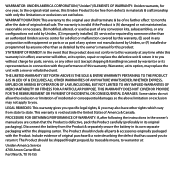
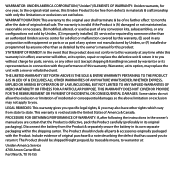
... that the product does not conform to state. Disconnect the battery from the Product & separately secure the battery in materials & craftsmanship with only the limitations or exclusions set out below. Include evidence... in connection with equipment or parts or as part of any other than an authorized Uniden service center for a defect or malfunction covered by this warranty, (E) used as part...
Similar Questions
I Returned My Security Camera And Monitor On 6/26 And Have Not Heard Anything On
alma Rhodes
alma Rhodes
(Posted by almarhodes 8 years ago)
Uniden Security Cameras
i bought the uniden security cameras and cant get the program to record for more than 45 minutes, ho...
i bought the uniden security cameras and cant get the program to record for more than 45 minutes, ho...
(Posted by standridger 11 years ago)

