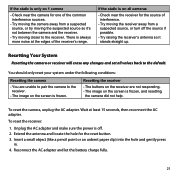Uniden UDW155 Support Question
Find answers below for this question about Uniden UDW155.Need a Uniden UDW155 manual? We have 3 online manuals for this item!
Question posted by jabjNosy on August 30th, 2014
How To Reset A Uniden Camera Model Udw155
The person who posted this question about this Uniden product did not include a detailed explanation. Please use the "Request More Information" button to the right if more details would help you to answer this question.
Current Answers
Related Uniden UDW155 Manual Pages
Similar Questions
Can I Hook Up My Uniden Cameras Model Udw155 With Out The Monitor
can i hook up cameras with out recievber
can i hook up cameras with out recievber
(Posted by angelicbeing1111 9 years ago)
Can I View A Uniden Camera Model Udw155 On A Smart Phone Without The Dvr?
(Posted by artumurphy 9 years ago)
Looking For Q Replacement Softwear Download For My Uniden Model Udw155
need softwear for uniden cameras model#UDW155
need softwear for uniden cameras model#UDW155
(Posted by papa1979 10 years ago)
Can You Link The Uniden Surveilance Camera Model Udw155 To Iphone
(Posted by mzJohnj 10 years ago)