Uniden UDW155 Support Question
Find answers below for this question about Uniden UDW155.Need a Uniden UDW155 manual? We have 3 online manuals for this item!
Question posted by jenniBu on June 3rd, 2014
I Cant Install Uniden Servelience Software For Mac
The person who posted this question about this Uniden product did not include a detailed explanation. Please use the "Request More Information" button to the right if more details would help you to answer this question.
Current Answers
There are currently no answers that have been posted for this question.
Be the first to post an answer! Remember that you can earn up to 1,100 points for every answer you submit. The better the quality of your answer, the better chance it has to be accepted.
Be the first to post an answer! Remember that you can earn up to 1,100 points for every answer you submit. The better the quality of your answer, the better chance it has to be accepted.
Related Uniden UDW155 Manual Pages
English Owner's Manual - Page 1


Get answers 24/7 at our website: www.uniden.com. Visit our website for detailed business hours.
If You... Software CD Cameras (2)
USB cable
Extension cord (2)
If any items are missing or damaged, contact our Customer Care Line immediately. Never use damaged products!
Phone Number
have a question ...
English Owner's Manual - Page 2


... power cords where they can become crushed, cut, or frayed; Do not cover the camera or receiver with local codes for possible special disposal instructions for medical or parental supervision....these terms, conditions, and safety warnings. ►► Allow for proper ventilation when units are installing this equipment in a wet basement or near a bath tub,
wash bowl, kitchen sink or ...
English Owner's Manual - Page 3


...damage to your equipment, follow the instructions in this operating manual will void the warranty. Uniden assumes no user-serviceable parts inside. ►► Do not expose the equipment to high ... drop, puncture or disassemble any part of the equipment or expose the equipment to a Different Camera.........15 Setting Up a Scan 16 Using Quad Display 17
To enter quad display 17 To exit...
English Owner's Manual - Page 4


Connect the other end of each adapter to a 120 volt AC (standard indoor) power outlet, and press the Power button on the side of each camera all turn on
Try...
--reconnecting the AC adapter --seeing if the power outlet is
controlled by a wall switch
4 Antenna AC Adapter
4. Getting Started
Connect the ...
English Owner's Manual - Page 5


...poor
there is a lot of static on the receiver
Try... --making sure the camera is currently zoomed in.
Check the Video Signal
As soon as the receiver powers on, it means ...The signal from the camera.
1
2
3
4
The video currently on . --re-pairing the camera and receiver (see all of these icons at the top of the screen tell ...
English Owner's Manual - Page 6


...
Link status
Flashing Green
Off
What it 's much easier to the receiver. it means The camera is in standby. The camera is on the ceiling). When you are positioning the camera, you have the display handy.
6
Screw holes The camera is off.
Power connector pigtail
Antenna connector
Mounting bracket
Bracket screws
Pairing button
Mounting...
English Owner's Manual - Page 7


...slide the mounting bracket off of the camera and sun shield.
3. Rotate the bracket 180° and slide it back onto the camera. Switch the bracket If you 'll ...camera:
1. Hold the base of the camera stand
where you want to mount the camera in place.
7 Carefully slide the bracket off of the screw holes.
2. Use the included screws and anchors to attach the base to mount it is securely...
English Owner's Manual - Page 8


... the picture is satisfactory, tighten the bolts again.
8 Slide the sun shield forward or back, then check the picture in the camera, you want.
2 Tighten the brace against the bracket to secure it to the desired direction.
3
Loosen the wingnut to unlock the mounting post.
4 Adjust the post to the correct angle...
English Owner's Manual - Page 9


... selected menu item. --In quad display: go to channel 4. Get to Know the Receiver
Front
Status lights:
Battery Power
BUTTONS:
MENU/OK
LEFT
DOWN
SELECT CAMERA
Antenna
Side (right)
Stand
Speaker
POWER
OK
VOL−
VOL+
UP RIGHT
ZOOM
USB output
Audio/video output
Power input
What the buttons do
Button...
English Owner's Manual - Page 10


...
State On Off
Flashing Green Red
Off
What it to
Connect the receiver to your computer for use with the Uniden Surveillance System Software. (See the software manual for more information.)
Send the signal from the camera to a standard TV (see page 13).
10 The receiver is on . Press and hold to the selected...
English Owner's Manual - Page 11


...
10 OFF ON
9
to factory defaults. Reset the receiver to scroll through 15 (max). Pair a camera to PAL (Europe). Change the video output format from 1 (min) through the
11
options for more... System Setup sub-menu
Brightness TV out Power Save
Factory Reset
Adjust the brightness of the four camera channels On (enabled) or Off (disabled). Choose a value from NTSC (North America) to ...
English Owner's Manual - Page 12


...The infrared LED automatically turns on the center of the
picture. the LED provides enough light for the camera to capture clear images in deep twilight or under a very bright full moon. (See page 23... or tilt up
Pan left
Pan right
Understanding Night Vision
The weatherproof cameras included with your receiver have 24 infrared LEDs for lux specifications.)
►► For the ...
English Owner's Manual - Page 14


... pairing mode, it detects. Press . Scroll down to cycle through CAM4 and select the channel assigned to use for this button varies from the new camera
appears on . 2. Use Right or Left to highlight the channel you can communicate. Use Right or Left to enable the channel (set to On). 9. If...
English Owner's Manual - Page 15


... The receiver skips any channels that channel. Changing to a Different Camera
►► On the receiver, press to Off.)
15 If there is no camera signal on a particular channel, the receiver shows a black screen ... receiver goes to the next enabled channel, regardless of whether there is a camera present on that are set to Off in the menu.
1
2
3
4
(Channel CAM2 set to cycle ...
English Owner's Manual - Page 16


...manually. The receiver won 't scan channels. Try...
--Making sure there is a camera assigned the channel. --Making sure the camera is not set the receiver into quad display during a scan.
►► ...to make sure the correct channels are enabled.
►► The receiver stays on each camera channel for the selected number of seconds, then switches to the next active channel.
►&#...
English Owner's Manual - Page 17


...
want.
2
1
2
3
4
4
1
1
2
4
3
4
2
17 The channels
appear in the
positions shown to
the right:
►► If a channel is
disabled or there is no signal from
3
the camera, that
channel's section
of the quad display
will be blank. To enter quad display
1. Open the menu.
2. Using Quad Display
In quad display, the receiver...
English Owner's Manual - Page 18


...Adjusting the brightness on the receiver (in the System Setup sub-menu). --Making sure the camera is too bright/ dark.
--Adjusting the brightness on your system, try these simple steps first...(in the System Setup sub-menu). --Moving the camera's sun shield over the lens.
when I press them.
18
The display just says USB PC Camera Mode.
--Disconnecting the USB cable.
Try.. The display...
English Owner's Manual - Page 23


...to locate proper recycling facilities in residential installations. Rechargeable Batteries Must Be Recycled or ...;► The rechargeable battery contained in this
receiver may cause undesired operation. System Specifications Camera
Receiver
Power consumption
650 mA max
650 mA max
Low light solution
24 IR LEDs,... product to Uniden for a Class B digital device, pursuant to explode.
English Owner's Manual - Page 24
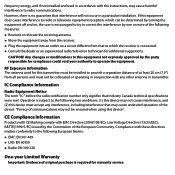
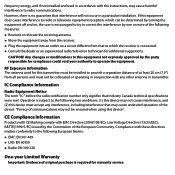
...with the instructions, may not be ensured when using this device must be installed to provide a separation distance of communications may cause harmful interference to correct the....
CAUTION! RF Exposure Information The antenna used in a particular installation. frequency energy, and if not installed and used for this transmitter must accept any other antenna or transmitter...
English Owner's Manual - Page 25
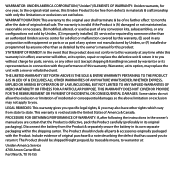
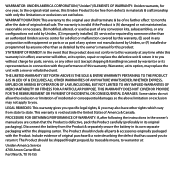
...to you without charge for parts, service, or any system not manufactured by Uniden, or (F) installed or programmed by anyone other rights which vary from state to state. Include ... WARRANTOR: UNIDEN AMERICA CORPORATION ("Uniden") ELEMENTS OF WARRANTY: Uniden warrants, for one year, to the original retail owner, this Uniden Product to be free from the Product & separately secure the battery...
Similar Questions
I Returned My Security Camera And Monitor On 6/26 And Have Not Heard Anything On
alma Rhodes
alma Rhodes
(Posted by almarhodes 8 years ago)
How To Connect A Smartphone To Uniden Security Camera Udw155
(Posted by cwillkeyl 9 years ago)
Uniden Security Camera Udw155 Wont Turn On Ir Lights Just Blink
(Posted by ckthopab 9 years ago)
What Camera Software Is Compatible With Uniden Security Camera Udw155
(Posted by mdmeesh 10 years ago)
Uniden Security Cameras
i bought the uniden security cameras and cant get the program to record for more than 45 minutes, ho...
i bought the uniden security cameras and cant get the program to record for more than 45 minutes, ho...
(Posted by standridger 11 years ago)

