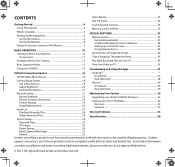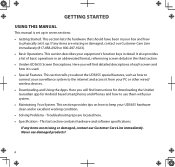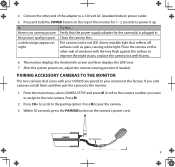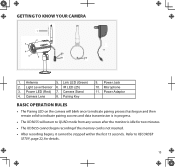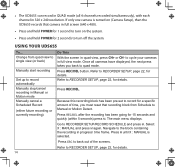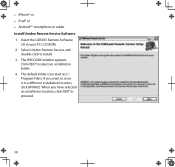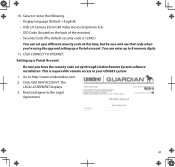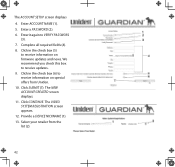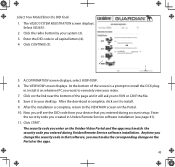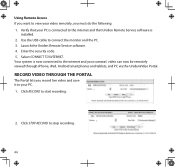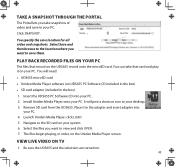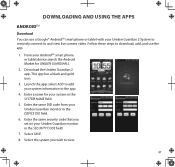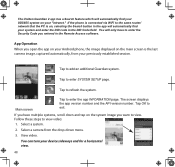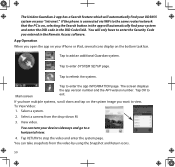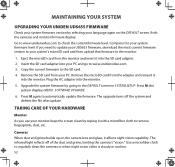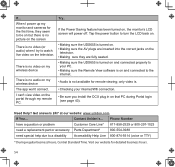Uniden UDS655 Support Question
Find answers below for this question about Uniden UDS655.Need a Uniden UDS655 manual? We have 3 online manuals for this item!
Question posted by pepin36 on April 29th, 2014
Video Feed To Iphone & Laptop???
For 2 days I have been beating my-self up trying to get access to uniden video com so I can access video feed to my Iphone & laptop / all I get is a black screen and a mess stating "Failed (8), press stop button" / this should NOT be so difficult to do. I am happy with the way cameras function / 7" display monitor is very good / I just can't log in to video ???? PLEASE HELP ????
Current Answers
Related Uniden UDS655 Manual Pages
Similar Questions
Guardian Uds655 Wireless Video Surveillance System
How do I program my system for continuous recording with a 32G memory card? It only records in 24 ho...
How do I program my system for continuous recording with a 32G memory card? It only records in 24 ho...
(Posted by toobtobs 6 years ago)
My Wires Were Cut On My Uniden Uds655 Camera And I Need To Know What The Color C
(Posted by twood779 8 years ago)
I Returned My Security Camera And Monitor On 6/26 And Have Not Heard Anything On
alma Rhodes
alma Rhodes
(Posted by almarhodes 8 years ago)
Can Uniden Uds655 Record While The Monitor Is Off And Cameras On
can uniden uds 655 record while moniter is off and the cameras is on
can uniden uds 655 record while moniter is off and the cameras is on
(Posted by shemblack 10 years ago)
Uniden Security Cameras
i bought the uniden security cameras and cant get the program to record for more than 45 minutes, ho...
i bought the uniden security cameras and cant get the program to record for more than 45 minutes, ho...
(Posted by standridger 11 years ago)