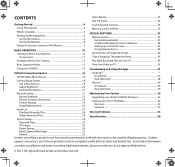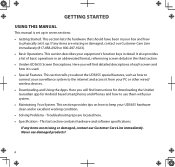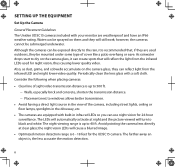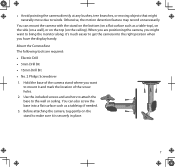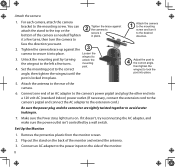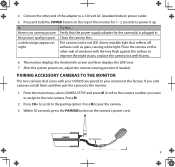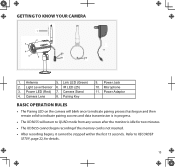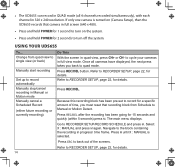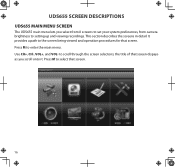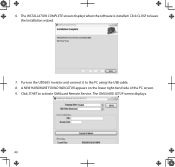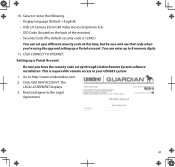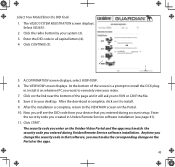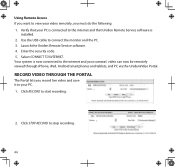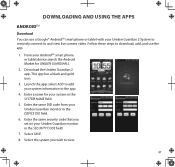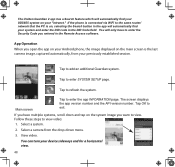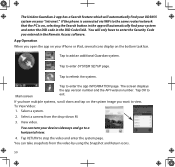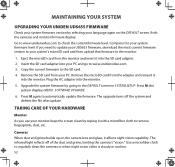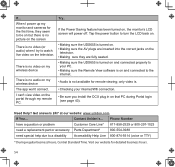Uniden UDS655 Support Question
Find answers below for this question about Uniden UDS655.Need a Uniden UDS655 manual? We have 3 online manuals for this item!
Question posted by jenniferparker248 on November 21st, 2015
Replacement Monitor
Hi I have bought a replacement monitor and I'm having a issue setting it up to the cameras I already have please help thank yo
Current Answers
Answer #1: Posted by TommyKervz on November 21st, 2015 2:03 PM
The owners manual should be able to walk you through' read from page 8. Download the owners manual on the link below.
Related Uniden UDS655 Manual Pages
Similar Questions
Where Can Uds655 Battery For The Monitor Be Purchased?
(Posted by summersett 3 years ago)
I Have Bought A Security System Thru A Liquadiators Store The Monitor Was Alrea
i have a used security system and i am trying to set up on my phone and is asking for a security cod...
i have a used security system and i am trying to set up on my phone and is asking for a security cod...
(Posted by jsilvia1 6 years ago)
I Returned My Security Camera And Monitor On 6/26 And Have Not Heard Anything On
alma Rhodes
alma Rhodes
(Posted by almarhodes 8 years ago)
Can Uniden Uds655 Record While The Monitor Is Off And Cameras On
can uniden uds 655 record while moniter is off and the cameras is on
can uniden uds 655 record while moniter is off and the cameras is on
(Posted by shemblack 10 years ago)
Uniden Security Cameras
i bought the uniden security cameras and cant get the program to record for more than 45 minutes, ho...
i bought the uniden security cameras and cant get the program to record for more than 45 minutes, ho...
(Posted by standridger 11 years ago)