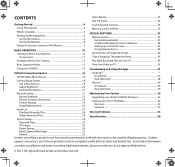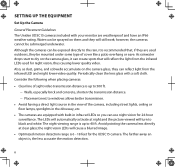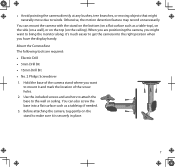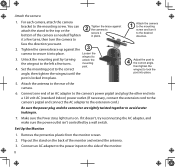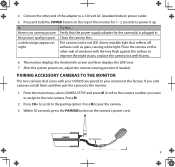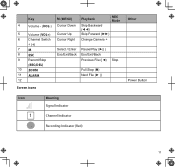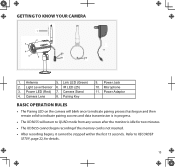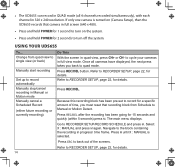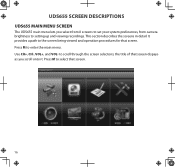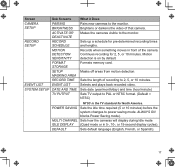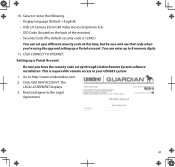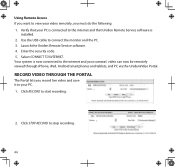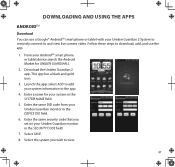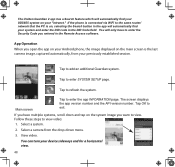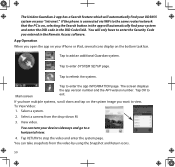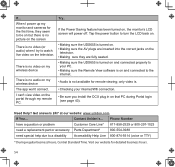Uniden UDS655 Support Question
Find answers below for this question about Uniden UDS655.Need a Uniden UDS655 manual? We have 3 online manuals for this item!
Question posted by timothyfitzgerald24 on May 16th, 2016
How Do I Find The System Name And Did Number And Password For My Camera I Bought
How do I find the system name and did number and password for my camera I bought it at a yard sale
Current Answers
Related Uniden UDS655 Manual Pages
Similar Questions
I Have Bought A Security System Thru A Liquadiators Store The Monitor Was Alrea
i have a used security system and i am trying to set up on my phone and is asking for a security cod...
i have a used security system and i am trying to set up on my phone and is asking for a security cod...
(Posted by jsilvia1 6 years ago)
Uniden Udw 155 How To Make Work On Android Phone Or How To Download Software
I want to view camera on my android smart phone don't have receiver bought camera at yard sale is th...
I want to view camera on my android smart phone don't have receiver bought camera at yard sale is th...
(Posted by birdwell0727 9 years ago)
Can Uniden Uds655 Record While The Monitor Is Off And Cameras On
can uniden uds 655 record while moniter is off and the cameras is on
can uniden uds 655 record while moniter is off and the cameras is on
(Posted by shemblack 10 years ago)