Turtle Beach Ear Force XP500 Support Question
Find answers below for this question about Turtle Beach Ear Force XP500.Need a Turtle Beach Ear Force XP500 manual? We have 2 online manuals for this item!
Question posted by asrames on August 22nd, 2014
How To Use Xp500 On Pc
The person who posted this question about this Turtle Beach product did not include a detailed explanation. Please use the "Request More Information" button to the right if more details would help you to answer this question.
Current Answers
There are currently no answers that have been posted for this question.
Be the first to post an answer! Remember that you can earn up to 1,100 points for every answer you submit. The better the quality of your answer, the better chance it has to be accepted.
Be the first to post an answer! Remember that you can earn up to 1,100 points for every answer you submit. The better the quality of your answer, the better chance it has to be accepted.
Related Turtle Beach Ear Force XP500 Manual Pages
User's Guide - Page 2
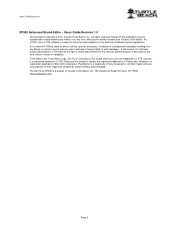
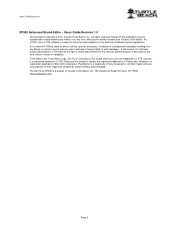
..., VTB reserves the right to make improvements to the terms and conditions of VTB. Use of VTB software is a trademark of such damages. Dolby and the Double D symbol...Voyetra Turtle Beach, Inc. ("VTB"). www.TurtleBeach.com
XP500 Advanced Sound Editor - Turtle Beach, the Turtle Beach Logo, Ear Force, Chat Boost, Ear Guard and Sonic Lens are registered trademarks of Microsoft Corporation...
User's Guide - Page 3
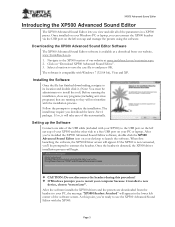
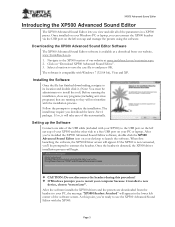
... Sound Editor icon on the left corner of the parameters in the lower left ear cup and manage the presets using the software. Click on your PC or laptop. After you can connect the XP500 headset via the USB port on your PC, the message "XP500 Headset Attached" will take care of this point, you're ready to...
User's Guide - Page 5
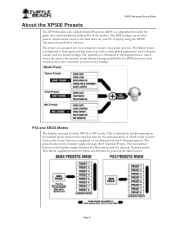
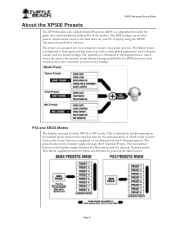
...: master, chat, game and mic. The presets are saved as master volume and Ear Guard settings. This is selected by quickly pressing on your PC or laptop using the XP500 Advanced Sound Editor software.
XP500 Advanced Sound Editor
About the XP500 Presets
The XP500 headset uses a Digital Signal Processor (DSP) to independently modify the game, chat and microphone audio...
User's Guide - Page 7
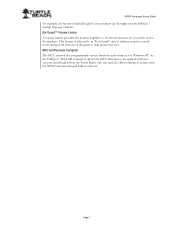
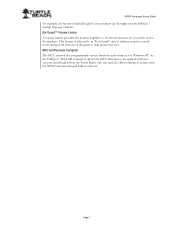
...™ Volume Limiter A volume limiter precedes the headset amplifier to set the maximum level of the game to be replaced with the XP500 Advanced Sound Editor software. This feature is referred to as "Ear Guard" since it reduces excessive sound levels during loud sections of sounds sent to a Windows PC via the USB port.
User's Guide - Page 8
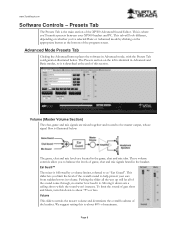
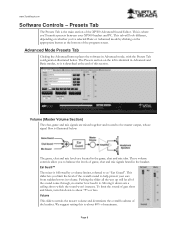
...section on the appropriate button at the end of the XP500 Advanced Sound Editor. This slider lets you to help protect your XP500 headset and PC. Moving it is illustrated below . To limit the ...volume limiter, referred to about 80% of the headset. Volume (Master Volume Section) The chat, game and mic signals are located in the headset. Ear Guard™ The mixer is described at the ...
User's Guide - Page 10
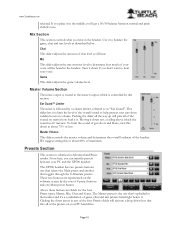
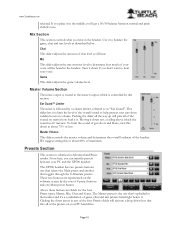
... preset and another that lists all of 8 preset buttons and one that's uploaded to hear your PC and the XP500 headset. Use it to as described below it in any of the overall sound to about 75% or less.... limit the level of the four Presets fields will be heard in volume.
Ear Guard™ Limiter
The mixer is controlled by a volume limiter, referred to balance the game, chat and...
User's Guide - Page 11
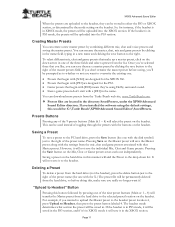
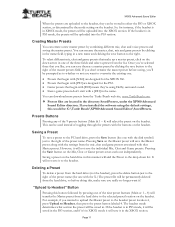
... will save a preset to the PC hard drive, press the Save button (the one with the disk symbol) just to the right of the 9 presets buttons (Main & 1 - 8) will be uploaded into the PS3 section. XP500 Advanced Sound Editor
When the presets are uploaded to the headset, they 're using the default settings, this button...
User's Guide - Page 13
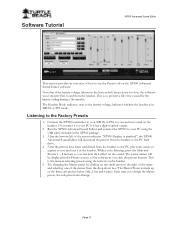
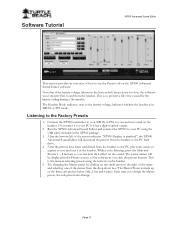
... click the presets buttons. This is the same as you can hear sound on the headset.
5. This is made up of how to your PC using the buttons on the headset. Run the XP500 Advanced Sound Editor and connect the XP500 to the right of the name and selecting one of the software as selecting presets...
User Manual - Page 2
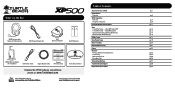
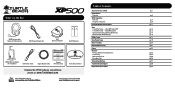
... Chat Setup & PS3 Settings
PC/Mac® Setup
Home Theater...XP500 Wireless Digital RF Transmitter
USB Power Cable
Digital Optical Cable
Presets Reference Card
Download the XP500 software and additional
presets at: www.TurtleBeach.com
TURTLEBEACH.COM
Turtle Beach Sticker
About the Ear Force® XP500
XP500 Headset Overview
XP500 Transmitter Overview Using the Transmitter
Pairing the Headset...
User Manual - Page 3
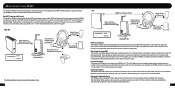
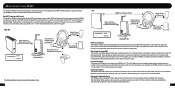
... that's unlike anyone else's headset! About the Ear Force XP500
The Ear Force XP500 is used for communicating on Xbox LIVE™and on...Ear Force XP500 headset provides wireless CD-quality game sound via digital optical cable
Game sound in specific gaming situations. Press the preset button and you connect your XP500 to your own voice. When the batteries need to be paired to a PC...
User Manual - Page 4
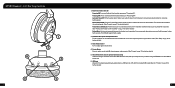
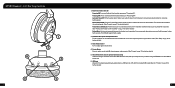
...headset when chat is not required by connecting to a USB port on a PC...using the XP500 with LED Powering ON: Press and hold the power button for headset programming by detaching it will automatically shut down state, press and hold until the headset...powered down to flash rapidly.
2. Left Ear Cup Controls
1 2
6 3
5
4
3
1. The headset will begin to conserve battery power. ...
User Manual - Page 5
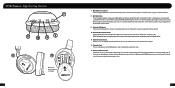
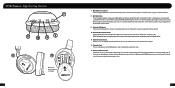
... 23) NOTE: The Bluetooth feature is muted. XP500 Headset - Battery Compartment Cover Slide down to adjust Bluetooth volume level. The headset will sound each time the volume level changes. ...and the main (default) preset. (See "Presets" on headset settings (Bluetooth, game audio, etc). Rechargeable NiMH batteries may be used. Right Ear Cup Controls 7
11
10
8 9
12
5
13
Be...
User Manual - Page 9
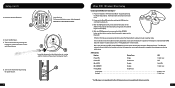
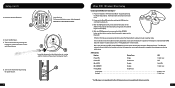
... .
2. Power on the right ear cup for 4 seconds to complete the pairing process during initial setup.
Setup (con't)
3.
Insert the Mic Boom. 5. Turn on the headset by pressing and
holding the power button until you 've powered-on the headset, the Bluetooth will begin to blink rapidly.
4. With the XP500 powered-on, press and...
User Manual - Page 10
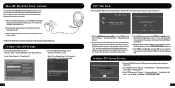
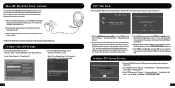
... the XBA Bluetooth Chat Adapter cannot be used, such as with third-party controllers and the Xbox Chat Pad, and optional talkback cable is available for a wired chat connection between the headset and controller.
1. With the headset powered on the left ear cup of the screen.
3. On the XP500, press and hold the BT MFB...
User Manual - Page 13
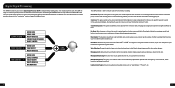
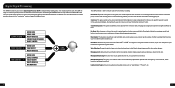
... microphone audio channels cut ). Sonic Lens: The game sound can be processed by Ear Guard which are saved as "Low Battery", "Preset #", etc.
21
22
Digital Signal Processing
The XP500 headset incorporates a Digital Signal Processor (DSP) to hear. Connecting the XP500 headset to other distracting sounds, you shout into the mic, so you can turn...
User Manual - Page 14
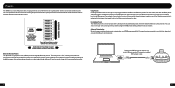
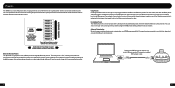
... an Alternate preset that's optimized for the game situation you can also create your PC using the included
USB adapter cable
23
24 The main preset is available for download at...ear cup toggles between wireless and wired modes and the headset announces which mode is optimized for wired chat mode. Using Presets Pressing the Main button on your own custom presets by downloading the XP500...
User Manual - Page 16
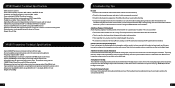
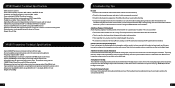
XP500 Headset Technical Specifications
· 50mm diameter speakers · Game audio frequency response: 20Hz - 20kHz, >120dB SPL @ 1kHz · Condenser microphone frequency response: 50Hz - 15kHz · Game audio digital 2.4GHz RF wireless reception · Bluetooth radio with dual-pairing mode and A2DP compatibility · Headphone amplifier: Stereo 27mW/ch, THD
User Manual - Page 17
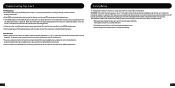
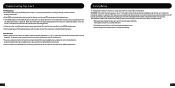
... to affect your hearing. This can occur if a headset is used at a safe level. In extreme cases, you may not cause initial discomfort can still damage your ears after a few moments so please
be done in the... of time, so it is charged and powered on, then select the "Connect Bluetooth" tab on the XP500's performance. • Also try updating your console is set , the less time it is in ...
User Manual - Page 18
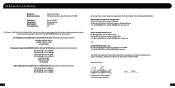
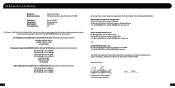
...
Manufacturer: Manufacturers Address:
Product Name: Type of Product: Model Number(s): Year of Manufacture:
Voyetra Turtle Beach 100 Summit Lake Drive, Suite 100 Valhalla, NY 10595
Ear Force XP500 Wireless Headset TBS-2190-01 2011
We, Voyetra Turtle Beach, Inc.
User Manual - Page 20
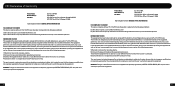
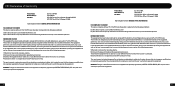
... FCC CFR Title 47 Part 15 Subpart C: 2008
Operating Environment: GENERAL OFFICE AND HOME USE
FCC COMPLIANT STATEMENT This device complies with part 15 of the FCC rules. FCC Declaration of Conformity
Product Name: Model Number(s): FCC Rules:
Ear Force XP500 TBS-2190-01 FCC CFR Title 47 Part 15 Subpart B: 2009 CLASS B FCC...
Similar Questions
What Output Setting Should I Use On Ps3 For Turtle Beach Xp500
(Posted by tonjupi 9 years ago)
How Do Setup My Turtle Beach Xp500 To Listen To Music With My Desktop Pc
(Posted by Mhbig 10 years ago)
Turtle Beach Ear Force X32 Can They Be Used For Pc And Xbox
(Posted by vands9 10 years ago)

