Turtle Beach Ear Force XP500 Support Question
Find answers below for this question about Turtle Beach Ear Force XP500.Need a Turtle Beach Ear Force XP500 manual? We have 2 online manuals for this item!
Question posted by lodrnick on January 9th, 2014
How To Use Voice Morphing On Xp500
The person who posted this question about this Turtle Beach product did not include a detailed explanation. Please use the "Request More Information" button to the right if more details would help you to answer this question.
Current Answers
There are currently no answers that have been posted for this question.
Be the first to post an answer! Remember that you can earn up to 1,100 points for every answer you submit. The better the quality of your answer, the better chance it has to be accepted.
Be the first to post an answer! Remember that you can earn up to 1,100 points for every answer you submit. The better the quality of your answer, the better chance it has to be accepted.
Related Turtle Beach Ear Force XP500 Manual Pages
User's Guide - Page 1
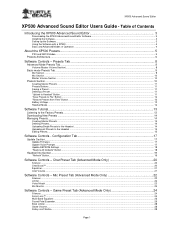
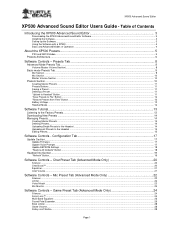
...3 Installing the Software...3 Setting up the Software ...3 Using the Software with a XP500 ...4 Basic and Advanced Modes of Operation ...4
About the XP500 Presets...5
PS3 and XBOX Modes...5 Presets Architecture ...6
... Headset ...14 Uploading all Presets to the Headset ...15 Editing Presets...15
Software Controls - Mic Preset Tab (Advanced Mode Only 22
Silencer...22 Limiter...22 Voice Morph...23...
User's Guide - Page 2
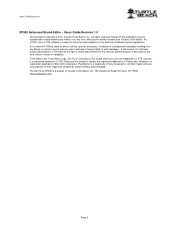
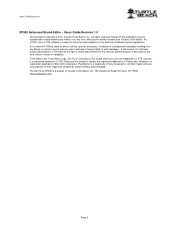
Use of VTB software is a registered trademark of Dolby Labs. All other trademarks are the properties of their ...from any form, without notices or obligation. All rights reserved. PlayStation is a product of the End-User Software License Agreement. The Ear Force XP500 is a trademark of such damages. In no event will VTB be reproduced or transmitted by any means or in any defect or...
User's Guide - Page 3
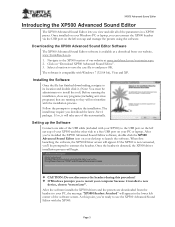
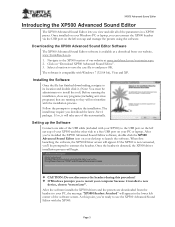
...use the XP500 Advanced Sound Editor with your PC or laptop. If so, it . (Note: You must be prompted to your Windows PC or laptop, you can connect the XP500 headset via the USB port on the left ear... cup of the USB cable (included with the XP500. At this procedure! If Windows prompts ...
User's Guide - Page 5
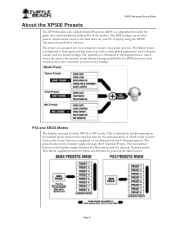
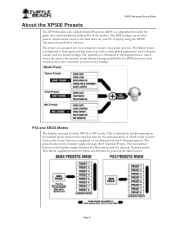
PS3 and XBOX Modes The headset operates in the headset. The presets are saved as master volume and Ear Guard settings. The Master preset is active. Each...the sound that you hear in the headset. This allows toggling between the Main preset and the selected Alternate preset. XP500 Advanced Sound Editor
About the XP500 Presets
The XP500 headset uses a Digital Signal Processor (DSP) to...
User's Guide - Page 6


...headset.
Noise Gates A noise gate on each channel are detected from the Turtle Beach web site. The voice prompts may be set to the channel. The voice prompt player output is mixed with the channel outputs to be used...the mic channel, the noise gate threshold may be edited using the XP500 Advanced Sound Editor software as do not use [XBOX] and [PS3] in the game preset names ...
User's Guide - Page 7
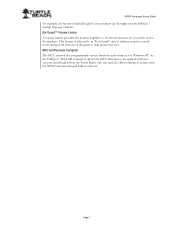
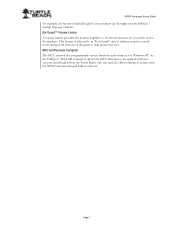
... to the speakers. XP500 Advanced Sound Editor
for example, the factory-installed English voice prompts can be updated with new versions downloaded from the Turtle Beach web site, and also allows editing of presets with different foreign language versions. Page 7 Ear Guard™ Volume Limiter A volume limiter precedes the headset amplifier to set the...
User's Guide - Page 8
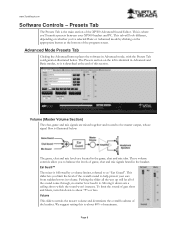
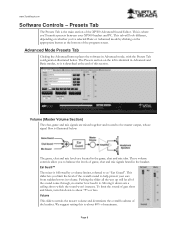
... sound come through, no matter how loud it down to help protect your XP500 headset and PC.
The Presets section on the appropriate button at the end of the overall sound to about...sound of the program screen. Presets Tab
The Presets Tab is followed by clicking on the left is .
Ear Guard™ The mixer is the main section of maximum. Volume (Master Volume Section) The chat, game ...
User's Guide - Page 9


... Tab configuration illustrated below. XP500 Advanced Sound Editor
Basic mode Presets Tab
Clicking the Basic button places the software in Basic mode, with the Morph slider, described in the... instance, if you can eliminate room noise while still using a comfortable speaking tone. Morph This slider sets the balance between your voice. Mic Section The mic section has three controls that ...
User's Guide - Page 10
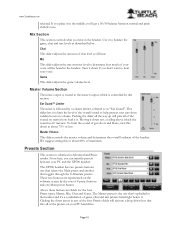
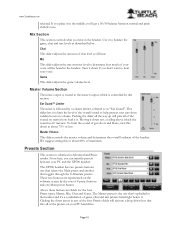
... in volume. To limit the sound of gun shots and blasts, turn this to help protect your voice will pass all the way up will be heard in Advanced and Basic modes. From here, you ...you don't want to balance the game, chat and mic levels as "Ear Guard". If you place it .
Use it to hear your PC and the XP500 headset. Mic
This slider adjusts the mic monitor level to the master output, ...
User's Guide - Page 11
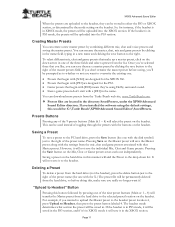
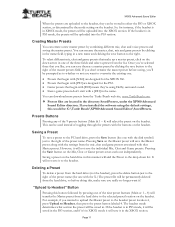
... on the Master preset will save it ! The headset mode determines what section the preset will be uploaded into the PS3 section. XP500 Advanced Sound Editor
When the presets are located in...presets by combining different mic, chat and voice presets and saving the master preset.
Saving a Preset
To save a preset to the headset, they 're using the default settings, this manner will save...
User's Guide - Page 15
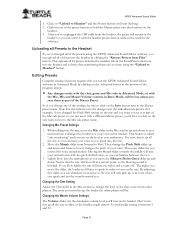
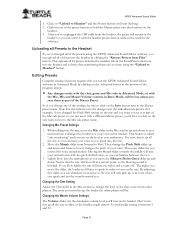
... different Master preset, you speak into the mic.
2.
Move the Morph slider from Files" button. Moving the Morph slider towards the middle will be lost unless you can eliminate room ... your voice. XP500 Advanced Sound Editor
1. Click on the
headset. 3. Changing the Chat Setting
Adjust the Chat slider in Basic Mode, will turn this will only pick up all of the presets using the ...
User's Guide - Page 23


...the pitch of your normal voice and pitch shifted voice. Page 23 XP500 Advanced Sound Editor
Voice Morph Pitch Shift This slider lets you change the tone settings of the voice signal. If you place...voice sound higher-pitched, while moving it jump to the middle, where the pitch is routed to make it lower will boost or cut at the following frequencies. Double click the slider to the headset...
User Manual - Page 2
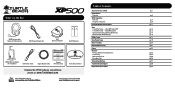
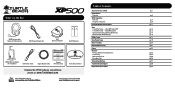
... Bluetooth Adapter
(2) AA Batteries
XP500 Wireless Digital RF Transmitter
USB Power Cable
Digital Optical Cable
Presets Reference Card
Download the XP500 software and additional
presets at: www.TurtleBeach.com
TURTLEBEACH.COM
Turtle Beach Sticker
About the Ear Force® XP500
XP500 Headset Overview
XP500 Transmitter Overview Using the Transmitter
Pairing the Headset and Transmitter
Setup...
User Manual - Page 3
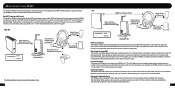
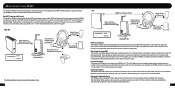
....
About the Ear Force XP500
The Ear Force XP500 is the most from . To get the most technologically-advanced headset ever designed for optimum audio performance.
2 Programmable Presets
The integrated USB port lets you feel as presets that can use the XP500 to accentuate sounds like footsteps or enemies reloading that communicates with normal game audio. Intuitive Voice prompts
or...
User Manual - Page 4
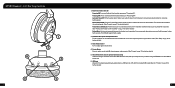
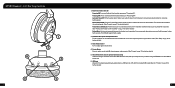
Left Ear Cup Controls
1 2
6 3
5
4
3
1. Automatic Power OFF: If the headset doesn't detect any audio for more than 5 minutes, it from the headset when chat is not required by ...) into this jack when using the XP500 with an Xbox 360 for 6 seconds. USB Input Allows for headset programming by detaching it will begin to switch between the headset and transmitter. Game Volume Control...
User Manual - Page 6
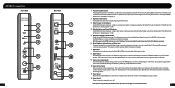
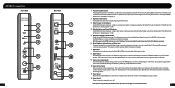
... Output Jack This may be set to maximum and the headset volume used for a second headset. A solid LED indicates when the Dolby Bypass is active and Dolby processing is being processed by the Dolby Digital surround sound decoder. NOTE: Some presets on the XP500 headset may turn OFF Dolby processing. A pulsing LED indicates the transmitter...
User Manual - Page 10
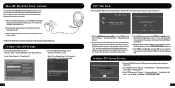
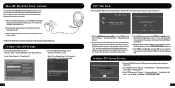
... you to select the Bluetooth device. Choose "Yes" to "TURTLE BEACH XP500"
16 A voice prompt in the PS3 Menu and select "Settings" > "Accessory Settings" > "Manage Bluetooth Devices"
2. If you wish to "Play Through Headset"
Select Back
15
PS3TM Chat Setup
When using the XP500 with a PS3, the Bluetooth is finished scanning, it 's in Wireless Chat...
User Manual - Page 13
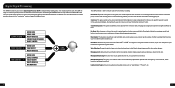
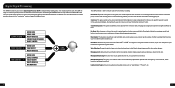
...the game, chat and microphone audio channels cut ). footsteps, the loading of your ears when louder sounds occur.
Voice Morphing: Change the pitch of a gun, etc.) so you can be adjusted from narrow...field can turn up the volume of sounds in the next section.
Connecting the XP500 headset to other distracting sounds, you create custom presets or replace the presets with different ...
User Manual - Page 15
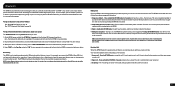
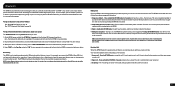
... call or listen to your headset as the Pass Key and select "OK". The XP500 will indicate that lets you can exit the voice recognition state at once. You will hear two tones, and the last number called will now be used with voice dialing if your phone supports this function. 1. Using voice dialing* - Do nothing - The...
User Manual - Page 17
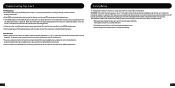
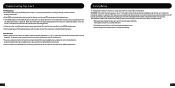
...if a headset is used at high volumes for best results. • If there are simply caused by the
flashing red/blue LED. • If the XP500 is missing...voice chat drops are other active Bluetooth devices nearby, power them off to block out noisy surroundings.
29
30 Safety Notice
To avoid potential damage to affect your hearing. Make sure the headset is selected). Over time, your ears...
Similar Questions
How To Setup Turtle Beach Wireless Headset Ear Force Bravo
(Posted by Repaoe1d 9 years ago)
What Batteries Can I Use In My Turtle Beach Ear Force Delta
(Posted by krojeet 10 years ago)
How To Download And Upload Voice Prompts Xp500
(Posted by vancmeic 10 years ago)

