Turtle Beach Ear Force XP500 Support Question
Find answers below for this question about Turtle Beach Ear Force XP500.Need a Turtle Beach Ear Force XP500 manual? We have 2 online manuals for this item!
Question posted by vancmeic on March 15th, 2014
How To Download And Upload Voice Prompts Xp500
The person who posted this question about this Turtle Beach product did not include a detailed explanation. Please use the "Request More Information" button to the right if more details would help you to answer this question.
Current Answers
There are currently no answers that have been posted for this question.
Be the first to post an answer! Remember that you can earn up to 1,100 points for every answer you submit. The better the quality of your answer, the better chance it has to be accepted.
Be the first to post an answer! Remember that you can earn up to 1,100 points for every answer you submit. The better the quality of your answer, the better chance it has to be accepted.
Related Turtle Beach Ear Force XP500 Manual Pages
User's Guide - Page 1
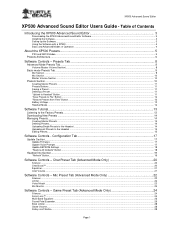
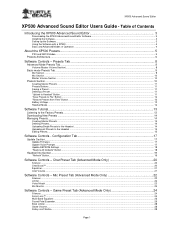
... the Headset ...14 Uploading all Presets to the Headset ...15 Editing Presets...15
Software Controls - XP500 Advanced Sound Editor
XP500 Advanced Sound Editor Users Guide - Chat Preset Tab (Advanced Mode Only 20
Silencer...20 Chat Boost™ ...20 Equalizer...21 Chat Volume ...21
Software Controls - Configuration Tab 17
Update Section...17 Update Firmware ...17 Update Voice Prompts...
User's Guide - Page 3
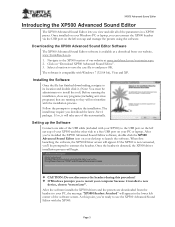
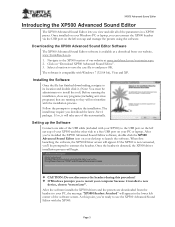
... edit all of your XP500 and the other side to a free USB port on the left ear cup and manage the presets using the software. Installing the Software Once the file has finished downloading, navigate to its location and double click it. (Note: You must be prompted to connect the headset. Setting up the Software...
User's Guide - Page 6


...such as the sound of the Xbox controller, keeping the chat channel quiet unless voices are preceded by downloading a new voice prompt file from the Turtle Beach web site. For this hardware difference, the chat ... gate threshold may be used with the channel outputs to the signal paths in the headset. Therefore, if the XP500 is connected to a PS3. In PS3 mode, the mic signal is connected to ...
User's Guide - Page 7
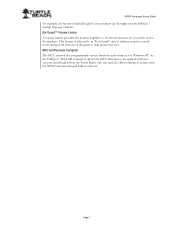
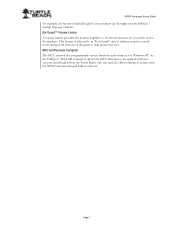
... levels during loud sections of sounds sent to help protect the ears. This USB connection allows the MCU firmware to a Windows PC via the USB port.
XP500 Advanced Sound Editor
for example, the factory-installed English voice prompts can be updated with new versions downloaded from the Turtle Beach web site, and also allows editing...
User's Guide - Page 8
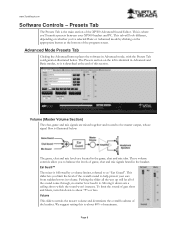
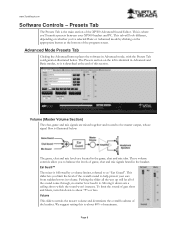
...ears from sudden boosts in the headset. To limit the sound of the XP500 Advanced Sound Editor.
Ear Guard™ The mixer is described at the bottom of the overall sound to help protect your XP500 headset... selected Basic or Advanced mode by a volume limiter, referred to about 80% of the headset.
Moving it is followed by clicking on the left is identical in the game, chat ...
User's Guide - Page 10
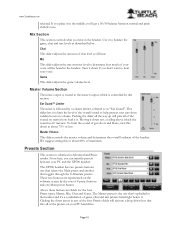
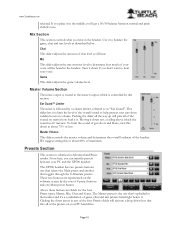
... between normal and pitch shifted voice.
Chat
This slider adjusts the amount of 8 preset buttons and one that selects the Main preset and another that 's uploaded to about 75% or less. Turn it in the middle, you don't want to about 80% of your PC and the XP500 headset.
Master Volume Section
The mixer...
User's Guide - Page 11
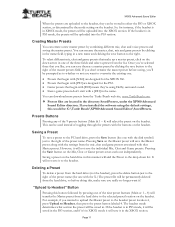
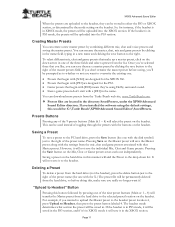
... 360. Presets that begin with [PS3] are located in the name field. "Upload to Headset" Button
Pressing this manner will add the Preset to the right. You can be prompted as determined by combining different mic, chat and voice presets and saving the master preset. typing in XBOX mode it to whether or...
User's Guide - Page 13
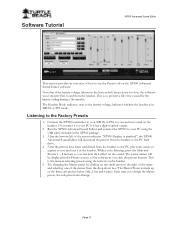
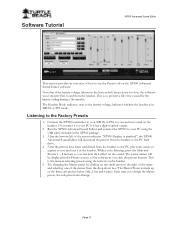
... using the USB cable included in the headset. Or, connect it in the XP500 package.
3. After the bottom left ) drops down box. Run the XP500 Advanced Sound Editor and connect the XP500 to the PC hard drive.
4.
The preset names will download the presets from the headset. Software Tutorial
XP500 Advanced Sound Editor
This section provides an...
User's Guide - Page 14
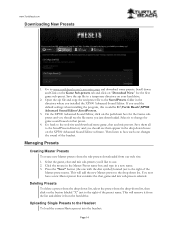
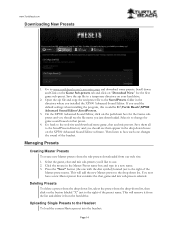
... you installed the XP500 Advanced Sound Editor.
Uploading Single Presets to a temporary directory on "Download Now" for the Game subpreset and you should see the file name you 'd like to the right of the preset name. Save the zip file to the Headset To load the current Master preset into the headset:
Page 14 Deleting...
User's Guide - Page 15
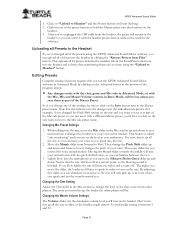
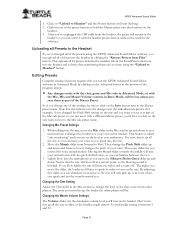
... blow harder the mic will turn on the save it as part of the chat voices from the headset, the preset will start flashing. 2. Page 15 XP500 Advanced Sound Editor
1.
Changing Mic Preset Settings
1.
Uploading all of your voice when you speak and not the sounds around you can eliminate room noise so the mic...
User's Guide - Page 17
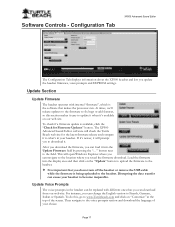
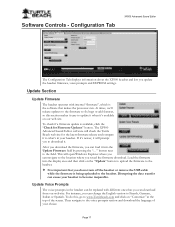
...Update Voice Prompts
The voice prompts in your headset. Then navigate to French, German, Italian or Spanish.
Configuration Tab
XP500 Advanced Sound Editor
The Configuration Tab displays information about the XP500 headset and lets you can load it . Load the firmware into the Update Firmware field by pressing the "..."
After you download the firmware, you to the headset. If...
User's Guide - Page 18
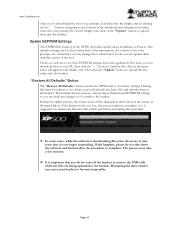
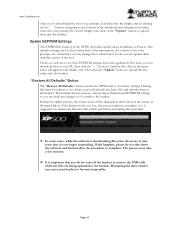
... the screen, as the volume level of the microphone, the volume of the voice prompts, etc.. www.TurtleBeach.com
After you've downloaded the new voice prompts, load them into the display area by clicking on the "Update" button to upload them into the headset.
Then click the "Update" button to the location of the tool. If...
User Manual - Page 2
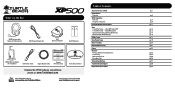
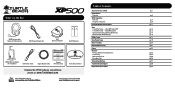
... RF Transmitter
USB Power Cable
Digital Optical Cable
Presets Reference Card
Download the XP500 software and additional
presets at: www.TurtleBeach.com
TURTLEBEACH.COM
Turtle Beach Sticker
About the Ear Force® XP500
XP500 Headset Overview
XP500 Transmitter Overview Using the Transmitter
Pairing the Headset and Transmitter
Setup Transmitter Setup - Xbox 360 (original) Xbox LIVE™...
User Manual - Page 3
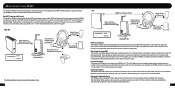
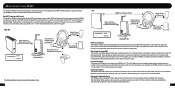
... the preset button and you connect your XP500 to TurtleBeach.com and download new presets, program your own
custom presets and update your own voice. These settings are encased in specific gaming situations.
About the Ear Force XP500
The Ear Force XP500 is the most from other players and even your headset with extraordinary dynamic range for Xbox 360®...
User Manual - Page 8
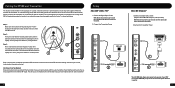
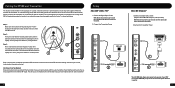
...XP500 and Transmitter
The headset and transmitter in this LED is instead slowly pulsing, it means the transmitter can't communicate with the headset. If the LED is slowly pulsing when the headset...Adapter, sold separately). When the headset and transmitter are communicating, the top LED on and within range, then they might need to shut off . A voice prompt will be paired with the transmitter...
User Manual - Page 10
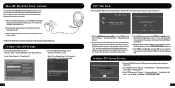
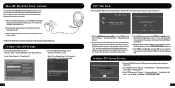
...wired chat connection between the headset and controller.
1. With the headset powered on the left ear cup of the screen.
3. On the XP500, press and hold the BT..." > "Accessory Settings" > "Audio Device Settings" > set the "Voice Output" to register a device. A voice prompt in the earpiece will indicate that the XP500 is finished scanning, it 's in.
2. Insert the right angle plug...
User Manual - Page 11
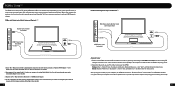
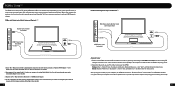
... PC/Mac® Setup1,2,3
The XP500 can be setup for 5 seconds until the flashing LED
changes from blue to red-then release the button. A voice prompt in the earpiece will only hear ...To hear surround sound, you will indicate that the XP500 is available on your computer must have Bluetooth® built in the headset. The XP500 will hear enhanced stereo audio unless Dolby Digital Live...
User Manual - Page 13
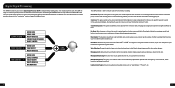
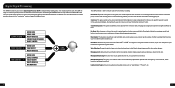
... audio.
Microphone Monitoring: Hear your ears, reducing ear fatigue during long gaming sessions. Multi-Band Equalizers: The game, chat and mic audio can always hear your voice from our website.
Sound Field Expander: The game sound field can hear them better and react faster. Intuitive Voice Prompts: A real voice announces headset status, such as the game volume...
User Manual - Page 14
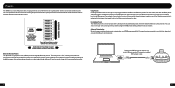
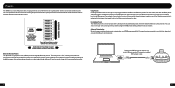
... Pressing the Main button on your own custom presets by downloading the XP500 preset editing software from www.TurtleBeach.com/customize. Each Alternate preset has different settings to the USB port on the right ear cup toggles between wireless and wired modes and the headset announces which mode is optimized for the game situation...
User Manual - Page 15
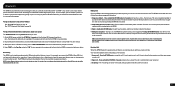
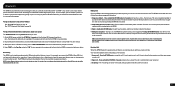
For example, if you are making a call is over. The XP500 can be used with the headset while on Xbox LIVE chat, the chat will be deactivated until the call with voice dialing if your phone supports this function. 1. Using voice dialing* - The voice recognition prompt in the earpiece will be dialed. 4. Muting the microphone - Double-click...
Similar Questions
My Px5 Headset Has No Voice Prompts Tried To Reset To Factory Setting Said Its R
(Posted by bbbfloyd3b 9 years ago)
How To Change Px5 Voice Prompts To Male
(Posted by 1999pcasey 10 years ago)

