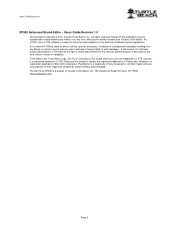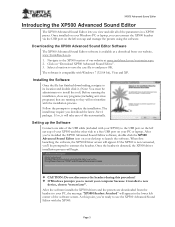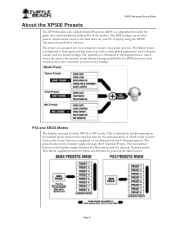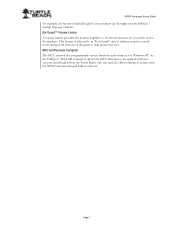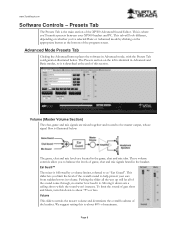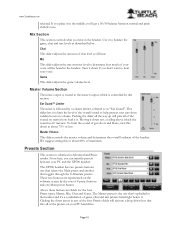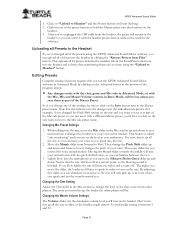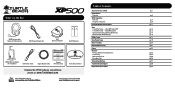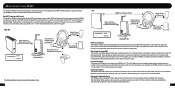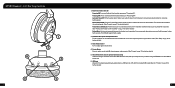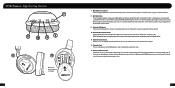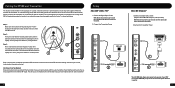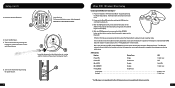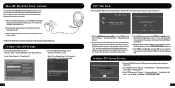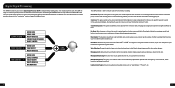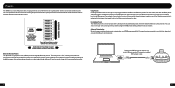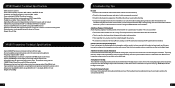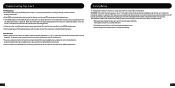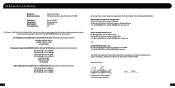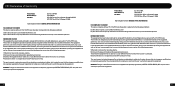Turtle Beach Ear Force XP500 Support Question
Find answers below for this question about Turtle Beach Ear Force XP500.Need a Turtle Beach Ear Force XP500 manual? We have 2 online manuals for this item!
Question posted by jonatcoo on July 1st, 2014
How To Flash Xp500 Eprom
The person who posted this question about this Turtle Beach product did not include a detailed explanation. Please use the "Request More Information" button to the right if more details would help you to answer this question.
Current Answers
Related Turtle Beach Ear Force XP500 Manual Pages
Similar Questions
No One Can Hear Me On My Turtle Beach Headset Xp500
(Posted by Sarsarami 9 years ago)
How To Setup Turtle Beach Wireless Headset Ear Force Bravo
(Posted by Repaoe1d 10 years ago)
Xp500 Headset Turns Off And On
Staticky snaps off and on every two secs
Staticky snaps off and on every two secs
(Posted by Rachelschaefer1313 10 years ago)
When I Talk In Chat, My Voice Is Distorted Like A Chipmunk
(Posted by Anonymous-91183 11 years ago)