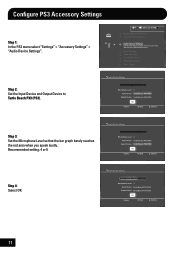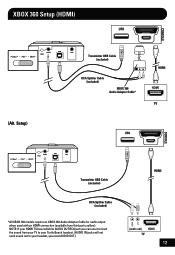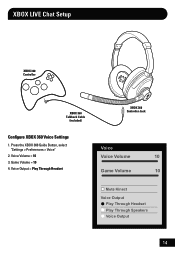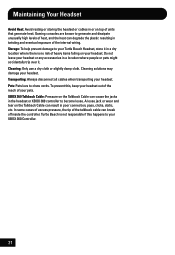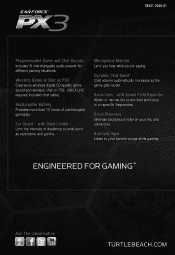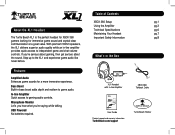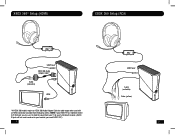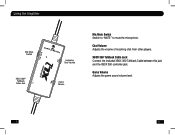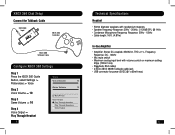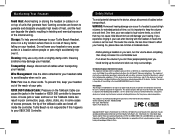Turtle Beach Ear Force XL1 Support Question
Find answers below for this question about Turtle Beach Ear Force XL1.Need a Turtle Beach Ear Force XL1 manual? We have 2 online manuals for this item!
Question posted by olliejchambers on November 19th, 2012
Chat Volume Controls
Hey there. Ive just bought the turtle beach XL1's for my 360. When i play all sound using xbox prefferences through my headphones i can hear everyone and games but i cant control chat volume, but when i swap to my headset prefference for chat theres no sound at all. :( can u help my chat volume control work???
Current Answers
Related Turtle Beach Ear Force XL1 Manual Pages
Similar Questions
Help Turtle Beach X42 Xbox Troubleshooting Cannot Hear Chat
(Posted by wskeithb 9 years ago)
Why Does My Turtle Beach Xl1 Make A Static Sound
(Posted by naedkevda 10 years ago)
Turtle Beach X42 I Cant Hear Game Or Chat Volume
(Posted by revoo 10 years ago)
My Ear Force X42 Turtle Beach Headset Wont Play Sound Even When Connected
(Posted by shadh 10 years ago)