Turtle Beach Ear Force PX5 Support Question
Find answers below for this question about Turtle Beach Ear Force PX5.Need a Turtle Beach Ear Force PX5 manual? We have 2 online manuals for this item!
Question posted by prxiriu on February 4th, 2014
My Px5 Turtle Beach Microphone Wont Connect To Audio Device Settings
The person who posted this question about this Turtle Beach product did not include a detailed explanation. Please use the "Request More Information" button to the right if more details would help you to answer this question.
Current Answers
There are currently no answers that have been posted for this question.
Be the first to post an answer! Remember that you can earn up to 1,100 points for every answer you submit. The better the quality of your answer, the better chance it has to be accepted.
Be the first to post an answer! Remember that you can earn up to 1,100 points for every answer you submit. The better the quality of your answer, the better chance it has to be accepted.
Related Turtle Beach Ear Force PX5 Manual Pages
User's Guide - Page 2
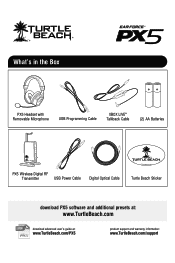
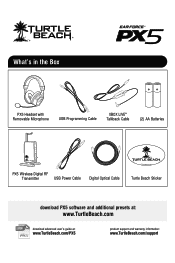
...'s in the Box
PX5 Headset with Removable Microphone
USB Programming Cable
XBOX LIVE® Talkback Cable
(2) AA Batteries
PX5 Wireless Digital RF
Transmitter
USB Power Cable
Digital Optical Cable
TURTLEBEACH.COM
Turtle Beach Sticker
download PX5 software and additional presets at:
www.TurtleBeach.com
PDF
download advanced user's guide at:
www.TurtleBeach.com/PX5
product support and...
User's Guide - Page 7
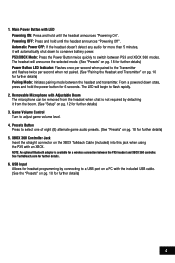
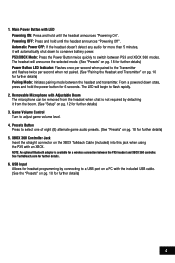
... (8) alternate game audio presets. (See "Presets" on pg. 12 for 6 seconds. NOTE: An optional Bluetooth adapter is not required by connecting to conserve battery power. Removable Microphone with Adjustable Boom The microphone can be removed from the headset when chat is available for further details.
6. See TurtleBeach.com for a wireless connection between the PX5 headset and XBOX...
User's Guide - Page 11
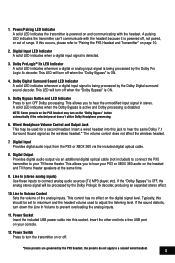
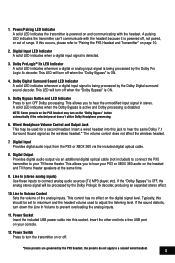
... Sets the volume of range. Insert the other end into this
should be processed by the PX5 headset, the presets do not apply to prevent overloading the analog inputs.
11.
Digital Input Provides digital audio input from the PS3 or XBOX 360 via an additional digital optical cable (not included) to connect the PX5
transmitter to connect...
User's Guide - Page 16


... never used for 5 seconds until the flashing LED changes from the list.
5. E nter "0000" as headsets, keyboards and mouse devices.
1. Audio Device Settings
Microphone Level 3 Input Device TURTLE BEACH PX5
Output Device TURTLE BEACH PX5
OK
X Enter
Back
PS3 Bluetooth Chat Setup
When using the PX5 with your console they will prompt you balance the game sound and chat voices.
13...
User's Guide - Page 17


...the talkback cable adjusts the level of the Dashboard, select "Console Settings" > "Audio" "Accessory Settings" > "Audio Device Settings"
3. The volume control on the left ear cup of the headset
NOTE: An optional Bluetooth adapter is used for a wireless connection between the PX5 headset and XBOX 360 controller. The headset will announce which mode it with WMA Pro
Choose the digital output...
User's Guide - Page 23
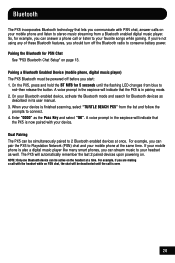
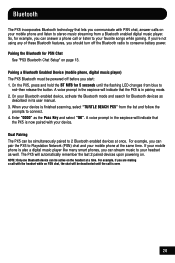
...flashing LED changes from blue to your device.
Pairing a Bluetooth Enabled Device (mobile phone, digital music player) The PX5 Bluetooth must be active on . The PX5 will be simultaneously paired to connect. 4. Enter "0000" as well. Pairing the Bluetooth for 5 seconds until the call is finished scanning, select "TURTLE BEACH PX5" from a Bluetooth enabled digital music player...
User's Guide - Page 27
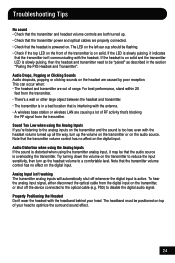
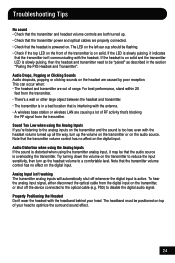
... the transmitter. PS3) to optimize the surround sound effect.
24 This can occur when: • The headset and transmitter are properly connected. • Check that is in the section "Pairing the PX5 Headset and Transmitter".
If the headset is on the transmitter and the sound is overloading the transmitter. Sound Too Low when using the...
User's Guide - Page 28
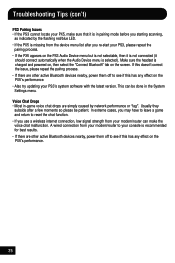
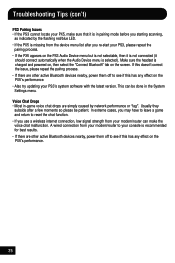
... so please be done in the System Settings menu. This can make sure that it
should connect automatically when the Audio Device menu is charged and powered on, then select the "Connect Bluetooth" tab on the PX5's performance. • Also try updating your modem/router can be patient. A wired connection from your PS3's system software with the...
User's Guide - Page 31
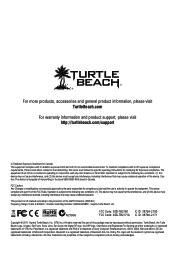
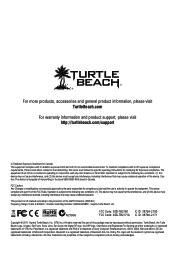
... RF Exposure compliance. Bluetooth is subject to operate the equipment. Turtle Beach, the Turtle Beach Logo, Voyetra, Ear Force, Sonic Lens, Ear Guard, the Digital RF logo, the DSP logo, Chat Boost and Engineered For Gaming are hereby acknowledged. Operation is a registered trademark of Microsoft Corporation. This device complies with IC RF exposure compliance requirements, Please avoid...
User Manual - Page 2


What's in the Box
PX5 Headset with Removable Microphone
USB Programming Cable
Xbox LIVE® Talkback Cable
(2) AA Batteries
PX5 Digital Wireless RF Transmitter
USB Power Cable
Digital Optical Cable
TURTLEBEACH.COM
Turtle Beach Sticker
Download PX5 software and additional presets at:
www.TurtleBeach.com/customize
watch PX5 training videos at:
www.youtube.com/TurtleBeachVideos
product ...
User Manual - Page 7
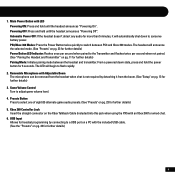
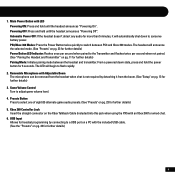
...headset when chat is not required by connecting to select one of eight (8) alternate game audio presets. (See "Presets" on pg. 13 for further details)
4 Presets Button
Press to a USB port on a PC with Adjustable Boom The microphone... Headset and Transmitter" on the Xbox Talkback Cable (included) into this jack when using the PX5 with LED Powering ON: Press and hold until the headset ...
User Manual - Page 17
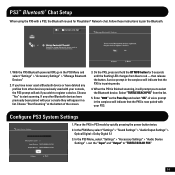
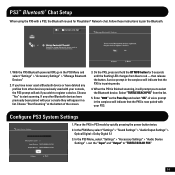
... ask if you have never used a Bluetooth device or have previously been paired with your PS3. Follow these instructions to pair the Bluetooth.
0
12/14 12:15 PM
Register to register a device. then release the button. Configure PS3 System Settings
Audio Device Settings
Microphone Level 3 Input Device TURTLE BEACH PX5
Output Device TURTLE BEACH PX5
OK
X Enter
Back
1. Place the...
User Manual - Page 18
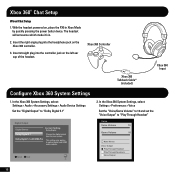
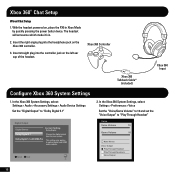
... > Audio > Accessory Settings > Audio Device Settings Set the "Digital Output" to optical digital and HDMI audio outputs. This setting only applies to "Dolby Digital 5.1"
Digital Output
Digital Stereo
Current Setting
Dolby Digital
Dolby Digital 5.1 Dolby Digital 5.1 with WMA Pro
Choose the digital output type for your system. Xbox 360® Chat Setup
Wired Chat Setup
1. With the headset...
User Manual - Page 20
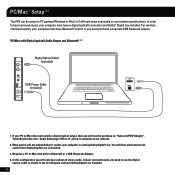
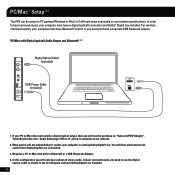
.... Turtle Beach offers the "Audio Advantage® Micro II" which is available on your system specifications. PC/Mac® Setup1,2,3
The PX5 can...audio. To hear surround sound, you need to use the digital
optical cable as shown in the first diagram and have Bluetooth® built in Bluetooth or a USB Bluetooth Adapter. 4. In this configuration you must have a digital (optical) connection...
User Manual - Page 27
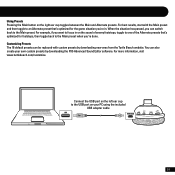
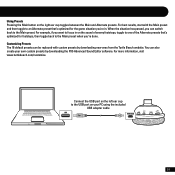
...create your PC using the included
USB adapter cable
24 Connect the USB port on the sound of the Alternate ...PX5 Advanced Sound Editor software. Using Presets Pressing the Main button on your own custom presets by downloading new ones from the Turtle Beach... webstie. For more information, visit www.turtlebeach.com/customize. You can switch back to the USB port on the right ear...
User Manual - Page 28
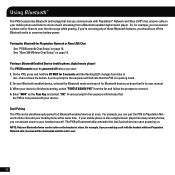
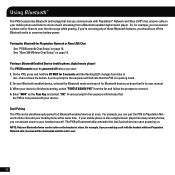
... call is finished scanning, select "TURTLE BEACH PX5" from blue to conserve battery power. If your mobile phone is also a digital music player like many smart phones, you can stream music to your device is over.
25 For example, if you are making a call with the headset while on the headset at once. Using Bluetooth®...
User Manual - Page 31
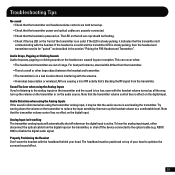
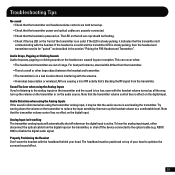
...digital input on solid. The LED on the left ear cup should be flashing. • Check if ...device connected to disable the digital audio signal. Troubleshooting Tips
No sound • Check that the transmitter and headset volume controls are both turned up. • Check that the transmitter power and optical cables are properly connected. • Check that the headset is powered on the headset...
User Manual - Page 32
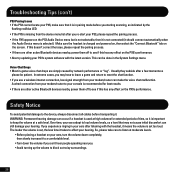
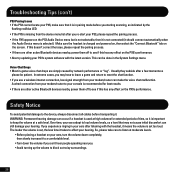
... "Connect Bluetooth" tab on the PX5's performance. So, please take care to listen at moderate levels.
• Before placing a headset on your ears,...connect automatically when
the Audio Device menu is missing from the device menu list after you starting scanning, as indicated by network performance or "lag". Usually they subside after listening with the headset, it means the volume is set...
User Manual - Page 35
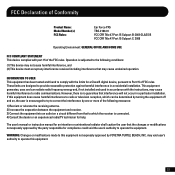
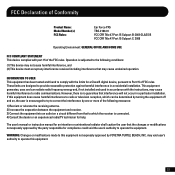
...
Product Name: Model Number(s): FCC Rules:
Ear Force PX5 TBS-2180-01 FCC CFR Title 47 Part 15 Subpart B: 2009 CLASS B FCC CFR Title 47 Part 15 Subpart C: 2008
Operating Environment: GENERAL OFFICE AND HOME USE
FCC COMPLIANT STATEMENT This device complies with the limits for a Class B digital device, pursuant to Part 15 of FCC...
User Manual - Page 39
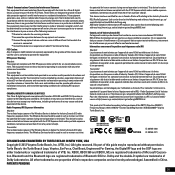
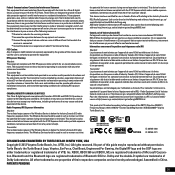
...connected.
• C onsult the dealer or an experienced radio/ TV technician for help. Radio Frequency (RF) Exposure Information:
Headset: The radiated output power of a person's body). The Wireless Device...device has also been evaluated and shown compliant with FCC RF exposure limits set ...of the Wireless Device is minimized. Turtle Beach, the Turtle Beach Logo, Voyetra, Ear Force, Chat Boost...
Similar Questions
How To Set A Turtle Beach P11 As An Audio Device
(Posted by kitlc2 10 years ago)

