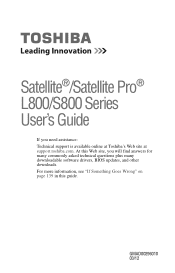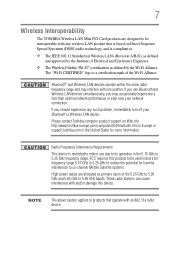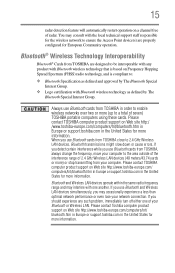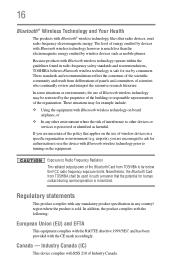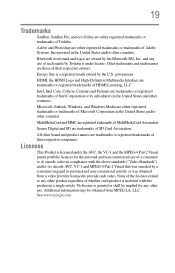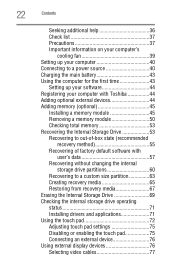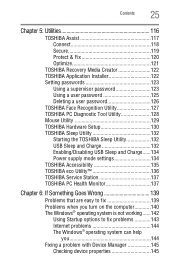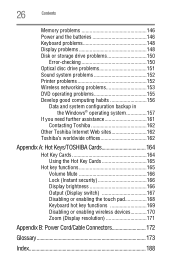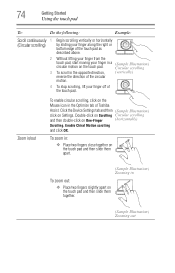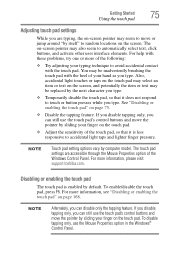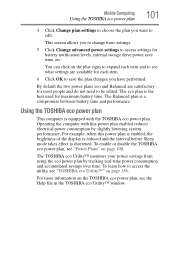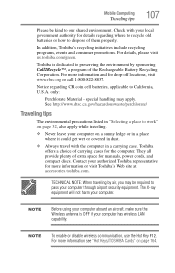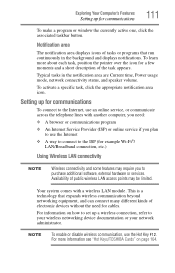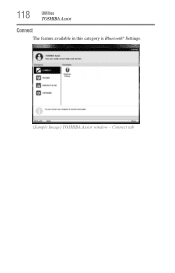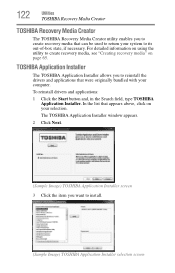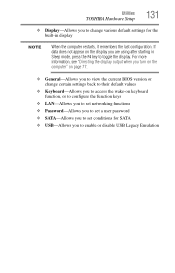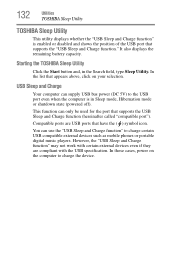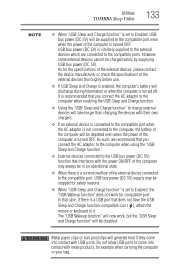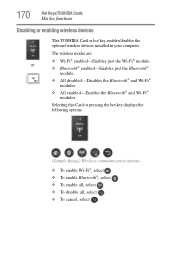Toshiba Satellite S855-S5251 Support Question
Find answers below for this question about Toshiba Satellite S855-S5251.Need a Toshiba Satellite S855-S5251 manual? We have 1 online manual for this item!
Question posted by roseNikol on August 7th, 2014
How To Enable Bluetooth On Toshiba Satellite S855
The person who posted this question about this Toshiba product did not include a detailed explanation. Please use the "Request More Information" button to the right if more details would help you to answer this question.
Current Answers
Related Toshiba Satellite S855-S5251 Manual Pages
Similar Questions
How Do You Enable Bluetooth On Satellite C855d-s5201
How do you enable Bluetooth on satellite C855D-S5201
How do you enable Bluetooth on satellite C855D-S5201
(Posted by autumfawn74 8 years ago)
Can Bluetooth Be Enabled On Satellite P845
(Posted by sdgorsksou 9 years ago)
Can You Enable Bluetooth In The Toshiba Satellite P875
(Posted by firSadi 9 years ago)
How Do I Enable Bluetooth On Toshiba Satellite Pro L450?
(Posted by mariposamom 11 years ago)