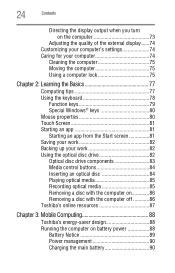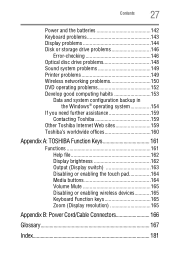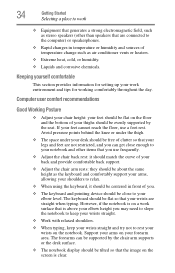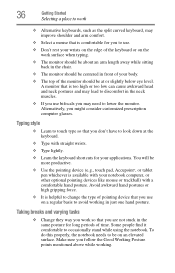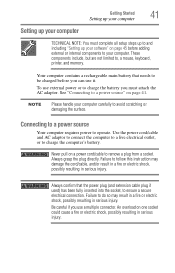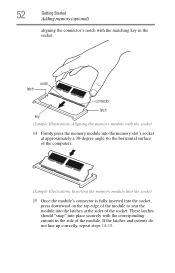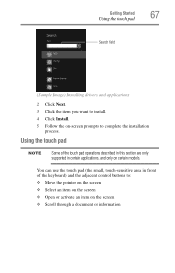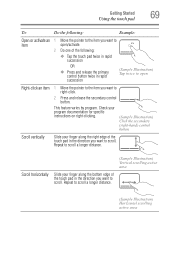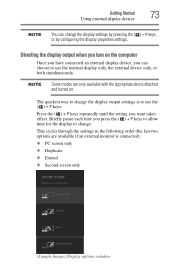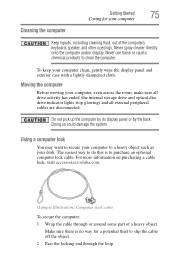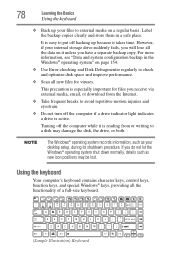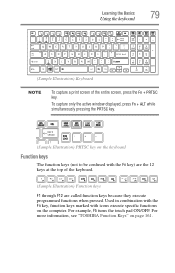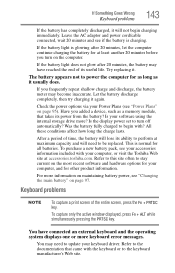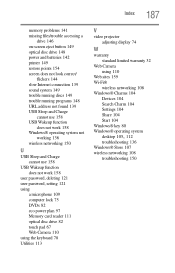Toshiba Satellite P875-S7310 Support Question
Find answers below for this question about Toshiba Satellite P875-S7310.Need a Toshiba Satellite P875-S7310 manual? We have 1 online manual for this item!
Question posted by lfriedla on January 22nd, 2013
Keyboard Misses Or Repeats Letters
Current Answers
Answer #1: Posted by tintinb on March 25th, 2013 12:40 PM
http://www.replacementlaptopkeys.com/servlet/the-24968/Toshiba-P875S7310-Laptop-Key/Detail
Note: If you don't have knowledge about hardware servicing, it is better to ask a computer technician to help you.
If you have more questions, please don't hesitate to ask here at HelpOwl. Experts here are always willing to answer your questions to the best of our knowledge and expertise.
Regards,
Tintin
Related Toshiba Satellite P875-S7310 Manual Pages
Similar Questions
How To Reset Toshiba Laptop Satellite c50-a546 Bios Password
how to reset the bios password on toshiba laptop satellite L355-s7915