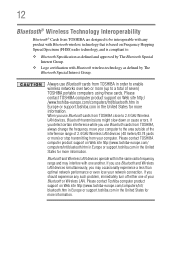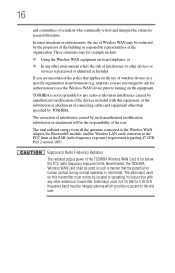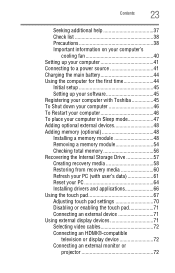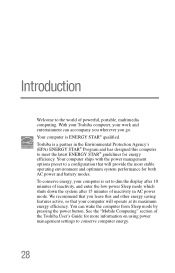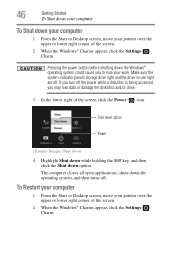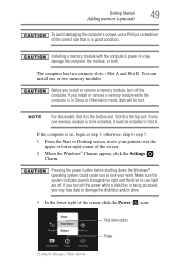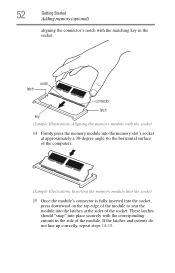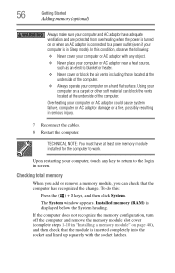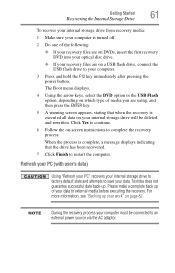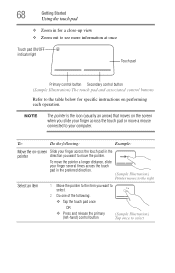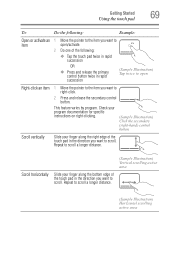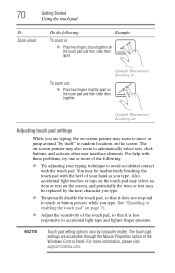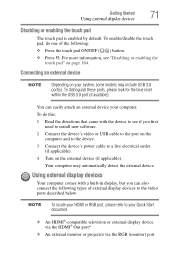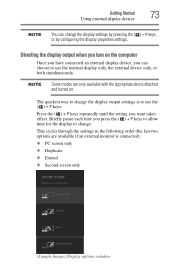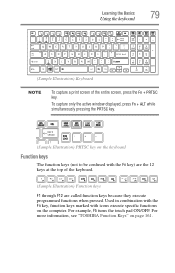Toshiba Satellite P875-S7310 Support Question
Find answers below for this question about Toshiba Satellite P875-S7310.Need a Toshiba Satellite P875-S7310 manual? We have 1 online manual for this item!
Question posted by sfietz2002 on December 30th, 2016
Pressing '0' Does Nothing Total Bull Crap
Current Answers
Answer #1: Posted by techyagent on December 30th, 2016 9:42 AM
Reboot (Restart) your laptop because Restart solve many problems instantly. So first Restart your laptop and check keyboard working or not, if not working then follow tip 2
Tip 2:Restore your system: System Restore is the best way to solve keyboard software problems. If your keyboard not working after install Unknown Software then this trick is working for you. If not working, then follow Tip 3.
Tip 3:Check Your Drivers are up to date or not. If not, then update drivers first and then restart and check your keyboard working or not.
After update keyboard drivers and still your keyboard not working, then follow the simple steps.
Step 1:Open Run and type "devmgmt.msc" then enter to open device manager or Type "Device Manager" in search and open Device Manager.
Step 2:In Device Manager finds Keyboard and then right click on Keyboard device and click Scan for hardware changes. Watch below video for better understanding.
Solution 2: Watch Video HereConclusionThe above steps are working for you if there is Software problem in your laptop. If there is a hardware problem with your keyboard, then contact your technician or Buy New USB Keyboard for your laptop. If above steps are not working for you, then please contact laptop technician and tell him to check your laptop for any hardware problems.
Thanks
Techygirl
Related Toshiba Satellite P875-S7310 Manual Pages
Similar Questions
How To Reset Toshiba Laptop Satellite c50-a546 Bios Password
Is toshiba satellite p875-s7310 3D laptop?
how to reset the bios password on toshiba laptop satellite L355-s7915