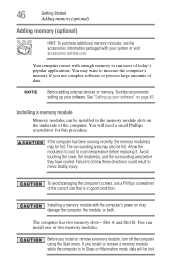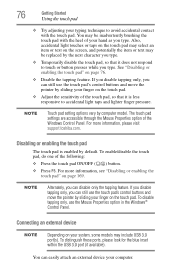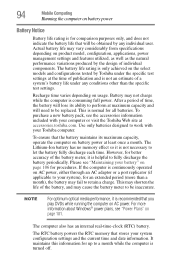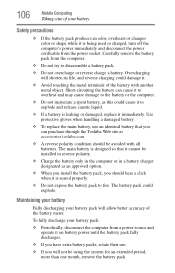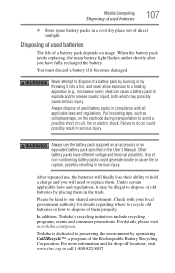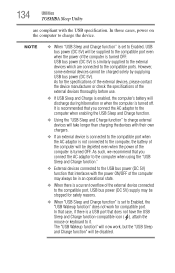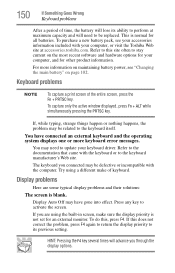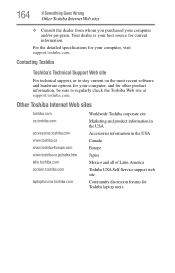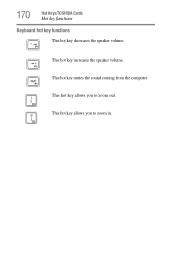Toshiba Satellite P875-S7200 Support Question
Find answers below for this question about Toshiba Satellite P875-S7200.Need a Toshiba Satellite P875-S7200 manual? We have 1 online manual for this item!
Question posted by Sadoju on September 2nd, 2014
How To Replace Keyboard On Toshiba Satellite Laptop P875
The person who posted this question about this Toshiba product did not include a detailed explanation. Please use the "Request More Information" button to the right if more details would help you to answer this question.
Current Answers
Answer #1: Posted by freginold on November 11th, 2014 4:32 AM
Instructions for removing and replacing the keyboard can be found on page 4-24 of the maintenance manual. If you don't have the maintenance manual, you can download it here.
Related Toshiba Satellite P875-S7200 Manual Pages
Similar Questions
How Do I Install Memory In My Toshiba Satellite Laptop P875-s7200
(Posted by oathpcr 9 years ago)
How To Replace Toshina Satellite Keyboard P875-s7200
(Posted by toPtyDebbi 10 years ago)
How To Replace Toshiba Satellite P875-s7200 Keyboard
(Posted by sugilbe 10 years ago)
Instructions For Replacing Keyboard?
instructions for replacing keyboard
instructions for replacing keyboard
(Posted by ellemay 11 years ago)