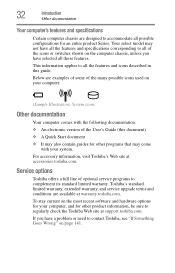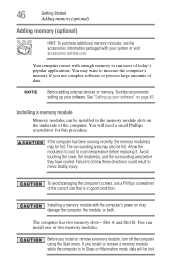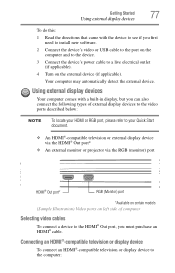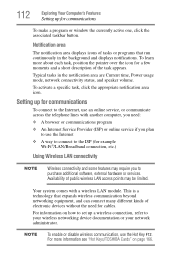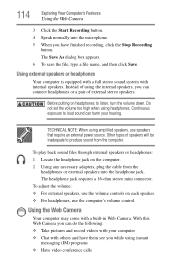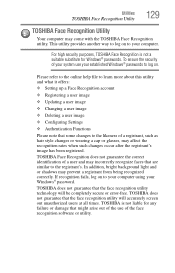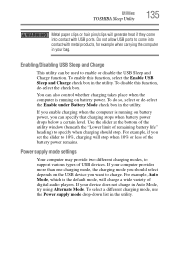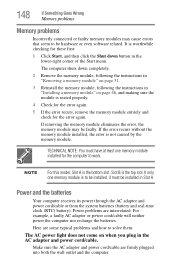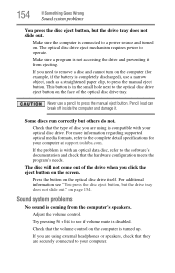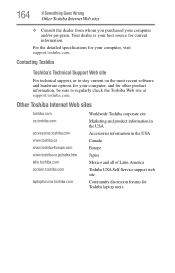Toshiba Satellite P875-S7200 Support Question
Find answers below for this question about Toshiba Satellite P875-S7200.Need a Toshiba Satellite P875-S7200 manual? We have 1 online manual for this item!
Question posted by amandalallen33 on June 12th, 2017
My Laptop Will Not Come On
Ok, my laptop for the last year has had charging port issues. I bought a new charging port off ebay but it did the same thing (wires breaking) so for the last year I've took my computer apart at least 10 times and soldered the wires together and its been working perfect. So last night I had to do it again and after I got it done and put it back in and seen the indicator light come on I knew it was working so I put the computer back together. when I was finished I went to turn it on and nothing no power from the power button no light or anything except the light letting me know it is charging. I also have a bad battery also I forgot to mention it would only stay on without being plugged up for a couple of hours and it would be dead again. I checked the voltage and I have the 19 volts I need to the charging port from the computer and I checked the power button also and have voltage coming from there also. so can anyone tell me what else could be wrong? Could it be the mother board? Any help is appreciated thanks. Amanda Allen
Current Answers
Related Toshiba Satellite P875-S7200 Manual Pages
Similar Questions
Indicator Lights
What do the 3 indicator lights on the front of my Toshiba Satellite laptop mean? Left and middle are...
What do the 3 indicator lights on the front of my Toshiba Satellite laptop mean? Left and middle are...
(Posted by kaeurledits 9 years ago)
How Do I Install Memory In My Toshiba Satellite Laptop P875-s7200
(Posted by oathpcr 9 years ago)
Where To Find F8 Key With Toshiba Laptop Satellite P875-s7200
(Posted by vancmeic 9 years ago)
How To Fix A Wireless Switch On P875-s7200 Satellite Toshiba Laptop
(Posted by Harogra 10 years ago)
Toshiba Satellite U405 Battery Charger Does Not Charge Is Not Working
(Posted by sb30004 11 years ago)