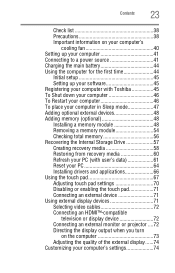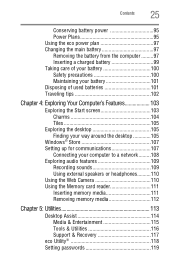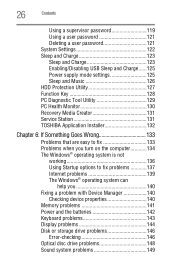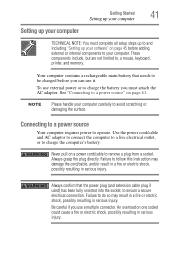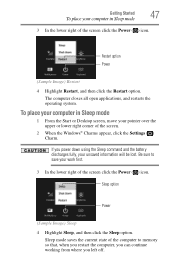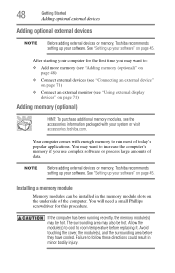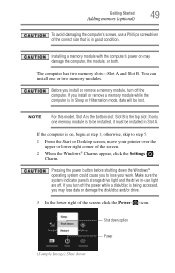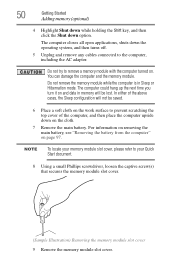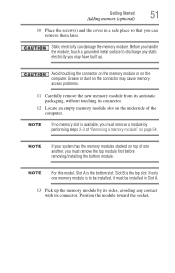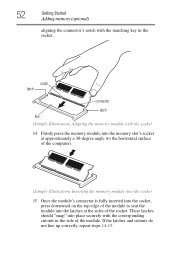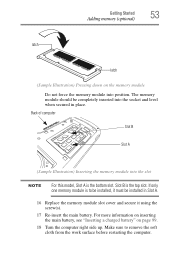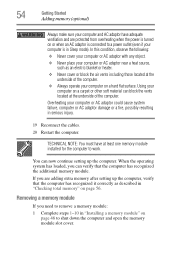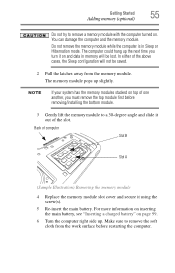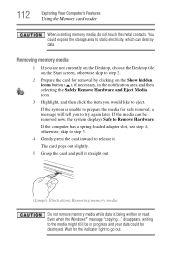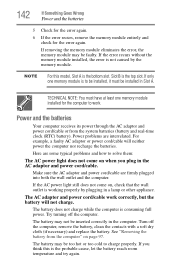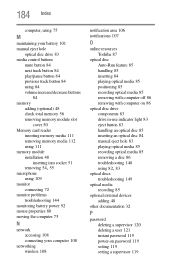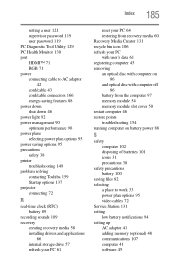Toshiba Satellite P875-S7102 Support Question
Find answers below for this question about Toshiba Satellite P875-S7102.Need a Toshiba Satellite P875-S7102 manual? We have 1 online manual for this item!
Question posted by cachwil on September 3rd, 2014
Why Are The Memory Slots On A P875-s7102
The person who posted this question about this Toshiba product did not include a detailed explanation. Please use the "Request More Information" button to the right if more details would help you to answer this question.
Current Answers
Related Toshiba Satellite P875-S7102 Manual Pages
Similar Questions
Toshiba Satellite P875-s7102 Ram Replacement Installation Order Into The 4 Slots
i have 2x4gb under the keyboard and 2empty slots under the bottom cover. If I want to buy 2x8gb stic...
i have 2x4gb under the keyboard and 2empty slots under the bottom cover. If I want to buy 2x8gb stic...
(Posted by meemurs 2 years ago)
How To Reset Toshiba Laptop Satellite C50-a546 Bios Password
How To Reset Toshiba Laptop Satellite c50-a546 Bios Password
How To Reset Toshiba Laptop Satellite c50-a546 Bios Password
(Posted by mohmoh1980 9 years ago)
How To Get To Memory Slots On Toshiba Satellite S955-s5373
(Posted by chiprohaue 9 years ago)
How To Turn On The Keyboard Light Of Toshiba Satellite P875-s7102
How to tun on and off the keyboars light of toshina satallite P875-s7102
How to tun on and off the keyboars light of toshina satallite P875-s7102
(Posted by vikieg 10 years ago)
Toshiba Satellite P875-s7102 Manual
I have an hp printer F4280 deskjet it does not seem to be compatible....is this true?
I have an hp printer F4280 deskjet it does not seem to be compatible....is this true?
(Posted by dwrogers 10 years ago)