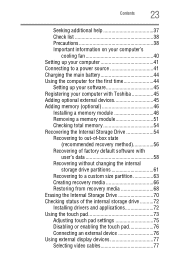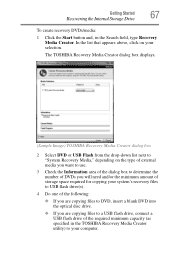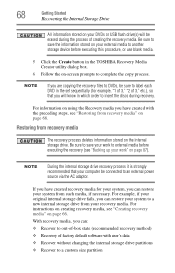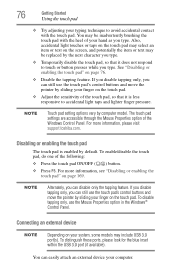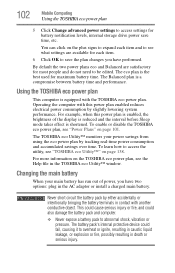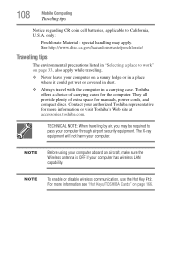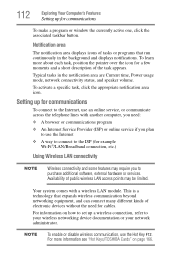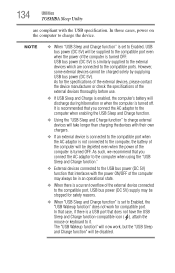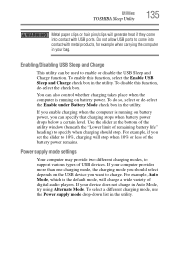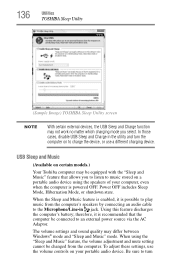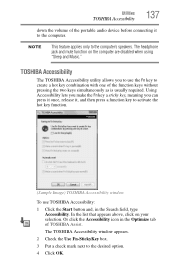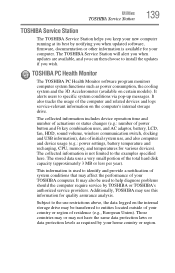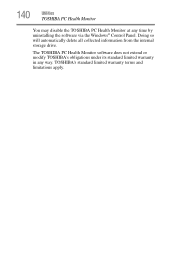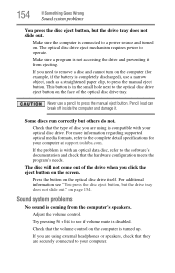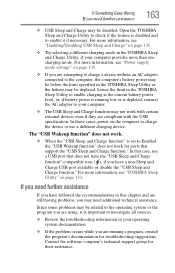Toshiba Satellite P855-S5200 Support Question
Find answers below for this question about Toshiba Satellite P855-S5200.Need a Toshiba Satellite P855-S5200 manual? We have 1 online manual for this item!
Question posted by Poormcpt on June 20th, 2014
How To Disable Usb Emulation Toshiba P855-s5200
The person who posted this question about this Toshiba product did not include a detailed explanation. Please use the "Request More Information" button to the right if more details would help you to answer this question.
Current Answers
Answer #1: Posted by waelsaidani1 on June 20th, 2014 4:15 AM
USB-Allows you to enable or disable USB Legacy Emulation TOSHIBA Sleep Utility (Available on certain models.) Legacy USB Support Use this option to enable or disable USB Legacy Emulation. If your operating system does not support USB, you can still use a USB mouse and keyboard by setting the Legacy USB Support item to enabled.
Related Toshiba Satellite P855-S5200 Manual Pages
Similar Questions
How To Reset Toshiba Laptop Satellite C50-a546 Bios Password
How To Reset Toshiba Laptop Satellite c50-a546 Bios Password
How To Reset Toshiba Laptop Satellite c50-a546 Bios Password
(Posted by mohmoh1980 9 years ago)
How To Disable F Key Functions On Toshiba Satellite P855 S5200
(Posted by oswi 9 years ago)
How Do I Disable My Touchpad On My Toshiba Laptop P855-s5200
(Posted by neorgecko 10 years ago)
Toshiba Satellite P855-s5200
i bought my toshiba satellite p855-s5200 7 months ago and its running conditon becomes slow... and t...
i bought my toshiba satellite p855-s5200 7 months ago and its running conditon becomes slow... and t...
(Posted by itzolabwtu101010 11 years ago)
Toshiba Laptop Satellite L355-s7915
how to reset the bios password on toshiba laptop satellite L355-s7915
how to reset the bios password on toshiba laptop satellite L355-s7915
(Posted by pctechniciandallas 12 years ago)