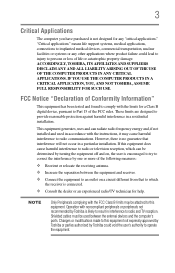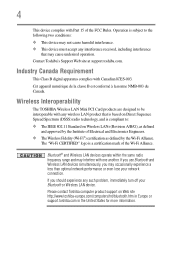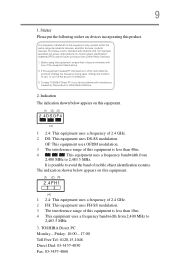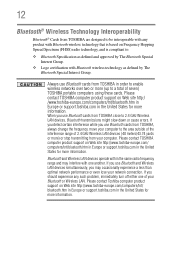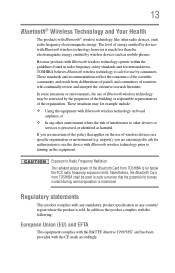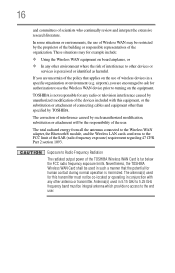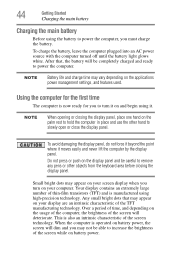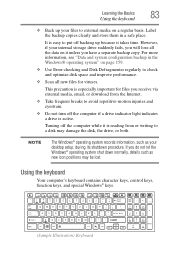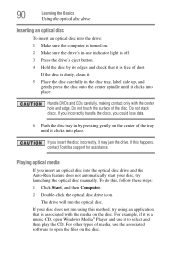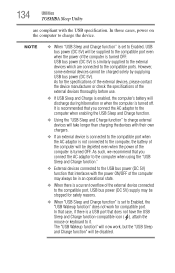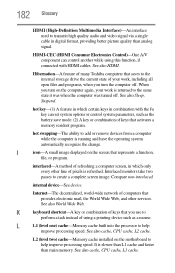Toshiba Satellite P845-S4200 Support Question
Find answers below for this question about Toshiba Satellite P845-S4200.Need a Toshiba Satellite P845-S4200 manual? We have 1 online manual for this item!
Question posted by peRahul on May 22nd, 2014
How To Turn On The Keyboard Light For Toshiba P845
The person who posted this question about this Toshiba product did not include a detailed explanation. Please use the "Request More Information" button to the right if more details would help you to answer this question.
Current Answers
Answer #1: Posted by freginold on June 3rd, 2020 10:52 PM
To enable or disable the keyboard illumination, press the Fn and Z keys together. (Not all P840/P845 models have this functionality.)
Related Toshiba Satellite P845-S4200 Manual Pages
Similar Questions
How To Turn On Keyboard Backlight On Toshiba Satellite P845 S4200
(Posted by sharic 9 years ago)
How To Turn On Toshiba P845-s4200 Web Camera
(Posted by praDja 9 years ago)
Does Toshiba Satellite P845-s4200 Have Keyboard Light
(Posted by Tinckbriezi 9 years ago)
How To Turn On The Keyboard Light Of Toshiba Satellite P875-s7102
How to tun on and off the keyboars light of toshina satallite P875-s7102
How to tun on and off the keyboars light of toshina satallite P875-s7102
(Posted by vikieg 10 years ago)
How To Turn On The Keyboard Light On Toshiba Satellite P875-s7310 Laptop
(Posted by adgmanagement 11 years ago)