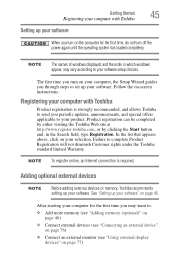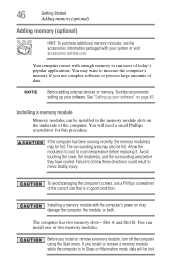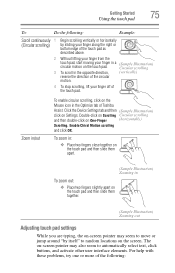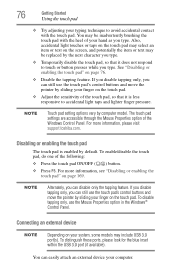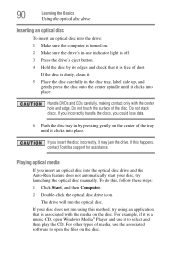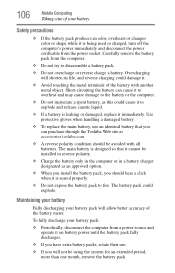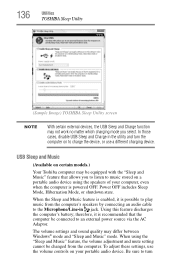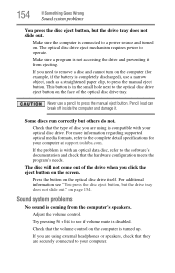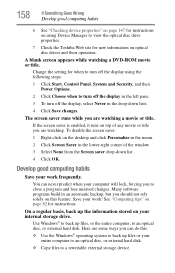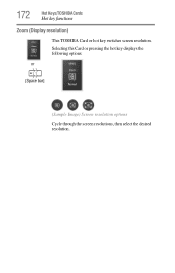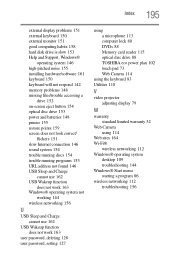Toshiba Satellite P845-S4200 Support Question
Find answers below for this question about Toshiba Satellite P845-S4200.Need a Toshiba Satellite P845-S4200 manual? We have 1 online manual for this item!
Question posted by yaririchdo on September 14th, 2014
Toshiba Satellite P845 Laptop How To Turn On And Off Touch Screen
The person who posted this question about this Toshiba product did not include a detailed explanation. Please use the "Request More Information" button to the right if more details would help you to answer this question.
Current Answers
Answer #1: Posted by freginold on October 30th, 2014 3:13 AM
Hi, if you mean how to turn the touchpad on or off, there are two ways to do so. You can press the F5 key, or you can use the touchpad hot key. Information for using either of these methods can be found on page 76 and page 169 of the user manual, respectively.
If you need a copy of the manual, you can download it here, under the Manuals & Specs heading.
If you need a copy of the manual, you can download it here, under the Manuals & Specs heading.
Related Toshiba Satellite P845-S4200 Manual Pages
Similar Questions
Hardware Problem No Detect Touch Screen Mode
I have been using my laptop, but sundenly the touch screen mode is not working, i reinstalled driver...
I have been using my laptop, but sundenly the touch screen mode is not working, i reinstalled driver...
(Posted by jjtafoya 6 years ago)
How To Remove Satellite P845-s4200 Laptop Screen
(Posted by scoShadaf 9 years ago)
How To Do A Factory Reset On A Toshiba Satellite P845 Laptop
(Posted by rj1vShas 9 years ago)
Is A Toshiba Satellite Pro C870 A Touch Screen Laptop
(Posted by Jakevj88 9 years ago)
How To Replace A Laptop Screen Toshiba Satellite P845
(Posted by pagfil 10 years ago)