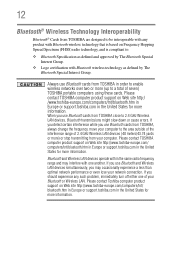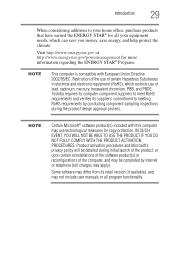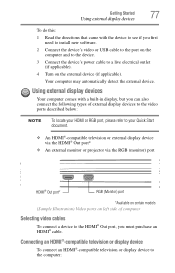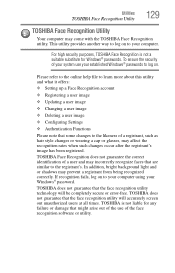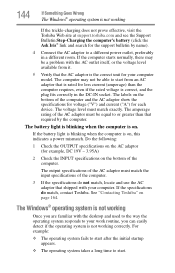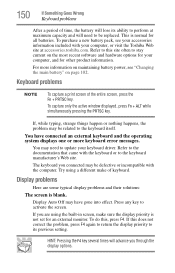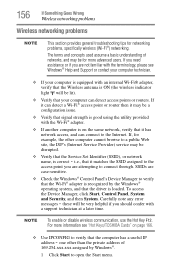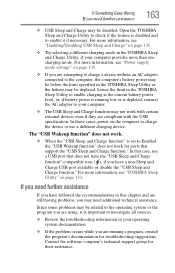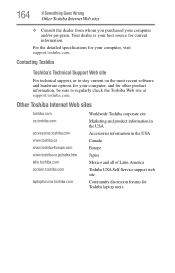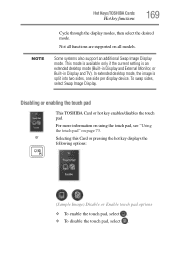Toshiba Satellite P845-S4200 Support Question
Find answers below for this question about Toshiba Satellite P845-S4200.Need a Toshiba Satellite P845-S4200 manual? We have 1 online manual for this item!
Question posted by n8088r on January 5th, 2013
My Toshiba P845-s4200 Refuses To Detect Our Hdtv. What To Do?
Page 77 of user manual discusses a auto-detect function. After plugging TV to HDMI port, none of the available display menus list the tv as a display option. Very frustrating!
Current Answers
Related Toshiba Satellite P845-S4200 Manual Pages
Similar Questions
How To Reset Toshiba Laptop Satellite C50-a546 Bios Password
How To Reset Toshiba Laptop Satellite c50-a546 Bios Password
How To Reset Toshiba Laptop Satellite c50-a546 Bios Password
(Posted by mohmoh1980 9 years ago)
What Key Will Work On Toshiba Laptop Satellite P845-s4200 For Bios Settings
(Posted by coriMrRe 10 years ago)
Where Can I Get An Hdmi Port Connector For Toshiba Satellite P845-s4200
(Posted by deGARYS 10 years ago)
Where Can I Find A Users Manual For A P875 S7200 Laptop?
(Posted by grayribbon 11 years ago)
Toshiba Laptop Satellite L355-s7915
how to reset the bios password on toshiba laptop satellite L355-s7915
how to reset the bios password on toshiba laptop satellite L355-s7915
(Posted by pctechniciandallas 12 years ago)