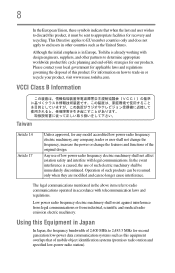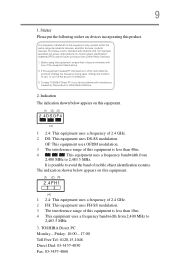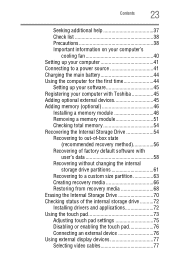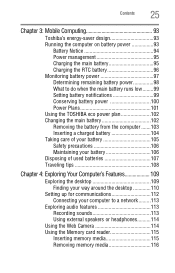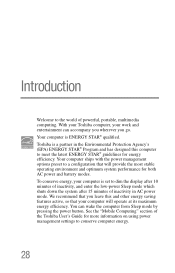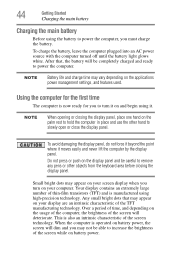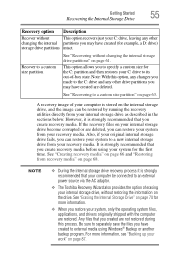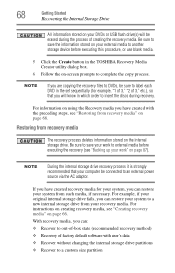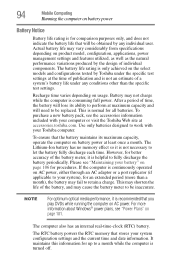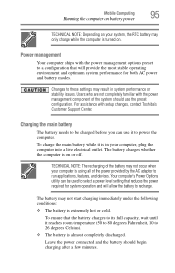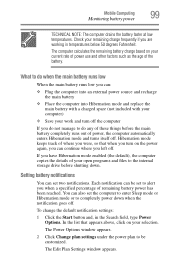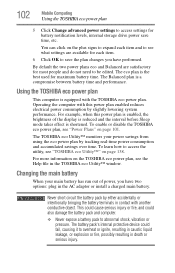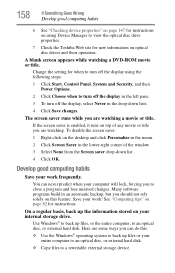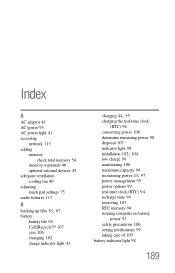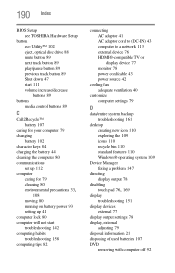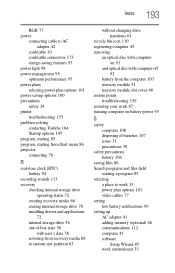Toshiba Satellite P845-S4200 Support Question
Find answers below for this question about Toshiba Satellite P845-S4200.Need a Toshiba Satellite P845-S4200 manual? We have 1 online manual for this item!
Question posted by palTi on June 10th, 2014
Toshiba P845-s4200 How To Change Power Management
The person who posted this question about this Toshiba product did not include a detailed explanation. Please use the "Request More Information" button to the right if more details would help you to answer this question.
Current Answers
Answer #1: Posted by freginold on August 10th, 2014 5:42 AM
Hi, you can change power management options in BIOS. According to page 5-7 of the user manual, you can access the BIOS by holding down the F2 key while the computer is off, turning the computer on, then letting go of the F2 key one second after the computer comes on.
Related Toshiba Satellite P845-S4200 Manual Pages
Similar Questions
How To Reset Toshiba Laptop Satellite C50-a546 Bios Password
How To Reset Toshiba Laptop Satellite c50-a546 Bios Password
How To Reset Toshiba Laptop Satellite c50-a546 Bios Password
(Posted by mohmoh1980 9 years ago)
How To Change Password On Toshiba Satellite P845-s4200 Laptop
(Posted by azspda 10 years ago)
How Do I Change Monitor Brightness On Satellite P845-s4200
(Posted by garha 10 years ago)
What Key Will Work On Toshiba Laptop Satellite P845-s4200 For Bios Settings
(Posted by coriMrRe 10 years ago)
Toshiba Laptop Satellite L355-s7915
how to reset the bios password on toshiba laptop satellite L355-s7915
how to reset the bios password on toshiba laptop satellite L355-s7915
(Posted by pctechniciandallas 12 years ago)