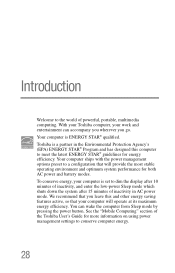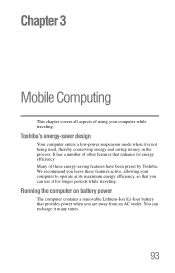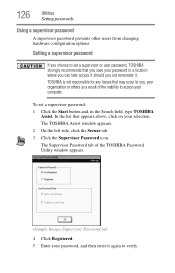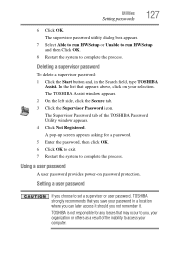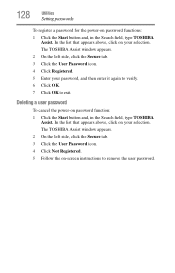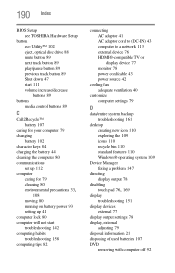Toshiba Satellite P845-S4200 Support Question
Find answers below for this question about Toshiba Satellite P845-S4200.Need a Toshiba Satellite P845-S4200 manual? We have 1 online manual for this item!
Question posted by VocLhyn on April 15th, 2014
Toshiba P845 How To Enter Bios
The person who posted this question about this Toshiba product did not include a detailed explanation. Please use the "Request More Information" button to the right if more details would help you to answer this question.
Current Answers
Answer #1: Posted by freginold on June 3rd, 2020 10:55 PM
To access the BIOS, hold down the F2 key while the computer is off, turn the computer on, then let go of the F2 key one second after the computer comes on.
If you've tried that and it doesn't work, refer to page 6-4 in the Troubleshooting section of the user manual.
Related Toshiba Satellite P845-S4200 Manual Pages
Similar Questions
Toshiba Satellite P875 S7200 How To Enter Bios
(Posted by nidt 9 years ago)
How To Enter Bios Toshiba Satellite P875 Laptop
(Posted by besd54 10 years ago)
What Keys To Press To Enter Bios Toshiba Satellite P745
(Posted by ricjhn 10 years ago)
How Do You Enter Bios Toshiba Satellite L74d
(Posted by Anonymous-120805 10 years ago)