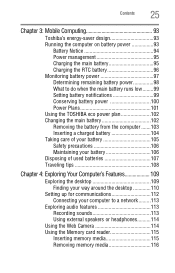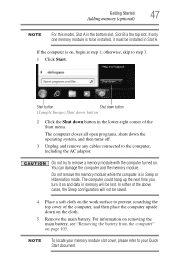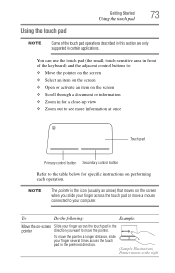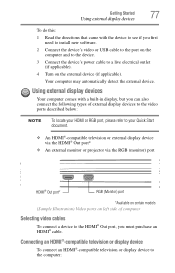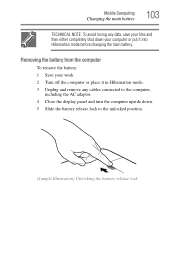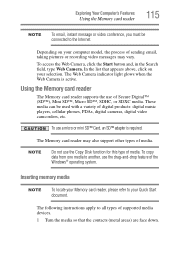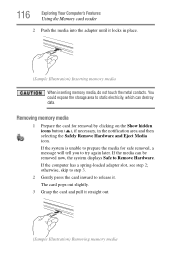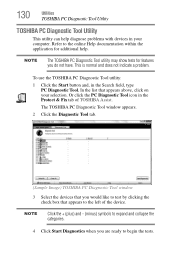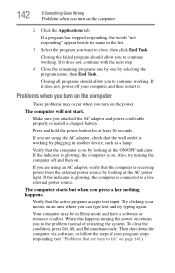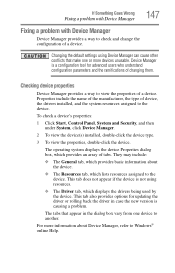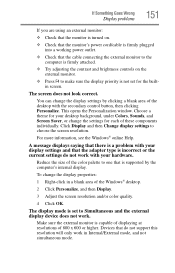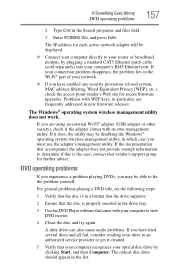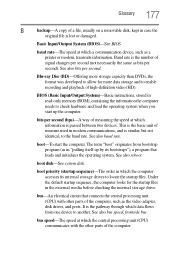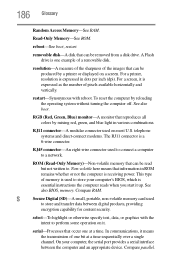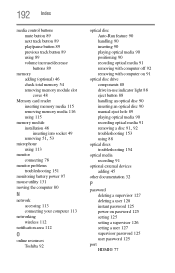Toshiba Satellite P845-S4200 Support Question
Find answers below for this question about Toshiba Satellite P845-S4200.Need a Toshiba Satellite P845-S4200 manual? We have 1 online manual for this item!
Question posted by stormphoenix69 on August 24th, 2014
How To Fix The : Reboot And Select Proper Device Or Insert Boot Media Issue On M
Laptop Screen Showing A Message : intel Undi Pxe-2.0 for Atheros Pcie Ethernet Controller check Cable Connection reboot And Select Proper Boot Device Or Insert Boot Media
Current Answers
Related Toshiba Satellite P845-S4200 Manual Pages
Similar Questions
How Do I Boot From Usb On Toshiba P845-s4200
(Posted by engrdjame 9 years ago)
How To Get To Boot Device Menu On Satellite P845
(Posted by DavTro 10 years ago)
Boot Menu
My computer is stuck on the boot menu, how can I get it off?
My computer is stuck on the boot menu, how can I get it off?
(Posted by bholcomb 11 years ago)
When On This Model,it Says Check Cable Connection And No Bootable Device.
(Posted by eshetfenta2006 11 years ago)
Screen Went Black Unable To Restore Keeps Saying Check Cable Connection
Reboot
(Posted by Anonymous-78193 11 years ago)