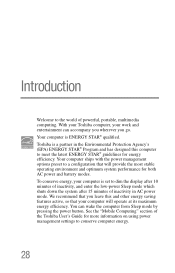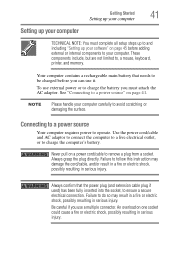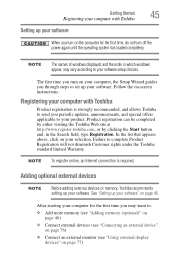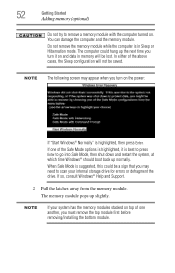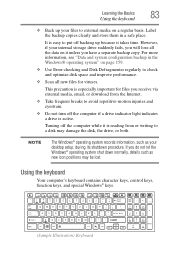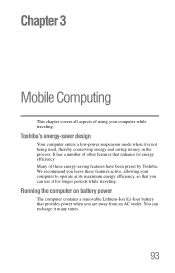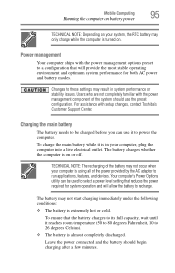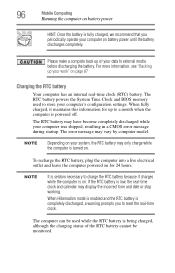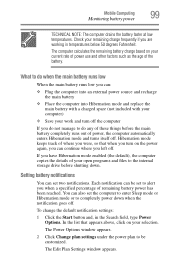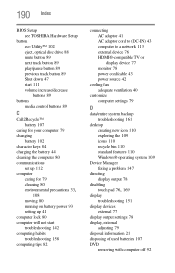Toshiba Satellite P845-S4200 Support Question
Find answers below for this question about Toshiba Satellite P845-S4200.Need a Toshiba Satellite P845-S4200 manual? We have 1 online manual for this item!
Question posted by Brownjud on April 24th, 2014
How To Enter P845-s4200 Bios Setup
The person who posted this question about this Toshiba product did not include a detailed explanation. Please use the "Request More Information" button to the right if more details would help you to answer this question.
Current Answers
Answer #1: Posted by freginold on July 17th, 2014 7:17 AM
According to page 5-7 of the user manual, you can access the BIOS by holding down the F2 key while the computer is off, turning the computer on, then letting go of the F2 key one second after the computer comes on.
If you've tried that and it doesn't work, refer to page 6-4 in the Troubleshooting section of the manual.
If you've tried that and it doesn't work, refer to page 6-4 in the Troubleshooting section of the manual.
Related Toshiba Satellite P845-S4200 Manual Pages
Similar Questions
How To Enter On The Bios Of Toshiba Satellite C855
(Posted by myMof 10 years ago)
How To Enter Bios On Toshiba Satellite P845-s4200
(Posted by rgigosne 10 years ago)
What Key Will Work On Toshiba Laptop Satellite P845-s4200 For Bios Settings
(Posted by coriMrRe 10 years ago)
How To Enter Bios Setup Toshiba Satellite A665
(Posted by desnigeof 10 years ago)
I Can't Access My Satellite L655-s5156 Bios Setup
I can't access my satellite L655-S5156 bios setup
I can't access my satellite L655-S5156 bios setup
(Posted by wisdomiykeglobal 11 years ago)