Toshiba Satellite P845-S4200 Support Question
Find answers below for this question about Toshiba Satellite P845-S4200.Need a Toshiba Satellite P845-S4200 manual? We have 1 online manual for this item!
Question posted by MAF6brown on February 28th, 2014
How To Enter Boot Menu On Toshiba Satellite P875
The person who posted this question about this Toshiba product did not include a detailed explanation. Please use the "Request More Information" button to the right if more details would help you to answer this question.
Current Answers
There are currently no answers that have been posted for this question.
Be the first to post an answer! Remember that you can earn up to 1,100 points for every answer you submit. The better the quality of your answer, the better chance it has to be accepted.
Be the first to post an answer! Remember that you can earn up to 1,100 points for every answer you submit. The better the quality of your answer, the better chance it has to be accepted.
Related Toshiba Satellite P845-S4200 Manual Pages
User Guide - Page 1


Satellite®/Satellite Pro® P800 Series User's Guide
If you will find answers for many commonly asked technical questions plus many downloadable software drivers, BIOS updates,... For more information, see "If Something Goes Wrong" on page 141 in this Web site, you need assistance: Technical support is available online at Toshiba's Web site at support.toshiba.com.
GMAD00306010 05/12
User Guide - Page 2


... ERROR FREE.
2
Handling the cord on the hard disk or other reproductive harm. Wash hands after handling. TOSHIBA DISCLAIMS ANY LIABILITY FOR THE FAILURE TO COPY OR TRANSFER THE DATA CORRECTLY. Model: Satellite®/Satellite Pro® P800 Series
Recordable and/or ReWritable Drive(s) and Associated Software Warranty
The computer system you to...
User Guide - Page 5


... LAN products operate within the guidelines found in radio frequency safety standards and recommendations, TOSHIBA believes Wireless LAN is safe for authorization to use the Wireless LAN device prior to... GHz to 5.25 GHz to reduce the potential for harmful interference to co-channel Mobile Satellite systems.
High power radars are encouraged to ask for use by wireless devices like other radio...
User Guide - Page 7


...5.15 GHz to 5.25 GHz to reduce the potential for harmful interference to co-channel Mobile Satellite systems. High power radars are allocated as primary users of the 5.25 GHz to 5.35 GHz... and/or damage this product conforms to 5.25 GHz frequency range.
EU Declaration of Conformity
TOSHIBA declares that this device. 7
This device is restricted to indoor use of natural resources and...
User Guide - Page 18


..., read the User's Guide carefully and keep it for harmful interference to co-channel Mobile Satellite systems. High power radars are allocated as a CLASS 1 LASER PRODUCT. Location of the ...GHz to 5.25 GHz frequency range. Industry Canada requires this device.
Always contact an authorized Toshiba service provider, if any repair or adjustment is classified as primary users of the 5.25...
User Guide - Page 20


...with this product in a single article.
Bluetooth word mark and logos are owned by Toshiba is granted or shall be obtained from a video provider licensed to provide such video....the MPEG-4 Part 2 Visual patent portfolio licenses for any other countries.
20
Trademarks
Satellite, Satellite Pro, and eco Utility are either registered trademarks or trademarks of Adobe Systems Incorporated...
User Guide - Page 24


... 85 Starting a program 85 Starting a program using the Search
programs and files field 85 Starting a program from the Start menu...........86 Saving your work 86 Backing up your work 87 Restoring your work 87 Using the optical disc drive 88 Optical disc drive...optical media 91 Removing a disc with the computer on 91 Removing a disc with the computer off 92 Toshiba's online resources 92
User Guide - Page 28
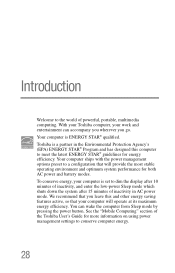
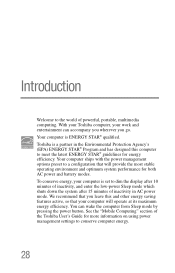
...Toshiba computer, your work and entertainment can wake the computer from Sleep mode by pressing the power button. Your computer is set to dim the display after 10 minutes of inactivity, and enter...ENERGY STAR® qualified. See the "Mobile Computing" section of powerful, portable, multimedia computing. Toshiba is a partner in AC power mode. We recommend that you go. To conserve energy, ...
User Guide - Page 46
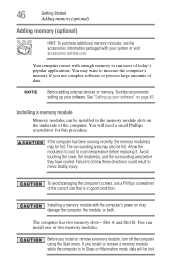
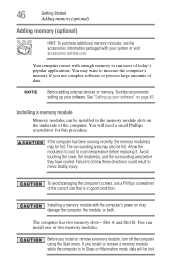
... visit accessories.toshiba.com. If the computer has been running recently, the memory module(s) may also be lost. To avoid damaging the computer's screws, use complex software or process large amounts of today's popular applications.
If you install or remove a memory module, turn off the computer using the Start menu. Your computer...
User Guide - Page 52
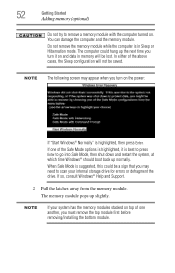
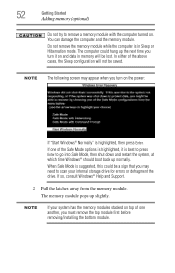
...you turn it is best to press Enter to go into Safe Mode, then shut down and restart the system, at which time Windows® should boot back up slightly. NOTE The following ...with the computer turned on the power:
If "Start Windows® Normally" is highlighted, then press Enter. If one another, you must remove the top module first before removing/installing the bottom module. You...
User Guide - Page 56


... up your work to external media before executing the recovery. The Boot menu appears.
3 Using the arrow keys to scroll down, select the HDD Recovery option, and then press the Enter key.
4 If your computer, press the F12 key when the initial TOSHIBA screen displays. You can recover the original factory image (returning the...
User Guide - Page 59


...access the folders under C:\backup%current date%. The Boot menu appears.
3 Using the arrow keys to scroll down, select the HDD Recovery option, and then press the Enter key.
4 A warning screen appears, stating that...in the next step. Click Yes to your computer, press the F12 key when the initial TOSHIBA screen displays. As a result, any user can recover the factory default software, while the ...
User Guide - Page 62


..., select the HDD Recovery option, and then press the Enter key.
4 A warning screen appears stating that when the recovery is executed all data will be deleted and rewritten. The Boot menu appears.
3 Using the arrow keys to continue.
(Sample Image) Warning screen
5 When the Toshiba Recovery Wizard opens and the Selecting a process screen displays...
User Guide - Page 64


... is turned off.
2 While powering on your computer, press the F12 key when the initial TOSHIBA screen displays. The Boot menu appears.
3 Using the arrow keys to scroll down, select the HDD Recovery option, and then press the Enter key.
4 If your system offers a choice of Windows® 7 32-bit or 64-bit operating...
User Guide - Page 69


...you want to external media using , and then press the Enter key.
5 A warning screen appears, stating that you have created intact The Boot menu displays.
4 Using the arrow keys, select the DVD option...computer.
3 Turn on your internal storage drive will be deleted and rewritten. When the initial TOSHIBA screen displays, press the F12 key on your work" on page 87.
For more information...
User Guide - Page 70


... -screen instructions to scroll down, select the HDD Recovery option, and then press the Enter key. When the process is complete, a message displays indicating that displays, and then click Yes to restart the computer. The Boot menu appears. Select Toshiba Recovery Wizard, and then click Next.
For more information, see "Recovering the Internal Storage...
User Guide - Page 72
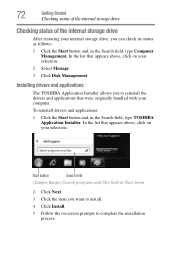
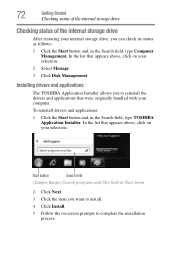
...internal storage drive, you to complete the installation
process.
Installing drivers and applications
The TOSHIBA Application Installer allows you can check its status as follows:
1 Click the Start ... type Computer Management. To reinstall drivers and applications:
1 Click the Start button and, in Start menu
2 Click Next. 3 Click the item you want to install. 4 Click Install. 5 Follow the...
User Guide - Page 93
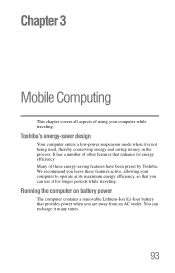
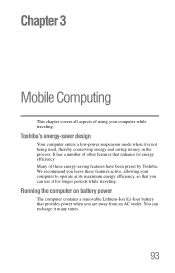
We recommend you leave these energy-saving features have been preset by Toshiba. You can use it for longer periods while traveling. It has a number of other features ...
Mobile Computing
This chapter covers all aspects of these features active, allowing your computer while traveling. Toshiba's energy-saver design
Your computer enters a low-power suspension mode when it many times.
93
User Guide - Page 125


...:
❖ The user password can work on your computer again.
This is set. TOSHIBA supports several types of passwords on your computer: ❖ An instant password-Secures your ...be set before the user password, or the user password must enter the password before you want to install.
125
(Sample Image) TOSHIBA Application Installer selection screen
4 Click Install, then follow the on...
User Guide - Page 126
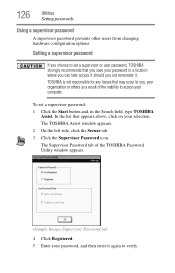
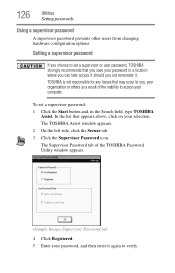
... not remember it again to access your organization or others as a result of the TOSHIBA Password Utility window appears.
(Sample Image) Supervisor Password tab
4 Click Registered. 5 Enter your password, and then enter it . To set a supervisor or user password, TOSHIBA strongly recommends that appears above, click on your password in the Search field, type...
Similar Questions
What Key Shoukd I Press To Enter Boot Menu
(Posted by Donmarcobeckford23 3 years ago)
Satellite P845-s4200 Enter Boot Menu F12 Does Not Work
(Posted by Brirpau 9 years ago)
How To Enter Boot Menu On Toshiba Satellite P745
(Posted by treevravind 9 years ago)
How To Get In To Boot Menu? Satellite P875-s7200
(Posted by snvpolsh 10 years ago)
How To Enter Bios Toshiba Satellite P875 Laptop
(Posted by besd54 10 years ago)

