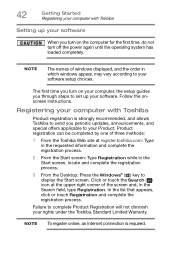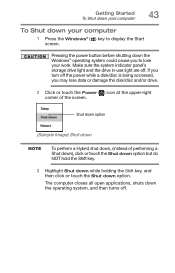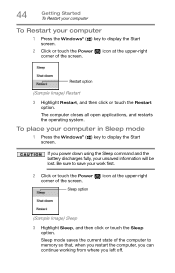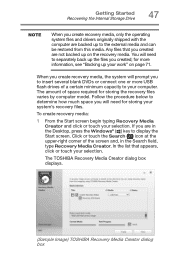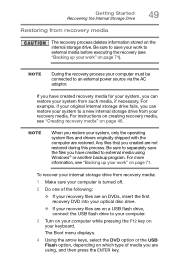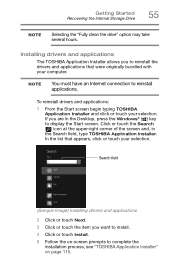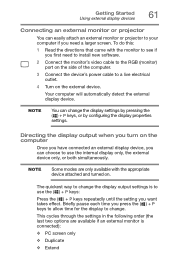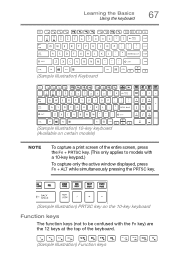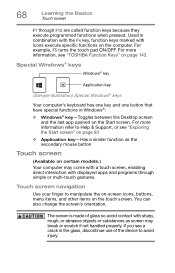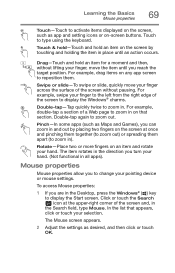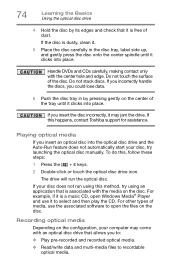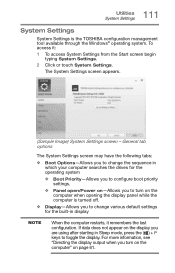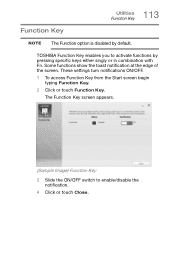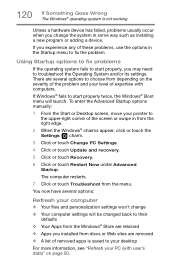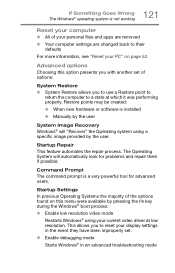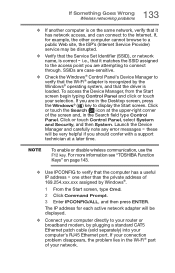Toshiba Satellite C75D-B7300 Support Question
Find answers below for this question about Toshiba Satellite C75D-B7300.Need a Toshiba Satellite C75D-B7300 manual? We have 1 online manual for this item!
Question posted by Donmarcobeckford23 on October 16th, 2020
What Key Shoukd I Press To Enter Boot Menu
Current Answers
Answer #1: Posted by Rahul00006 on October 16th, 2020 11:04 AM
When the TOSHIBA splash screen is displayed when you first turn on your computer, a boot menu prompt may be displayed for a few seconds near the bottom of the screen, indicating that a key (F2 or F12, for example) can be pressed to display a menu of boot options.
Step 2: Restart the PC again and then keep pressing the prompted keys on the screen until you enter the Toshiba boot menu. The key that you are pressing is also called the Toshiba boot menu key.
Step 3: You can also enter the BIOS setup to find the boot menu Toshiba satellite. To do that, you can repeat the above steps to get the PhoenixBIOS Setup Utility window and then move to the Boot tab by pressing the certain keys.
Related Toshiba Satellite C75D-B7300 Manual Pages
Similar Questions
correctly?